Jgo.pretool.net pop-up windows are caused by some adware in your PC. For example, if you have Obrona BlockAds potentially unwanted program installed in your system, you might face such jgo.pretool.net pop-up that will tell you about the need to update your Java (fake Java update alerts). So, you will see the following message:
Java Update
This content might require Java Update 13.6. Would you like to update it now?
You should be aware of the fact that this is an absolutely fake Java Update, which is now actively spread through these jgo.pretool.net intrusive pop-ups. If there would be a need to update Java on your PC, then this would be the official warning from Java application, but truly not through this malicious website powered by adware.
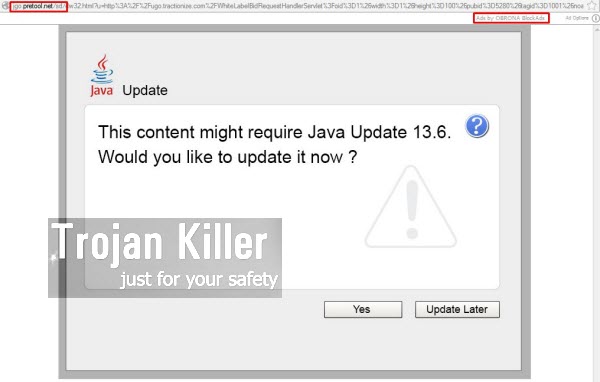
The pop-up from jgo.pretool.net website could appear in your browser after you clicking some malicious link. On the other hand, if you see many of such pop-ups in your browser to come up periodically or even quite regularly, this means that these pop-ups are powered by adware, such as Obrona BlockAds. Thus, instead of really blocking ads in your computer, this adware displays very many of them.
What should you do if you see such jgo.pretool.net pop-ups telling you about fake Java Updates? First of all, you must realize their fake origin, i.e. the fact that they’re not related to decent Java software. Then you must also understand that the appearance of such pop-ups is caused by some annoying adware in your PC. Please do not click them therefore. To stop such pop-ups you need to remove the adware, which is the source of them. We recommend you to follow this guide below that will help you get rid of this annoying adware and its many side effects, either automatically or manually. All such steps are in all details explained below. If you require any additional help on our part, please do not hesitate to get in touch with us at any time you’re in need.
Anti-malware tool necessary for jgo.pretool.net pop-up windows removal
Similar adware removal video:
Jgo.pretool.net pop-up detailed removal instructions
Step 1. Uninstalling related adware from the Control Panel of your computer.
Instructions for Windows XP, Vista and 7 operating systems:
- Make sure that all your browsers infected with adware are shut down (closed).
- Click “Start” and go to the “Control Panel“:
- In Windows XP click “Add or remove programs“:
- In Windows Vista and 7 click “Uninstall a program“:
- Uninstall related adware. To do it, in Windows XP click “Remove” button related to it. In Windows Vista and 7 right-click this adware program with the PC mouse and click “Uninstall / Change“.



Instructions for Windows 8 operating system:
- Move the PC mouse towards the top right hot corner of Windows 8 screen, click “Search“:
- Type “Uninstall a program“, then click “Settings“:
- In the left menu that has come up select “Uninstall a program“:
- Uninstall related adware program. To do it, in Windows 8 right-click such adware program with the PC mouse and click “Uninstall / Change“.



Step 2. Removing adware from the list of add-ons and extensions of your browser.
In addition to removal of adware from the Control Panel of your PC as explained above, you also need to remove this adware from the add-ons or extensions of your browser. Please follow this guide for managing browser add-ons and extensions for more detailed information. Remove any items related to this particular adware and other unwanted applications installed on your PC.
Step 3. Scanning your computer with reliable and effective security software for removal of all adware remnants.
- Download Plumbytes Anti-Malware through the download button above.
- Install the program and scan your computer with it.
- At the end of scan click “Apply” to remove all infections associated with this adware.
- Important! It is also necessary that you reset your browsers with Plumbytes Anti-Malware after this particular adware removal. Shut down all your available browsers now.
- In Plumbytes Anti-Malware click “Tools” tab and select “Reset browser settings“:
- Select which particular browsers you want to be reset and choose the reset options:
- Click “Reset browser settings” button.
- You will receive the confirmation windows about browser settings reset successfully.
- Reboot your PC now.






