We devote this guide to iStartSurf removal. We hope that your system will not be touched by it, but if you’ve found this guide this probably means that your browser is already infected with iStartSurf browser hijacker. This is a potentially unwanted program attacking Google Chrome, Mozilla Firefox and Internet Explorer primarily. Many users find it very difficult to get rid of this infection, and we agree – it is not an easy undertaking even for advanced computer users. Nevertheless, our mission is to help you fix your browser, so we’ve elaborated these instructions and hope that they will help you to delete iStartSurf completely, without leaving any remnants.
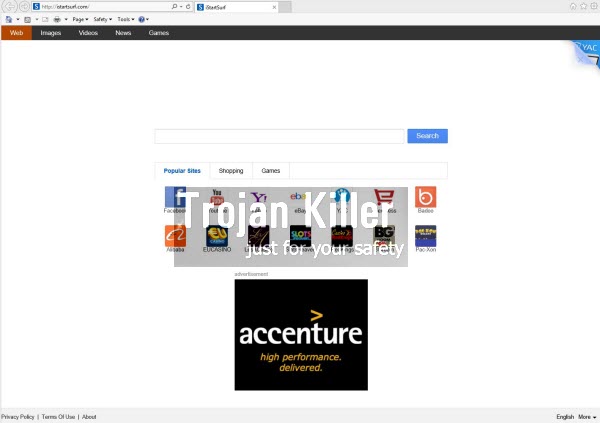
This iStartSurf browser hijacker is actively spread in the world wide web along with many other free applications. Most often, by the way, this malware comes to PC as a consequence of the system already infected with some adware. On the other hand, you could find some free program online and decide to install it right away. And this is where the danger is concealed. A lot of such free programs are closely integrated with other totally useless extras which you definitely do not need, yet you’re suggested by the setup wizard to install them by default. At such point of the installation process your job is to select the option of a custom installation and uncheck all such unwanted additional programs from being brought into your system.
Regretfully, many users today don’t care about reading the instructions of the setup wizards of free programs they install. And this is exactly how they install all kinds of useless and potentially unwanted applications. This is exactly how iStartSurf may come into your system. So, remember to be careful when you install any free applications. Please read their End User’s License Agreements. This is where you will be able to find out what exactly you are offered to install into your PC by default.
If your system is already infected with iStartSurf hijacker, you will definitely notice its presence. You will see that the home page of your browser has been amended. Right now, whenever you open Google Chrome, Internet Explorer or Mozilla Firefox, you see istartsurf.com displayed in their home pages. Plus, opening every new search tab in these browsers automatically opens the same page – istartsurf.com. So, you see this annoying program in every browser of your PC, and obviously this hijacker wants you to start your search through it.
Does iStartSurf hijacker render any relevant search results for users? Regretfully, not. Quite to the contrary, in fact. Instead, you will see a lot of annoying ads displayed in the home page of affected browsers. And, finally, you will encounter a lot of sponsored links shown together with non-relevant “search results” redirected through this browser hijacker.
Obviously, your PC is now in a trouble. You face permanent browser redirection through istartsurf.com, and you need to do something to fix this problem. In fact, this hijacker is very similar to iStart123, so the guide to remove it is basically similar. Please follow the instructions below, and if you need any additional help when trying to get rid of iStartSurf, please let us know.
Automatic tool to get id of iStartSurf:
Detailed instructions to remove iStartSurf and reset your browser settings:
- Uninstall any suspicious programs from the Control Panel of your computer and remove any suspicious add-ons or extensions from your infected browsers (related to iStartSurf).
- Via your browser download Plumbytes Anti-Malware via https://www.system-tips.net/download.php or directly via the download button above.
- Scan your system and delete all detected infected files and registry entries by clicking “Apply” at the end of scan.
- Important! Shut down all your infected browsers.
- In Plumbytes Anti-Malware click “Tools” tab and select “Reset browser settings“:
- Select which particular browsers you want to be reset and choose the reset options:
- Click “Reset browser settings” button.
- You will receive the confirmation windows about browser settings reset successfully. When you reset your browsers through restarting them you will see that browser hijacker has been successfully removed.
- Finally, right-click the Desktop icons and Start menu items related to your hijacked browsers. Click “Properties” and check their destination path in the “Target” section of the shortcut tab. Make sure there’s nothing related to iStartSurf browser hijacker in this destination path. If you see iStartSurf set there by default, remove it completely and leave only the clear destination path that leads to the executable of your browser.


Example of removing browser hijacker automatically in this direct YouTube video:
Example of fixing the Desktop shortcuts and Start menu items related to your browser infected by this hijacker:
Additional removal tips for Mozilla Firefox browser (if the above-said steps didn’t help).
- Open your Mozilla Firefox browser.
- Type “about:config” in the address bar and press “Enter” on your keyboard.
- Click “I’ll be careful, I promise!” button.
- This will reveal the Settings page of Mozilla Firefox browser.
- Type “Keyword.url” in the search box, then right-click and reset it.
- Type “browser.search.defaultengine” in the search box, then right-click and reset it.
- Type “browser.search.selectedengine” in the search box, then right-click and reset it.
- Search for “browser.newtab.url“. Right-click and reset it. This is a very important step that will prevent the search page of this hijacker from opening in each new tab of your Firefox browser.








Thanks a lot , it got removed Trojan Killer website
thank you very much…it was very annoying
Require activation code. thank you
could you please help me get rid of this virus from my computer. it has taken over my computer and does not let me surf on the net. It has slowed down the computer. I tried to download the Trojan Killer. After i click the install button on the pop up window it starts downloading until about 98% and then another window pops up saying it has been interrupted. Could you please help me solve this problem. it will be much appreciated.
just run “adwcleaner” and the problem is gone. It workt for me.
I have read your instructions carefully but what I have experienced from my struggles with this istartsurf virus is that you can do all that you have instructed but there is this snag that I always hit. You do the manual delete of tracking down this virus from all the sources it will still be there. What I noticed later on was that if you turn on the internet option screen there are some buttons under the home page section i.e. current user = user default = tabs. The virus writes itself there and how does one take it off completely since it keeps coming back. Also I just noticed if even you uninstall firefox you cannot uninstall moxilla maintenance which is where I suspect the virus hides when you install firefox all over again
Also I just noticed when you uninstall firefox you cannot uninstall moxilla maintenance program which is where I suspect the virus hides and attaches itself to freshly installed firefox when you install it all over again