Do you see Safe Finder in the home page of your browser? Do you think that it will be safe to look for information through isearch.safefinder.net? Can it be really safer then looking for the information through google.com? We really doubt, in fact. We believe that Safe Finder is a totally useless application. It is classified as a browser hijacker due to the negative amendments it makes with your browser and its settings.
This tutorial is dedicated to removal of Safe Finder virus from your browser. The problem of a browser hijacked by Safe Finder malware most often occurs with Google Chrome, Mozilla Firefox and Internet Explorer. Other browsers, however, might be attacked by it as well. Most often the intrusion of this hijacker takes place when users install some other free applications, which have Safe Finder bundled with them.
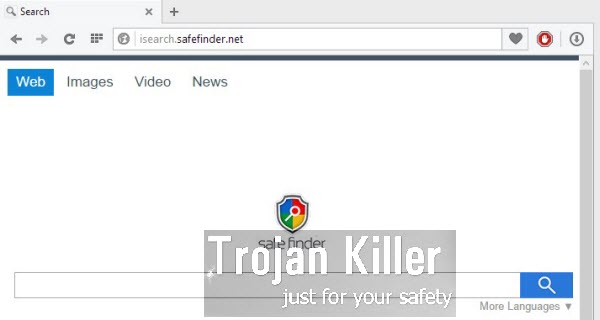
As a result of the attack on the part of this browser hijacker, you will see that the home page of your browser has been changed into isearch.safefinder.net. You will see Safe Finder as a place to start your search with in your browser. In reality, this is not some new superb search engine, but rather a malware which represents danger for your computer.
The purpose of Safe Finder virus is to collect the information about your browsing preferences and search queries you make online. Then the chances are that you will be redirected to a lot of third-party websites through this Safe Finder, which will install other useless applications into your PC, such as adware. When you make any search queries through this hijacker, you will see many ads displayed in the home page of your hijacked browser, and together with the search results redirected through isearch.safefinder.net. It is absolutely not safe for you to look for the information through isearch.safefinder.net. So, we recommend you to get rid of this nasty hijacker from your computer as soon as you identify its presence in your browser. Please carefully follow the uninstall instructions provided below to fix this problem with your browser.
Software necessary for Safe Finder automatic removal:
Important milestones for automatic removal of this browser hijacker:
- Download Plumbytes Anti-Malware through the download button above.
- Install the program and scan your computer with it.
- At the end of scan click “Apply” to remove all infections associated with this browser hijacker.
- Important! It is also necessary that you reset your browsers with Plumbytes Anti-Malware after removal of this browser hijacker. Shut down all your available browsers now.
- In Plumbytes Anti-Malware click “Tools” tab and select “Reset browser settings“:
- Select which particular browsers you want to be reset and choose the reset options.
- Click on “Reset” button:
- You will receive the confirmation windows about browser settings reset successfully.
- Reboot your computer now.


Detailed manual (free) removal instructions to get rid of this browser hijacker
Step 1. Uninstalling Safe Finder and related programs from the Control Panel of your computer.
Instructions for Windows XP, Vista and 7 operating systems:
- Make sure that all your browsers infected with this hijacker are shut down (closed).
- Click “Start” and go to the “Control Panel“:
- In Windows XP click “Add or remove programs“:
- In Windows Vista and 7 click “Uninstall a program“:
- Uninstall Safe Finder and related programs. To do it, in Windows XP click “Remove” button related to them. In Windows Vista and 7 right-click on the item related to this malicious program with the PC mouse and click “Uninstall / Change“.



Instructions for Windows 8 operating system:
- Move the PC mouse towards the top right hot corner of Windows 8 screen, click “Search“:
- Type “Uninstall a program“, then click “Settings“:
- In the left menu that has come up select “Uninstall a program“:
- Uninstall Safe Finder. To do it, in Windows 8 right-click it with the PC mouse and click “Uninstall / Change“.



Step 2. Removing the hijacker from the list of add-ons and extensions of your browser.
In addition to removal of this browser hijacker from the Control Panel of your PC as explained above, you also need to remove the hijacker from the add-ons or extensions of your browser. Please follow this guide for managing browser add-ons and extensions for more detailed information. Remove any items related to this browser hijacker and other unwanted adware and potentially unwanted programs installed on your PC.




