How to remove BrotherSoft Search from the home page of your browser? This question is often asked by people who tend to download a lot of free programs from BrotherSoft software download resource. As a result, they’re offered by default to set isearch.brothersoft.com in the home page of all their available browsers, but most often this problem occurs with Google Chrome, Mozilla Firefox and Internet Explorer.
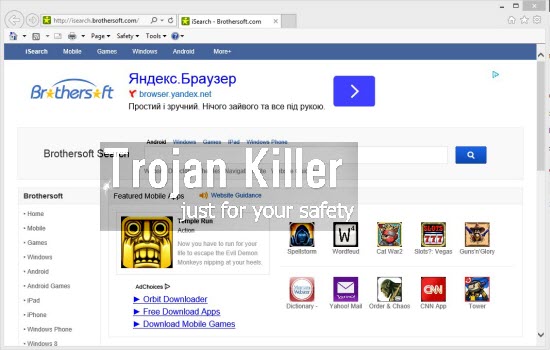
Basically, isearch.brothersoft.com is a browser hijacker which amends the home page of all your installed browsers without your real intention for such amendments. On the other hand, if you see BrotherSoft Search when you open your browser, then you’re personally responsible for installing it into your computer.
This pseudo search engine from BrotherSoft doesn’t really furnish users with any relevant search results. Most often you will see a lot of annoying and intrusive ads when trying to find any information through this hijacker. However, this will not help you to obtain any relevant search results. The only purpose of this hijacker is to actually make you click on those ads and sponsored links displayed together with the search results redirected through isearch.brothersoft.com.
It is absolutely easy to get rid of isearch.brothersoft.com from your PC. You may go to the settings of each of your available browsers and change the home page of it back into google.com, or any other website of your choice. On the other hand, we also recommend you to remove all suspicious and truly unwanted applications from your computer in a regular way, i.e. through accessing the Control Panel of your PC, checking the list of installed programs and removing all unwanted software from it. You are also recommended to disable and remove any unwanted add-ons (extensions) from your browser.
Remember about the necessity of surfing the world wide web carefully. Please be on guard especially when you install any free programs into your PC. Don’t allow any hidden applications to be installed into your system without your approval or desire. We finally recommend that you scan your computer with Plumbytes Anti-Malware, which will be able to remove all possible infections from your PC (with its full registered version), and to reset your browsers back to their default parameters. Please feel free to contact us at any time of your preference if you need our extra assistance in this matter.
Software necessary for isearch.brothersoft.com automatic removal:
Important milestones for automatic removal of this browser hijacker:
- Download Plumbytes Anti-Malware through the download button above.
- Install the program and scan your computer with it.
- At the end of scan click “Apply” to remove all infections associated with this browser hijacker.
- Important! It is also necessary that you reset your browsers with Plumbytes Anti-Malware after removal of this browser hijacker. Shut down all your available browsers now.
- In Plumbytes Anti-Malware click “Tools” tab and select “Reset browser settings“:
- Select which particular browsers you want to be reset and choose the reset options.
- Click on “Reset” button:
- You will receive the confirmation windows about browser settings reset successfully.
- Reboot your computer now.


Detailed manual (free) removal instructions to get rid of this browser hijacker
Step 1. Uninstalling Brothersoft and related programs from the Control Panel of your computer.
Instructions for Windows XP, Vista and 7 operating systems:
- Make sure that all your browsers infected with this hijacker are shut down (closed).
- Click “Start” and go to the “Control Panel“:
- In Windows XP click “Add or remove programs“:
- In Windows Vista and 7 click “Uninstall a program“:
- Uninstall Brothersoft and related programs. To do it, in Windows XP click “Remove” button related to them. In Windows Vista and 7 right-click on the item related to this malicious program with the PC mouse and click “Uninstall / Change“.



Instructions for Windows 8 operating system:
- Move the PC mouse towards the top right hot corner of Windows 8 screen, click “Search“:
- Type “Uninstall a program“, then click “Settings“:
- In the left menu that has come up select “Uninstall a program“:
- Uninstall Brothersoft. To do it, in Windows 8 right-click it with the PC mouse and click “Uninstall / Change“.



Step 2. Removing the hijacker from the list of add-ons and extensions of your browser.
In addition to removal of this browser hijacker from the Control Panel of your PC as explained above, you also need to remove the hijacker from the add-ons or extensions of your browser. Please follow this guide for managing browser add-ons and extensions for more detailed information. Remove any items related to this browser hijacker and other unwanted adware and potentially unwanted programs installed on your PC.




