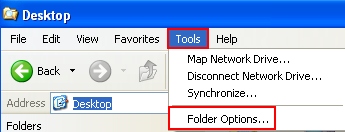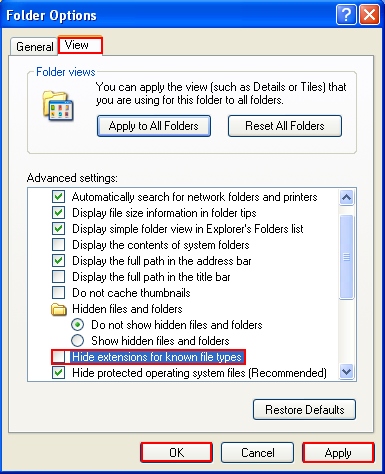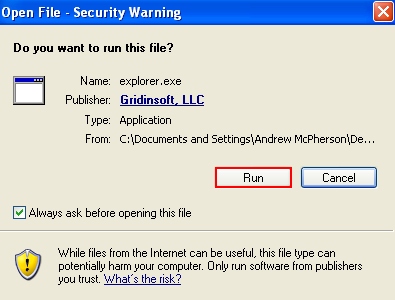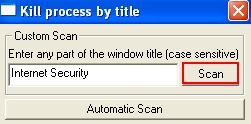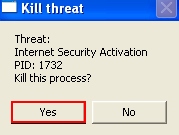This is the guide explaining the removal of Internet Security Premium fake antivirus application. Basically, this application doesn’t differ too much from its many previous predecessors. The window title is the same – Internet Security. Yet, the name of the desktop icon is Internet Security Premium. The process of this rogue is called itdefender.exe. Follow the tips below to terminate itdefender.exe and remove Internet Security Premium fake antivirus off your computer.
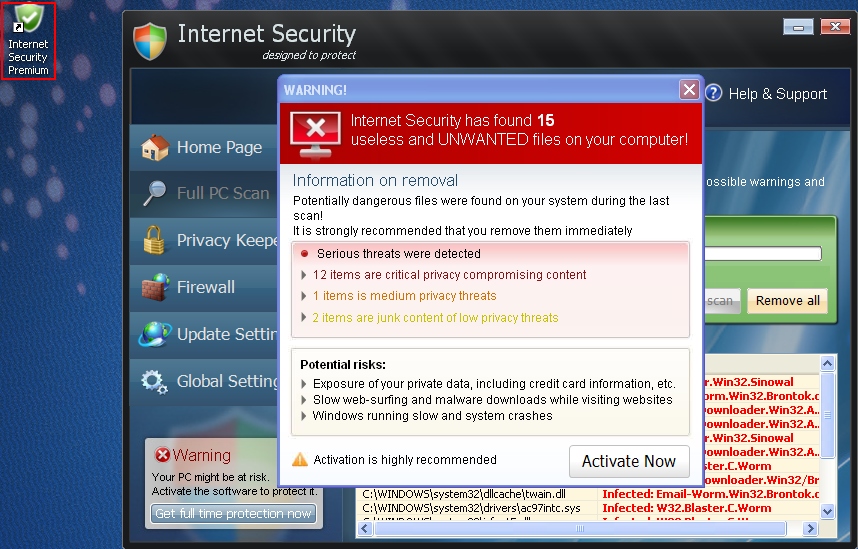
You never know how exactly malwares like Internet Security Premium actually penetrate into your computer. In the majority of cases this scam enters your PC when you don’t have any visible signs of your system vulnerability. You have your anti-virus application running and outwardly updated, you don’t really visit certain dangerous and infected sites. Still, somehow this scam manages to attack your PC. In the majority of the cases this all happens because of poor security level of your available anti-malware program(s). Sometimes these anti-spyware databases are not duly updated by the software developers, this is how they permit threats like Internet Security Premium to attack your system. Regretfully, this is a sad reality of today, and you should be very careful not to trust the faulty messages originated by this rogue and not to become its customer. This is the serious mistake that can cause other negative consequences for your personal safety and data privacy.
So, when Internet Security Premium is successfully installed onto your system, it immediately launches itself to start implementing its malicious plots on it. First, it makes sure that it gets launched automatically with every system startup (in the beginning of your work with PC). The very running of this scam is, of course, not authorized or permitted by you, so please be extremely careful when you see this hoax inside of your PC. It runs its many fake scans and reports many unreal (non-existing) threats that aren’t even peculiar to your computer. In some cases it reports legitimate Windows files as threats, so, obviously, this information is very scary and misleading. The goal of the rogue is to convince you to make the payment for its so-called licensed version, but it doesn’t even exist in a real life. The fake ultimate protection you get from Internet Security Premium is just the imitation of a real one. So, buying this badware is a total waste of money, nothing else.
When trying to delete Internet Security Premium rogue from your PC you might have some problems, by the way. The malware blocks your attempts to delete it, including the blockage of Task Manager, downloads and executables of legitimate security programs available in your anti-spy ware armor. To bypass such blockage, please follow the instructions below. You will first need to download and run RusKill.exe as described below to terminate itdefender.exe virus process, and then to run recommended security software through the download button below. Scan your system with it and remove all infections detected. If you have any problems or questions while deleting this scam please let us know immediately.
- Download RusKill.exe via the download button below, or through the direct link https://www.system-tips.net/download/ruskill.exe. In case the rogue blocks all your attempts to download RusKill.exe you may download it on a clean computer, save it to your USB/Flash Drive and copy the file to your infected PC.
- Save RusKill.exe into your desktop (the name for the file will be ruskill.exe (with small letters only).
- Make sure that you can see all known file extensions at your desktop. Open Desktop folder, click “Tools” and select “Folder options“.
- In the “View” tab uncheck the box “Hide extensions for known file types“, click “Apply” and “OK“.
- Rename “ruskill.exe” into “explorer.exe“.
- Run “explorer.exe” by clicking the file and giving your consent to execute the file after the following message comes up:
- In the respective field type the name of the exact virus which attacked your computer. In our case we specified “Internet Security”. You may specify any other name of the rogue, depending on the name of the infection which got into your system. Make sure that you specify the window title correctly. Click “Scan“.
- The program will find the infection and will give the suggestion to kill its core process:
- You may click “Yes” if you do agree to kill the process of this malware.
- The malware process should be successfully killed (terminated) by ruskill.exe (previously renamed into explorer.exe).
- Now it’s time to download and run real and powerful anti-malware program recommended in this blog to remove Internet Security Premium scam.
Steps of successful Internet Security Premium virus removal: