HpUI.exe is a malicious process related to several browser hijackers. Istart123 is one of them. This file is a component of Sup Tab PUP (potentially unwanted program), which is installed together with Istart123 virus. HpUI.exe is the process responsible for maintenance of Search Protect – another malicious utility that is made by hackers to prevent users from removing Istart123 hijacker. In this guide we will explain to you how to get rid of HpUI.exe from your computer.
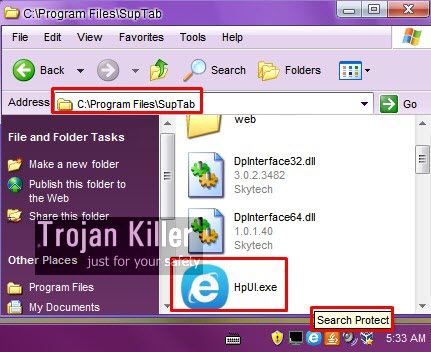
If you are a person who likes removing malware automatically, then you may select Plumbytes Anti-Malware as a tool that will help you identify all files, processes and registry entries related to HpUI.exe and Sup Tab junkware. Anti-Malware is powerful enough to terminate all active (running) processes of this malicious program, to detect all related components of it, and to remove them completely (with its full registered version).
If you prefer to remove HpUI.exe and all related components of Sup Tab and Search Protect malicious programs manually, then you will need to end the tasks of HpUI.exe, IePlugin Service, Loader32.exe, Loader64.exe and all running processes of your available browsers. Ending these tasks can be done through accessing the Task Manager by right-clicking the Task Bar with the PC mouse and choosing Task Manager application. Then go to your Program Files directory and look for Sup Tab folder. When you find it, make sure you remove it completely, even from the Recyble Bin. Afterwards you may follow this guide below to remove Istart123 virus from your system.
In some cases you might see Sup Tab in the list of installed programs of the Control Panel of your system, but in the latest version of Istart123 browser hijacker we didn’t see it in the list of installed software. So, definitely, you need to remove it either automatically or manually as explained in this guide. Otherwise, when trying to get rid of Istart123, you might have the problem of this hijacker to come up again and again when you open your browsers. In other words, you can’t get rid of Istart123 without complete removal of HpUI.exe (Search Protect) and Sup Tab potentially unwanted programs. If you need any help when trying to get rid of this malware, please let us know without hesitation.
Example of removing HpUI.exe (Search Protect) and Istart123 virus manually (for free) in this direct YouTube video:
Manual instructions to get rid of HpUI.exe, Search Protect and Sup Tab PUPs (potentially unwanted programs) from your PC
- Shut down all your open affected browsers.
- Right-click on Task Bar with the PC mouse and click on Task Manager.
- Find the active (running) processes like HpUI.exe, IePlugin Service, Loader32.exe, Loader64.exe and all running processes of your browsers (if active). Right-click on them and select “End task“.
- Go to the Program Files folder on your system drive.
- Find “Sup Tab” folder there, delete it.
- Remove Sup Tab folder from the Recycle Bin.
- Proceed with removal of Istart123 malware (as instructed below).
Automatic tool to delete iStart123:
Detailed instructions to disable iStart123 and reset your browser settings:
- Uninstall any suspicious programs from the Control Panel of your computer and remove any suspicious add-ons or extensions from your infected browsers (related to iStart123).
- Via your browser download Plumbytes Anti-Malware via https://www.system-tips.net/download.php or directly via the download button above.
- Scan your system and delete all detected infected files and registry entries by clicking “Apply” at the end of scan.
- Important! Shut down all your infected browsers.
- In Plumbytes Anti-Malware click “Tools” tab and select “Reset browser settings“:
- Select which particular browsers you want to be reset and choose the reset options:
- Click “Reset browser settings” button.
- You will receive the confirmation windows about browser settings reset successfully. When you reset your browsers through restarting them you will see that browser hijacker has been successfully removed.
- Finally, right-click the Desktop icons and Start menu items related to your hijacked browsers. Click “Properties” and check their destination path in the “Target” section of the shortcut tab. Make sure there’s nothing related to iStart123 browser hijacker in this destination path. If you see iStart123 set there by default, remove it completely and leave only the clear destination path that leads to the executable of your browser.


Example of fixing the Desktop shortcuts and Start menu items related to your browser infected by this hijacker:
Additional removal tips for Mozilla Firefox browser (if the above-said steps didn’t help).
- Open your Mozilla Firefox browser.
- Type “about:config” in the address bar and press “Enter” on your keyboard.
- Click “I’ll be careful, I promise!” button.
- This will reveal the Settings page of Mozilla Firefox browser.
- Type “Keyword.url” in the search box, then right-click and reset it.
- Type “browser.search.defaultengine” in the search box, then right-click and reset it.
- Type “browser.search.selectedengine” in the search box, then right-click and reset it.
- Search for “browser.newtab.url“. Right-click and reset it. This is a very important step that will prevent the search page of this hijacker from opening in each new tab of your Firefox browser.








ya lo elimine pero al abrir chrome sigue apareciendo la pagina istartsurf… que hagoooo????!!!!
Sorry, I don’t speak your language. Free removal of HpUI.exe virus is explained in the video. If you need help ask me in English.
Thank so much!
Needed to remove TabTip.exe as well
Hi,
I have uninstalled everyhting I guess, pogram files folder, browser settings but still the task bar icon doesnt go from task bar menu. When i try to display, it doesnt even display in task bar so i cant even open the file. please helppppp !
Thanks very much. Ur video was very helpful
thankyou!
wow thanks so much really was stressed out… thanx for e info…. another method i found out is to 1st locate the folder via right clicking on task manager , then inside the folder scroll up or down to find the uninstaller n just click on it …the whole folder uninstalls….
just install revo uninstaller and delete the whole file by goin through the option unrecoverable delete and selecting all of the files inside suptab… by the time u delete these files. ur search protect will be long gone.. hope this helps…
Hi, thanks for this piece of info. This thing has been driving me crazy for the past few days. I managed to do most of the uninstall and got rid of the sup tab folder as well. However, the istart is still there as I can see it as a SEARCH bar and my browser is still doing the weird thing with all the crazy ads that it has since this thing got in. I tried to download your Trojan Killer but it won’t work on a 64 bit system. Is there any (more) help that you can offer me?
Thanks
Did you have problems downloading Trojan Killer or installing it after the successful download?
It dowloaded but the problem came with the installation.
Hallo???
thanku bro..it solved my problem