HoistSearch is a browser hijacker changing the home page of your browser into HoistSearch.com. You will see this website in the home page of all browsers you have in case they got infected by it. This hijacker is actively spread in the world wide web together with other cost-free applications. Sometimes, when you install PDF converters, mp3 players, or any other free software whatsoever, you could be suggested to install HoistSearch App, which means that your browser will be modified by it. If you don’t know how to fix this problem with your browser and remove hoistsearch.com from the home page of it, please follow this guide that will help you to fix this problem with your browser.
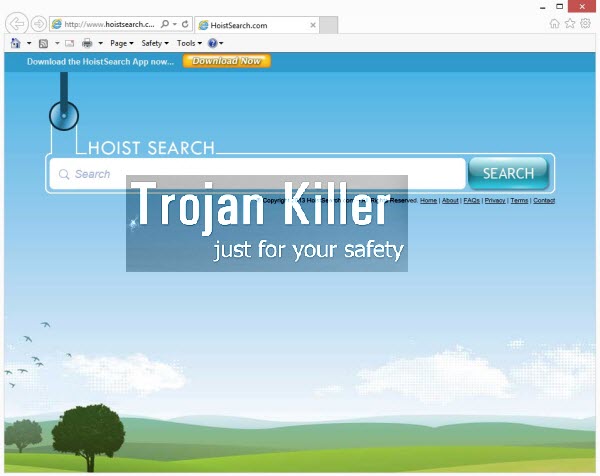
HoistSearch hijacker primarily attacks browsers like Google Chrome, Mozilla Firefox and Internet Explorer. You will even find a special independent program called HoistSearch in the list of legally installed software. This is actually because you allowed this hijacker to be installed into your computer together with some free programs you’ve installed recently.
The truth is that this browser hijacker doesn’t furnish you with any relevant search results. Most often it displays a lot of intrusive ads in the home page of your hijacked browser. Also, you may see some sponsored links shown together with the search results redirected via hoistsearch.com. If you click on such ads or sponsored links, this is when the owners, developers and distributors of this browser hijacker get paid. So far, this is the only purpose of it – to bring profit to those who stand behind it.
HoistSearch hijacker will not help you to find any decent information. You definitely need to uninstall this browser hijacker from your computer. Please carefully follow this guide below. It explains both ways of its automatic and manual removal from your computer. If you select manual removal method, then you will need to uninstall HoistSearch App from the list of legally installed programs (by accessing the Control Panel of your PC and removing this hijacker from the list of available software). Also, please disable and remove any related add-ons or extensions from your browser. On the other hand, we also recommend you to scan your PC with Plumbytes Anti-Malware, remove all detected infections, and reset your browsers with its help. If you require or help in this issue, please feel free to contact us at any time of your choice.
Software necessary for Hoist Search automatic removal:
Important milestones for automatic removal of this browser hijacker:
- Download Plumbytes Anti-Malware through the download button above.
- Install the program and scan your computer with it.
- At the end of scan click “Apply” to remove all infections associated with this browser hijacker.
- Important! It is also necessary that you reset your browsers with Plumbytes Anti-Malware after removal of this browser hijacker. Shut down all your available browsers now.
- In Plumbytes Anti-Malware click “Tools” tab and select “Reset browser settings“:
- Select which particular browsers you want to be reset and choose the reset options.
- Click on “Reset” button:
- You will receive the confirmation windows about browser settings reset successfully.
- Reboot your computer now.


Detailed manual (free) removal instructions to get rid of this browser hijacker
Step 1. Uninstalling Hoist Search and related programs from the Control Panel of your computer.
Instructions for Windows XP, Vista and 7 operating systems:
- Make sure that all your browsers infected with this hijacker are shut down (closed).
- Click “Start” and go to the “Control Panel“:
- In Windows XP click “Add or remove programs“:
- In Windows Vista and 7 click “Uninstall a program“:
- Uninstall Hoist Search and related programs. To do it, in Windows XP click “Remove” button related to them. In Windows Vista and 7 right-click on the item related to this malicious program with the PC mouse and click “Uninstall / Change“.



Instructions for Windows 8 operating system:
- Move the PC mouse towards the top right hot corner of Windows 8 screen, click “Search“:
- Type “Uninstall a program“, then click “Settings“:
- In the left menu that has come up select “Uninstall a program“:
- Uninstall Hoist Search. To do it, in Windows 8 right-click it with the PC mouse and click “Uninstall / Change“.



Step 2. Removing the hijacker from the list of add-ons and extensions of your browser.
In addition to removal of this browser hijacker from the Control Panel of your PC as explained above, you also need to remove the hijacker from the add-ons or extensions of your browser. Please follow this guide for managing browser add-ons and extensions for more detailed information. Remove any items related to this browser hijacker and other unwanted adware and potentially unwanted programs installed on your PC.




