This guide will help you to remove Browser-Enabled Online Advertising from your computer. This is a potentially unwanted program in your PC classified as adware. Because of it you will see many glk.jsmake.net large pop-up windows, but most often you will see small pop-ups which will come up when you move the computer mouse towards some words that have underlining with some colour. This adware is able to convert the regular words of a visited website into links, so when you move the PC mouse close to them, these pop-up windows will appear.
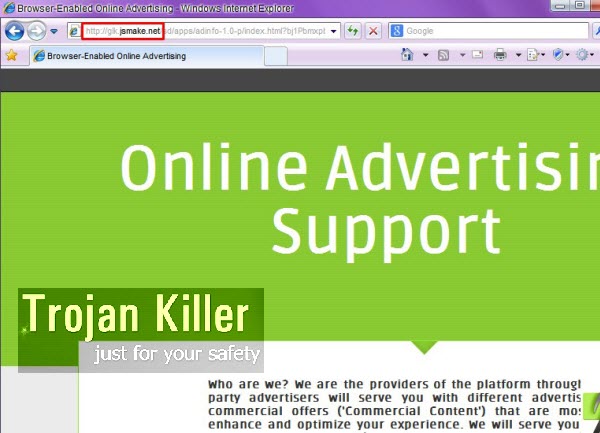
Glk.jsmake.net pop-up windows spreading Online Advertising Support ads in your browser is a serious problem for many computer users today. This adware mainly attacks browsers like Internet Explorer, Google Chrome and Mozilla Firefox, even though other browsers could be under the attack as well.
Most often such ads and pop-ups caused by this adware appear when user visit the commercial websites. This adware is able to collect the information about your search queries. So, some of the ads you might see displayed by it could even seem relevant for your queries. But this doesn’t mean that the adware distributing such ads is a legitimate one. It will cause numerous search engine redirection problems for your browser. As a result, you might be brought to a lot of other third-party websites, which could easily infect your computer with tons of other adware and potentially unwanted applications. So, to stay on the safe side, we recommend you to get rid of this adware and all its components from your system.
As a remedy for removal of Browser-Enabled Online Advertising from your computer (also known as Online Advertising Support adware) we recommend that you scan your system with a reliable anti-malware software. This will help you to easily identify all files and registry entries related to this adware, and to get rid fo them effectively (with the full registered version of the program recommended below). This is how you may remove glk.jsmake.net pop-up windows from your PC as well. Alternatively, you may choose to remove this adware in a manual way, and this option is also explained below. Please feel free to get in touch with us if you need any additional help on our part removing this adware. Good luck to you.
Anti-malware tool necessary for glk.jsmake.net pop-up windows removal
Similar adware removal video:
Glk.jsmake.net pop-up detailed removal instructions
Step 1. Uninstalling related adware from the Control Panel of your computer.
Instructions for Windows XP, Vista and 7 operating systems:
- Make sure that all your browsers infected with adware are shut down (closed).
- Click “Start” and go to the “Control Panel“:
- In Windows XP click “Add or remove programs“:
- In Windows Vista and 7 click “Uninstall a program“:
- Uninstall related adware. To do it, in Windows XP click “Remove” button related to it. In Windows Vista and 7 right-click this adware program with the PC mouse and click “Uninstall / Change“.



Instructions for Windows 8 operating system:
- Move the PC mouse towards the top right hot corner of Windows 8 screen, click “Search“:
- Type “Uninstall a program“, then click “Settings“:
- In the left menu that has come up select “Uninstall a program“:
- Uninstall related adware program. To do it, in Windows 8 right-click such adware program with the PC mouse and click “Uninstall / Change“.



Step 2. Removing adware from the list of add-ons and extensions of your browser.
In addition to removal of adware from the Control Panel of your PC as explained above, you also need to remove this adware from the add-ons or extensions of your browser. Please follow this guide for managing browser add-ons and extensions for more detailed information. Remove any items related to this particular adware and other unwanted applications installed on your PC.
Step 3. Scanning your computer with reliable and effective security software for removal of all adware remnants.
- Download Plumbytes Anti-Malware through the download button above.
- Install the program and scan your computer with it.
- At the end of scan click “Apply” to remove all infections associated with this adware.
- Important! It is also necessary that you reset your browsers with Plumbytes Anti-Malware after this particular adware removal. Shut down all your available browsers now.
- In Plumbytes Anti-Malware click “Tools” tab and select “Reset browser settings“:
- Select which particular browsers you want to be reset and choose the reset options:
- Click “Reset browser settings” button.
- You will receive the confirmation windows about browser settings reset successfully.
- Reboot your PC now.






