Gate Snapper ads caused by Gate Snapper adware is surely the problem for many computer users today. They see many Hot Deals, offers, pop-up ads and other forms of intrusive online advertisement run by Gate Snapper adware. This all distracts user’s attention from important things greatly and surely makes browsing as a very annoying experience. To fix this problem one needs to uninstall Gate Snapper adware. Helping users in this issue is the subject for this article today.
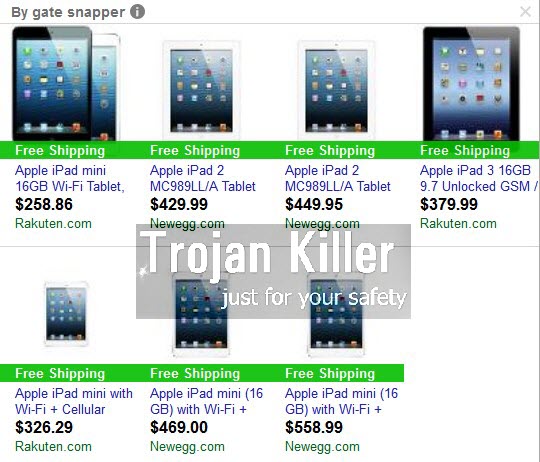
Gate Snapper ads mainly come up when users go to various sites related to e-commerce. Most often this takes place when they go to Walmart, Amazon, Ebay, Bestbuy, or some local commercial sites, such as Currys, Carphone Warehouse, etc. Indeed, these ads may be even relevant to some of your search queries you make online through such websites. Just as an example, if you look for a brand new smartphone via Amazon, you will see a lot of Hot Deals by Gate Snapper showing you smartphones sold through other third-party websites related to e-commerce. Also, if you choose to buy a brand new Smart TV through Walmart official website, you may as well see a lot of Gate Snapper ads, which will display a lot of Smart TVs sold in other places. These are third-party websites related to this particular adware.
If you think that Gate Snapper ads will help you to save more funds from your online shopping, then you’re surely on the wrong track. The purpose of this adware is not to help you while you shop through commercial websites, but rather to bring profit to those people who stand behind the distribution of this adware in the world wide web. This includes people who develop this adware and those actively involved in its distribution in the world wide web. Each single installation of this adware bring income to these guys. Also, when you click on these ads, this is when they get paid as well.
As for you, Gate Snapper adware doesn’t really help you to save more money when you shop online. Furthermore, its presence in your computer makes your system to work extremely slow due to high CPU usage caused by this program. You may as well experience the problem of permanent browser redirections to various third-party websites related to this adware. Clicking on these ads and pop-ups caused by Gate Snapper may not be safe, since you may be told to install various additional unwanted extras into your system. In reality, by doing so you will actually implant other unwanted junkware into your system.
It is quite obvious right now that Gate Snapper is not the application you need. We strongly recommend that you uninstall it immediately from your system by carefully following the removal instructions set forth in the tutorial below. You may do it either automatically or manually, however, we do recommend that you select the option of automatic elimination of Gate Snapper adware using Plumbytes Anti-Malware. This is a powerful anti-malware tool, which is able to effectively detect and remove all other malicious files and programs on your PC. You will need to scan your system with it, remove all the infections it finds (with its full registered version), and to reset your browser with its help. In case you need more help on our part, please feel free to contact us at any time of your choice.
Software for Gate Snapper automatic removal:
Important steps for removal of Gate Snapper ads:
- Downloading and installing the program.
- Scanning of your PC with it.
- Removal of all infections detected by it (with full registered version).
- Resetting your browser with Plumbytes Anti-Malware.
- Restarting your computer.
Similar adware removal video:
Adware detailed removal instructions
Step 1. Uninstalling this adware from the Control Panel of your computer.
Instructions for Windows XP, Vista and 7 operating systems:
- Make sure that all your browsers infected with Gate Snapper adware are shut down (closed).
- Click “Start” and go to the “Control Panel“:
- In Windows XP click “Add or remove programs“:
- In Windows Vista and 7 click “Uninstall a program“:
- Uninstall Gate Snapper adware. To do it, in Windows XP click “Remove” button related to it. In Windows Vista and 7 right-click this adware program with the PC mouse and click “Uninstall / Change“.



Instructions for Windows 8 operating system:
- Move the PC mouse towards the top right hot corner of Windows 8 screen, click “Search“:
- Type “Uninstall a program“, then click “Settings“:
- In the left menu that has come up select “Uninstall a program“:
- Uninstall this adware program. To do it, in Windows 8 right-click on Gate Snapper program with the PC mouse and click “Uninstall / Change“.



Step 2. Removing adware from the list of add-ons and extensions of your browser.
In addition to removal of adware from the Control Panel of your PC as explained above, you also need to remove this adware from the add-ons or extensions of your browser. Please follow this guide for managing browser add-ons and extensions for more detailed information. Remove any items related to this adware and other unwanted applications installed on your PC.
Step 3. Scanning your computer with reliable and effective security software for removal of all adware remnants.
- Download Plumbytes Anti-Malware through the download button above.
- Install the program and scan your computer with it.
- At the end of scan click “Apply” to remove all infections associated with this adware.
- Important! It is also necessary that you reset your browsers with Plumbytes Anti-Malware after this particular adware removal. Shut down all your available browsers now.
- In Plumbytes Anti-Malware click “Tools” tab and select “Reset browser settings“:
- Select which particular browsers you want to be reset and choose the reset options.
- Click on “Reset” button.
- You will receive the confirmation windows about browser settings reset successfully.
- Reboot your PC now.






