FP1 ads and various related pop-ups are truly a real headache for many users these days. They want to get rid of these annoying adware, but they simply don’t know how to do it. In this guide we will tell you about the solution to fix your browser and eventually get rid of all these FP1 ads from coming up in your browser affected by adware.
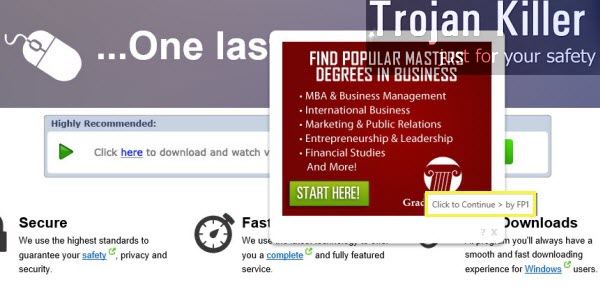
Browsers like Internet Explorer, Google Chrome, Mozilla Firefox, and few others, are ones which are the most vulnerable to the attack on the part of this adware. On the other hand, you might see these FP1 pop-ups when you visit just any random website, not necessarily the commercial one. Yet, these adware pop-ups are most active when you decide to look for some item sold at Walmart, Ebay, Bestbuy, etc.
As a result of FP1 adware installed on your computer, you will see that some words in the text of the website you visited will be highlighted, and there will be a special button to the right of such words. If you move the PC mouse towards it, you will see the text coming up, saying ‘click to continue > by FP1‘. Also, you may see various other advertisement banners, titled as ‘Powered by FP1‘.
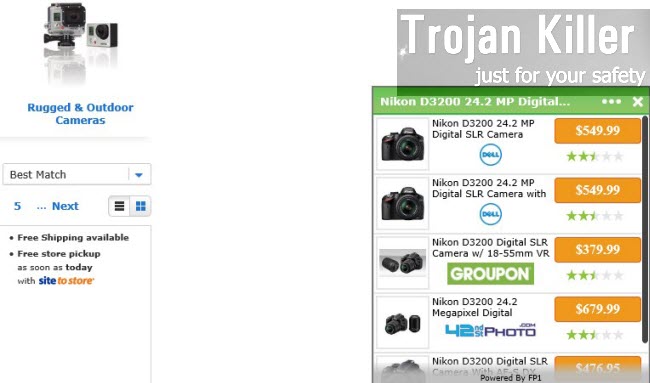
Considering the enormous number of all such FP1 adware pop-ups, we can tell that it is truly a very annoying experience for all users to encounter all such ads in their affected browser. What’s more, these FP1 ads and pop-ups really slow down the performance of your browser and of the PC in general, even if you have the brand new computer.
Our strong recommendation is that you immediately seek for the proper and working solution that will help you get rid of all such FP1 pop-ups from your computer. But, first of all, try to remove FP1 adware program from the list of already installed programs in your computer (though the Control Panel, in the section where you can easily add or remove programs). Also, disable any suspicious add-ons or extensions in your browser that could be related to FP1 adware. Finally, if this doesn’t help, please scan your computer with a reliable anti-malware tool that will settle things down in full removal of FP1 adware from your computer.
Anti-malware tool necessary for FP1 adware removal
Similar adware removal video:
FP1 adware detailed removal instructions
Step 1. Uninstalling FP1 adware from the Control Panel of your computer.
Instructions for Windows XP, Vista and 7 operating systems:
- Make sure that all your browsers infected with adware are shut down (closed).
- Click “Start” and go to the “Control Panel“:
- In Windows XP click “Add or remove programs“:
- In Windows Vista and 7 click “Uninstall a program“:
- Uninstall FP1 adware. To do it, in Windows XP click “Remove” button related to it. In Windows Vista and 7 right-click this adware program with the PC mouse and click “Uninstall / Change“.



Instructions for Windows 8 operating system:
- Move the PC mouse towards the top right hot corner of Windows 8 screen, click “Search“:
- Type “Uninstall a program“, then click “Settings“:
- In the left menu that has come up select “Uninstall a program“:
- Uninstall FP1 adware program. To do it, in Windows 8 right-click such adware program with the PC mouse and click “Uninstall / Change“.



Step 2. Removing adware from the list of add-ons and extensions of your browser.
In addition to removal of adware from the Control Panel of your PC as explained above, you also need to remove this adware from the add-ons or extensions of your browser. Please follow this guide for managing browser add-ons and extensions for more detailed information. Remove any items related to this particular adware and other unwanted applications installed on your PC.
Step 3. Scanning your computer with reliable and effective security software for removal of all adware remnants.
- Download Plumbytes Anti-Malware through the download button above.
- Install the program and scan your computer with it.
- At the end of scan click “Apply” to remove all infections associated with this adware.
- Important! It is also necessary that you reset your browsers with Plumbytes Anti-Malware after this particular adware removal. Shut down all your available browsers now.
- In Plumbytes Anti-Malware click “Tools” tab and select “Reset browser settings“:
- Select which particular browsers you want to be reset and choose the reset options:
- Click “Reset browser settings” button.
- You will receive the confirmation windows about browser settings reset successfully.
- Reboot your PC now.






