Find Me Savings ads may pop up in your browser out of the blue. So, let us imagine that some sunny morning you wake up, make yourself a cup of coffee and start your laptop to find out about the latest sales in Walmart store. When you open Walmart website, you suddenly see some of these strange Find Me Savings ads popping up close to the items of your interest. This is truly very annoying, isn’t it? In this tutorial we will help you to understand how these ads could enter your browser and what to do with them.

It is true that Find Me Savings adware program is actively spread these days together with many other free programs downloaded by you from various online resources. So, when you deal with such cost-free applications, please make sure you don’t install any other third-party programs, which are absolutely not necessary for you to have on your PC.
When dealing with cost-free applications, please always carefully read their End User License Agreements. This is where you will be able to find out about other third-party applications which you might be offered to install into your PC as a part of the default installation offer. Is you see these extra programs, please cancel their default installation without your consent.
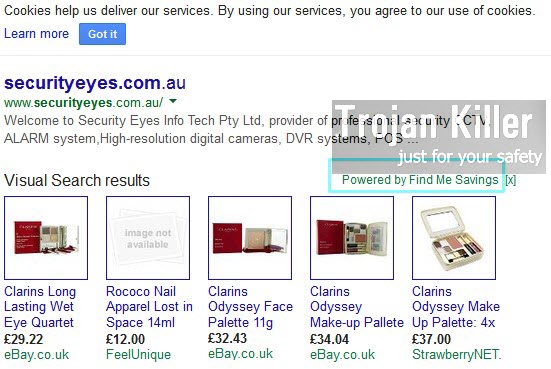
Find Me Savings adware is not a virus in the full meaning of this word. Yet, this is a truly potentially unwanted program, which consumes a lot of system resources from your PC. So, even if your computer is not the brand new one, you will still notice how slow it works because of Find Me Savings ads as a part of your infected browsers. We recommend you to follow the tutorial below that will help you fix this problem and remove this nasty adware from your system.
Anti-malware tool necessary for Find Me Savings adware removal
Similar adware removal video:
Find Me Savings adware detailed removal instructions
Step 1. Uninstalling Find Me Savings adware from the Control Panel of your computer.
Instructions for Windows XP, Vista and 7 operating systems:
- Make sure that all your browsers infected with adware are shut down (closed).
- Click “Start” and go to the “Control Panel“:
- In Windows XP click “Add or remove programs“:
- In Windows Vista and 7 click “Uninstall a program“:
- Uninstall Find Me Savings adware. To do it, in Windows XP click “Remove” button related to it. In Windows Vista and 7 right-click this adware program with the PC mouse and click “Uninstall / Change“.



Instructions for Windows 8 operating system:
- Move the PC mouse towards the top right hot corner of Windows 8 screen, click “Search“:
- Type “Uninstall a program“, then click “Settings“:
- In the left menu that has come up select “Uninstall a program“:
- Uninstall Find Me Savings adware program. To do it, in Windows 8 right-click such adware program with the PC mouse and click “Uninstall / Change“.



Step 2. Removing adware from the list of add-ons and extensions of your browser.
In addition to removal of adware from the Control Panel of your PC as explained above, you also need to remove this adware from the add-ons or extensions of your browser. Please follow this guide for managing browser add-ons and extensions for more detailed information. Remove any items related to this particular adware and other unwanted applications installed on your PC.
Step 3. Scanning your computer with reliable and effective security software for removal of all adware remnants.
- Download Plumbytes Anti-Malware through the download button above.
- Install the program and scan your computer with it.
- At the end of scan click “Apply” to remove all infections associated with this adware.
- Important! It is also necessary that you reset your browsers with Plumbytes Anti-Malware after this particular adware removal. Shut down all your available browsers now.
- In Plumbytes Anti-Malware click “Tools” tab and select “Reset browser settings“:
- Select which particular browsers you want to be reset and choose the reset options:
- Click “Reset browser settings” button.
- You will receive the confirmation windows about browser settings reset successfully.
- Reboot your PC now.






