If your computer is infected with Fassurun adware, you will start seeing a lot of Fassurun Deals and Ads popping up. This happens when you visit commercial websites like Walmart, Amazon, Ebay, Bestbuy, etc. These pop-ups related to Fassurun adware program are multiple, this is why they’re surely very annoying for all users. This tutorial will help you to remove Fassurun Deals and Ads from your browser.
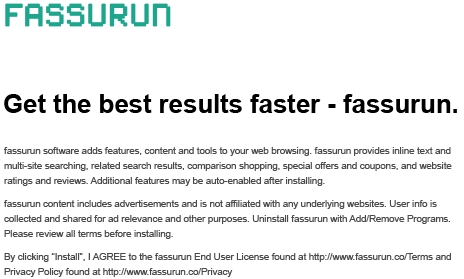
It is true that browsers like Internet Explorer, Google Chrome and Mozilla Firefox are the main targets of adware called Fassurun. This is a potentially unwanted program (PUP) actively distributed today, together with many other free applications downloaded by users from various free software download websites.
If you’re a person who likes downloading free stuff from online resources, or even if you do it casually, then make sure that you pay attention to the installation guidelines of such free programs. As a matter of fact, they generally clearly explain what else you will be offered to download together with the initial software of your selection. Always select the option of a custom installation, instead of the standard one. This is where you will be able to uncheck the option of installation of all sorts of unwanted extras.
To uninstall Fassurun adware from your PC you may surely try the common method, i.e. removal of Fassurun from the list of installed programs in the Control Panel of your computer. However, this might not be enough, these Fassurun Deals and Ads might still appear in your browser. So, what you will need to do additionally is to scan your system with a reliable security software for complex malware and adware removal from your system. Please refer to the guidelines to delete this particular adware and other computer infections from your system automatically.
Anti-malware tool necessary for Fassurun adware removal
Similar adware removal video:
Fassurun adware detailed removal instructions
Step 1. Uninstalling Fassurun adware from the Control Panel of your computer.
Instructions for Windows XP, Vista and 7 operating systems:
- Make sure that all your browsers infected with Fassurun adware are shut down (closed).
- Click “Start” and go to the “Control Panel“:
- In Windows XP click “Add or remove programs“:
- In Windows Vista and 7 click “Uninstall a program“:
- Uninstall Fassurun adware program. To do it, in Windows XP click “Remove” button related to it. In Windows Vista and 7 right-click Fassurun adware program with the PC mouse and click “Uninstall / Change“.



Instructions for Windows 8 operating system:
- Move the PC mouse towards the top right hot corner of Windows 8 screen, click “Search“:
- Type “Uninstall a program“, then click “Settings“:
- In the left menu that has come up select “Uninstall a program“:
- Uninstall Fassurun adware program. To do it, in Windows 8 right-click Fassurun Deals adware program with the PC mouse and click “Uninstall / Change“.



Step 2. Removing Fassurun adware from the list of add-ons and extensions of your browser.
In addition to removal of Fassurun adware from the Control Panel of your PC as explained above, you also need to remove this adware from the add-ons or extensions of your browser. Please follow this guide for managing browser add-ons and extensions for more detailed information. Remove any items related to this particular adware and other unwanted applications installed on your PC.
Step 3. Scanning your computer with reliable and effective security software for removal of all adware remnants.
- Download Plumbytes Anti-Malware through the download button above.
- Install the program and scan your computer with it.
- At the end of scan click “Apply” to remove all infections associated with this adware.
- Important! It is also necessary that you reset your browsers with Plumbytes Anti-Malware after this particular adware removal. Shut down all your available browsers now.
- In Plumbytes Anti-Malware click “Tools” tab and select “Reset browser settings“:
- Select which particular browsers you want to be reset and choose the reset options:
- Click “Reset browser settings” button.
- You will receive the confirmation windows about browser settings reset successfully.
- Reboot your PC now.






