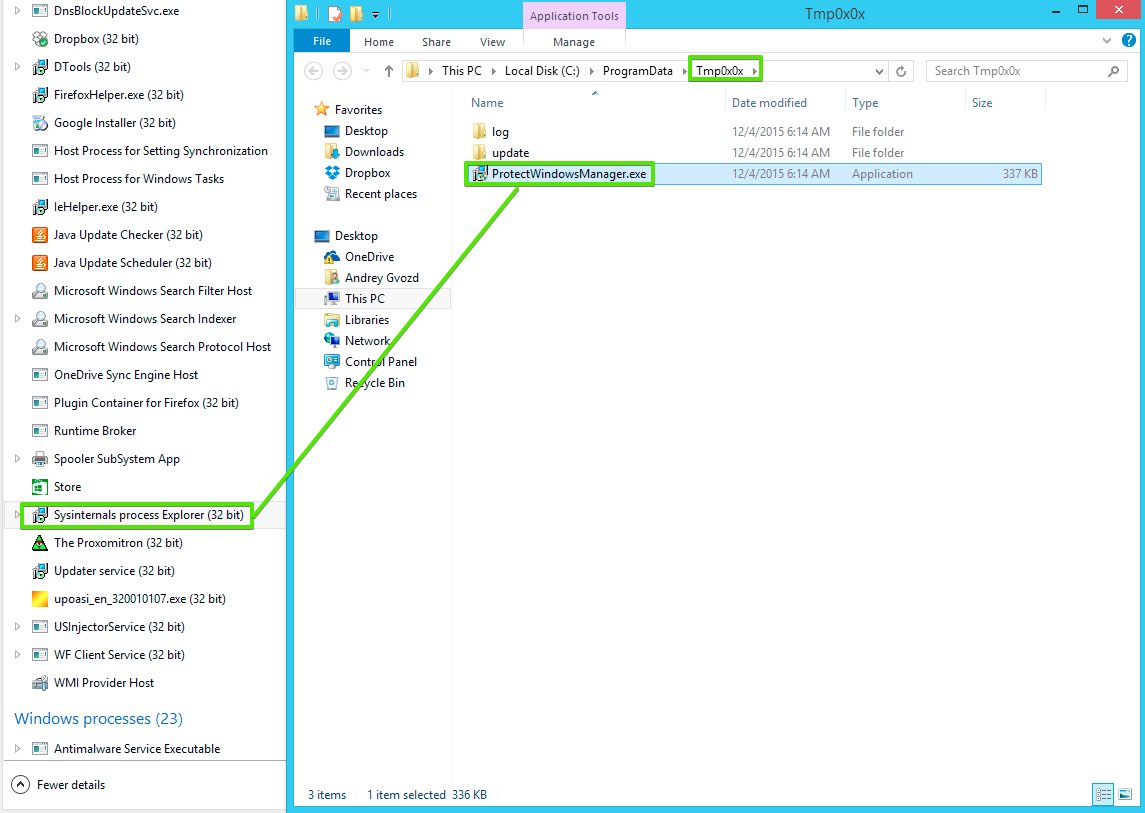Sysinternals process Explorer (32 bit) process has nothing to do with a legitimate program called Sysinternals Process Explorer. Hackers have decided to name their malicious software using the name of a totally legitimate application. You may open Task Manager and see Sysinternals process Explorer (32 bit) as running. Right-click on it and choose the option to open file location. You will be brought to a folder Tmp0x0x and will notice that this process is directly linked to ProtectWindowsManager.exe application, which is very malicious.
You may as well notice a special service called WindowsMangerProtect, also known as WindowsMangerProtect Service. Such service is also related to this fake Sysinternals process Explorer (32 bit) running process.
Sysinternals process Explorer (32 bit) is installed together with many browser hijackers, including Yoursearching, Mysites123, etc. Its purpose is to prevent you from deleting those hijackers in an easy manner. For example, if you try to manually change the home page of your browser into google.com, this malicious program will still restore settings introduced by these hijackers. We seriously urge you to get rid of this malware from your system using Plumbytes Anti-Malware.
Software to get rid of Sysinternals process Explorer (32 bit) automatically.
Important milestones to delete ProtectWindowsManager.exe automatically are as follows:
- Downloading and installing the program.
- Scanning of your PC with it.
- Removal of all infections detected by it (with full registered version).
- Resetting your browser with Plumbytes Anti-Malware.
- Restarting your computer.
Detailed instructions to remove ProtectWindowsManager.exe automatically.
- Download Plumbytes Anti-Malware through the download button above.
- Install the program and scan your computer with it.
- At the end of scan click “Apply” to remove all infections associated with ProtectWindowsManager.exe:
- Important! It is also necessary that you reset your browsers with Plumbytes Anti-Malware after this particular virus removal. Shut down all your available browsers now.
- In Plumbytes Anti-Malware click on “Tools” tab and select “Reset browser settings“:
- Select which particular browsers you want to be reset and choose the reset options.
- Click on “Reset” button.
- You will receive the confirmation windows about browser settings reset successfully.
- Reboot your PC now.
Video guide explaining how to reset browsers altogether automatically with Plumbytes Anti-Malware:
How to prevent your PC from being reinfected:
Plumbytes Anti-Malware offers a superb service to prevent malicious programs from being launched in your PC ahead of time. By default, this option is disabled once you install Anti-Malware. To enable the Real-Time Protection mode click on the “Protect” button and hit “Start” as explained below:
Once this option is enabled, your computer will be protected against all possible malware attacking your PC and attempting to execute (install) itself. You may click on the “Confirm” button to continue blocking this infected file from being executed, or you may ignore this warning and launch this file.