FabulousDiscounts adware isn’t that fabulous if you start receiving its pop-up windows all the time. We’ve actually seen how this adware works on the attacked PC, and this has been quite an annoying experience. FabulousDiscounts adware is often spread along with many other free programs users download daily. The problem is that they don’t notice any of such third-party offers. What they see is just that free program, and so they decide to install it as quickly as they can, without looking into details. This is how they end up encountering FabulousDiscounts adware, and similar junkware, in their PCs.
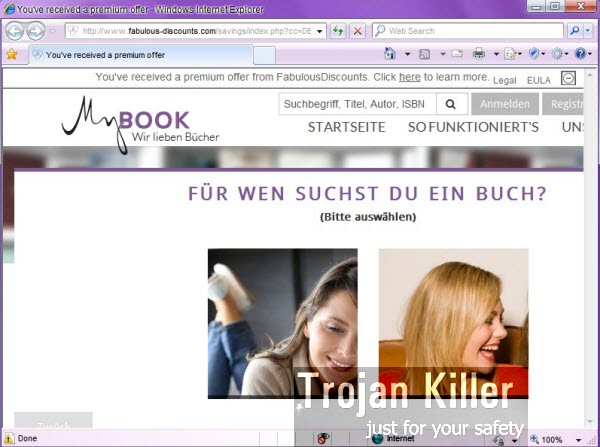
The problem of Fabulous Discounts adware program is mainly the issue for browsers like Internet Explorer, Google Chrome and Mozilla Firefox, which are under the main attack of all other adware samples. You will not see any particular ads displayed inside of a visited websites. This adware works in a bit different manner. What you will see is the bunch of pop-up windows coming up periodically and supposedly attempting to let you know about some deals, offers and discounts available at some online stores. You will be told that you’ve received a premium offer from FabulousDiscounts.
If you’ve seen these pop-ups from fabulous-discounts.com website, you must never click them. Instead, what you should do right away is to look for the ways of finding the source of such pop-up windows and attempting to neutralize them. Go to the Control Panel of your PC and try to find FabulousDiscounts in the list of installed programs. If you see it there, make sure to uninstall it. Also, check the extensions (add-ons) of your affected browser. If you see this adware there, make sure you disable and remove it without hesitation. Finally, we also recommend you to scan your PC with a powerful anti-malware tool and reset your browser with it. All these steps are explained very well below. If you need any additional help on our part, please do not hesitate to get in touch with us at any time of your convenience.
Software for FabulousDiscounts adware automatic removal:
Important steps for FabulousDiscounts adware removal:
- Downloading and installing the program.
- Scanning of your PC with it.
- Removal of all infections detected by it (with full registered version).
- Resetting your browser with Plumbytes Anti-Malware.
- Restarting your computer.
Similar adware removal video:
Adware detailed removal instructions
Step 1. Uninstalling this adware from the Control Panel of your computer.
Instructions for Windows XP, Vista and 7 operating systems:
- Make sure that all your browsers infected with FabulousDiscounts adware are shut down (closed).
- Click “Start” and go to the “Control Panel“:
- In Windows XP click “Add or remove programs“:
- In Windows Vista and 7 click “Uninstall a program“:
- Uninstall FabulousDiscounts adware. To do it, in Windows XP click “Remove” button related to it. In Windows Vista and 7 right-click this adware program with the PC mouse and click “Uninstall / Change“.



Instructions for Windows 8 operating system:
- Move the PC mouse towards the top right hot corner of Windows 8 screen, click “Search“:
- Type “Uninstall a program“, then click “Settings“:
- In the left menu that has come up select “Uninstall a program“:
- Uninstall this adware program. To do it, in Windows 8 right-click such adware program with the PC mouse and click “Uninstall / Change“.



Step 2. Removing adware from the list of add-ons and extensions of your browser.
In addition to removal of adware from the Control Panel of your PC as explained above, you also need to remove this adware from the add-ons or extensions of your browser. Please follow this guide for managing browser add-ons and extensions for more detailed information. Remove any items related to this adware and other unwanted applications installed on your PC.
Step 3. Scanning your computer with reliable and effective security software for removal of all adware remnants.
- Download Plumbytes Anti-Malware through the download button above.
- Install the program and scan your computer with it.
- At the end of scan click “Apply” to remove all infections associated with this adware.
- Important! It is also necessary that you reset your browsers with Plumbytes Anti-Malware after this particular adware removal. Shut down all your available browsers now.
- In Plumbytes Anti-Malware click “Tools” tab and select “Reset browser settings“:
- Select which particular browsers you want to be reset and choose the reset options:
- Click “Reset browser settings” button.
- You will receive the confirmation windows about browser settings reset successfully.
- Reboot your PC now.






