Dllfiiler.com is a domain name involved in massive distribution of various malicious programs. This is done through displaying a lot of misleading pop-up windows through all widely used browsers. Tricky information is presented through such dllfiiler.com pop-ups in order to scare users into thinking their PC requires some updates. However, you should not trust this misleading information.
Dllfiiler.com website is therefore extremely malicious. Our utmost recommendatoin for you is to undertake all the necessary measures and get rid of such pop-ups from your computer.
Dllfiiler.com pop-up removal menu:
- Recommended software to remove dllfiiler.com pop-ups automatically.
- Resetting browser settings after automatic removal of dllfiiler.com pop-ups.
- Video explaining how to reset your browsers affected by dllfiiler.com pop-ups.
- Tutorial to remove dllfiiler.com pop-ups manually.
- How to prevent your PC from being reinfected.
Note that dllfiiler.com pop-up windows are all caused by the presence of some nasty adware in your computer. You could get this adware installed as a result of dealing (installing) some other free applications recently.
By the way, here is the example of misleading information presented through such dllfiiler.com pop-ups:
Recommended Download
Please install the Video Player (Recommended)
– Based on ffmpeg the leading Audio/Video codec library
– Supports *.FLV, *.AVI, *.MOV, *.MKV, *.SWF and more
– Super fast and user-friendly interface
– 100% Free & Safe-share it with your friends
Downloading takes a few seconds and no restart needed after installation
There is absolutely no need for you at all to download or install any Video Player. This is an absolute scam, which has in mind to force you into downloading and installing various junk applications into your computer. The installer will tell you to download a lot of extras, which you surely do not need.
If you want to avoid penetration of dllfiiler.com pop-ups into your PC you need to pay close attention when you install free applications. Many of them are by default bundled with various extra programs you don’t need. Your responsibility is to pay close attention when you install such software. Always read the EULAs (End User License Agreements) related to all free applications you’re installing. This is the best way to avoid dllfiiler.com pop-ups and related adware infiltration.
Please follow this guide below to get rid of dllfiiler.com pop-up windows and associated adware automatically from your system. You will need to scan your computer with Plumbytes Anti-Malware, remove all detected infections (with its full registered version) and to reset your browsers with its help. In case you need any further assistance please feel free to contact us at any time.
Software to get rid of dllfiiler.com pop-ups automatically.
Important milestones to delete dllfiiler.com pop-ups automatically are as follows:
- Downloading and installing the program.
- Scanning of your PC with it.
- Removal of all infections detected by it (with full registered version).
- Resetting your browser with Plumbytes Anti-Malware.
- Restarting your computer.
Detailed instructions to remove dllfiiler.com pop-ups automatically.
- Download Plumbytes Anti-Malware through the download button above.
- Install the program and scan your computer with it.
- At the end of scan click “Apply” to remove all infections associated with dllfiiler.com pop-ups:
- Important! It is also necessary that you reset your browsers with Plumbytes Anti-Malware after removal of dllfiiler.com pop-ups. Shut down all your available browsers now.
- In Plumbytes Anti-Malware click on “Tools” tab and select “Reset browser settings“:
- Select which particular browsers you want to be reset and choose the reset options.
- Click on “Reset” button.
- You will receive the confirmation windows about browser settings reset successfully.
- Reboot your PC now.
Video guide explaining how to reset browsers altogether automatically with Plumbytes Anti-Malware:
Detailed removal instructions to uninstall adware manually
Step 1. Uninstalling suspicious applications from the Control Panel of your computer.
- Make sure that all your browsers infected with dllfiiler.com pop-ups are shut down (closed).
- Click on “Start” and go to the “Control Panel“:
- To access the Control Panel in Windows 8 operating system move the computer mouse towards the left bottom hot corner of Windows 8 screen and right-click on it. In Windows 8.1, simply right-click on the “Start” button. Then click on “Control Panel“:
- In Windows XP click on “Add or remove programs“:
- In Windows Vista, 7, 8 and 8.1 click on “Uninstall a program“:
- Uninstall any suspicious applications which may be related to adware. To do it, in Windows XP click “Remove” button related to such applications. In Windows Vista, 7, 8 and 8.1 right-click on certain suspicious program with the PC mouse and click on “Uninstall / Change“.
Step 2. Removing suspicious elements from the list of add-ons and extensions of your browser.
In addition to removal of suspicious programs from the Control Panel of your PC as explained above, you also need to remove suspicious items from the add-ons or extensions of your browser. Please follow this guide for managing browser add-ons and extensions for more detailed information. Remove any items related to this browser hijacker and other unwanted applications installed on your PC.
How to prevent your PC from being reinfected:
Plumbytes Anti-Malware offers a superb service to prevent malicious programs from being launched in your PC ahead of time. By default, this option is disabled once you install Anti-Malware. To enable the Real-Time Protection mode click on the “Protect” button and hit “Start” as explained below:
Once this option is enabled, your computer will be protected against all possible malware attacking your PC and attempting to execute (install) itself. You may click on the “Confirm” button to continue blocking this infected file from being executed, or you may ignore this warning and launch this file.
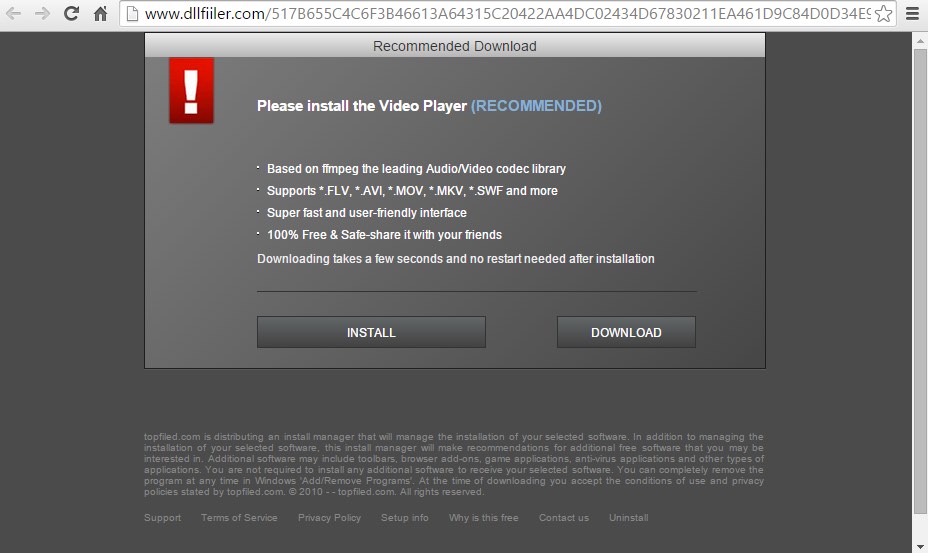











![Hhyu ransomware [.hhyu file virus]](https://www.system-tips.net/wp-content/uploads/2022/07/hhu-100x80.png)

