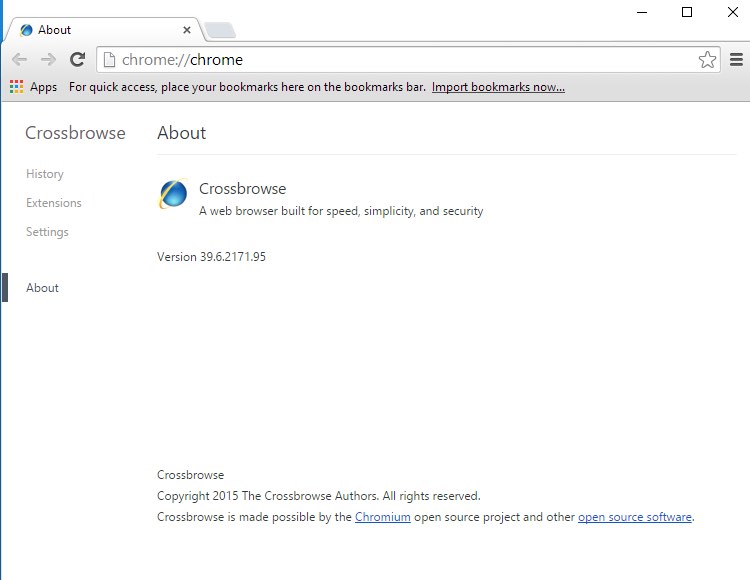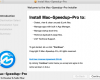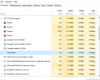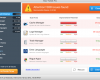Crossbrowse version 39.6.2171.95 is yet another browser based on the Chromium open source project. Just as MyBrowser, it is advertised as a “web browser built for speed, simplicity, and security“. These are misleading statements, because when one installs this application, the PC would start working exceptionally slow. You will hardly find any relevant information through it, since on top of search results there will be a lot of sponsored links leading you to different third-party pages. Finally, it is not safe to submit any search query through Crossbrowse, since this information may be collected and later on transferred to third parties for various illegal purposes. Most often this would have to do with subsequent forced installation of adware that would show targeted advertisements to you.
Crossbrowse in your computer explains why the system functions out of order. The application consumes plenty of system resources and causes high CPU usage. As a proof of that, you may even hear how fast the system cooler is rotating from time to time. Eventually, the PC may freeze completely and you would have to restart it. Then, after restart, such problems will start happening again. It is clear that Crossbrowse version 39.6.2171.95 does not really render any speed, simplicity of security.
You may trace the presence of Crossbrowse version 39.6.2171.95 in your computer by a special running process called Crossbrowse (32 bit), also known as crossbrowse.exe. If you right-click on this process you will have the option to go to the containing folder, which will bring you exactly to the place where this application is located. And, of course, you will see this Desktop icon related to it:
Crossbrowse will be clearly specified in the list of legally installed programs of your computer. This is because users personally take part in its installation when they sometimes carelessly install free software, without looking into details mentioned in the installers. By blindly clicking on “Next” or “I agree” buttons users automatically give their permission for Crossbrowse and other potentially unwanted software to easily enter the PC.
You could have escaped the installation of Crossbrowse if you were more attentive. Anyway, the installation has been performed already, and now you should find the proper solution that will help you to uninstall it completely. You might do it manually just in the manner as you get rid of other genuine programs. However, based on our analysis, very often manual elimination of Crossbrowse from the PC does not help, since there might be plenty of processes of this browser running simultaneously. We propose that you perform a thorough system cleanup of your workstation with the help of a legitimate malware removal tool called Plumbytes Anti-Malware as demonstrated below.
Software to get rid of Crossbrowse version 39.6.2171.95 automatically.
Important milestones to delete Crossbrowse version 39.6.2171.95 automatically are as follows:
- Downloading and installing the program.
- Scanning of your PC with it.
- Removal of all infections detected by it (with full registered version).
- Resetting your browser with Plumbytes Anti-Malware.
- Restarting your computer.
Detailed instructions to remove Crossbrowse automatically.
- Download Plumbytes Anti-Malware through the download button above.
- Install the program and scan your computer with it.
- At the end of scan click “Apply” to remove all infections associated with Crossbrowse:
- Important! It is also necessary that you reset your browsers with Plumbytes Anti-Malware after this particular virus removal. Shut down all your available browsers now.
- In Plumbytes Anti-Malware click on “Tools” tab and select “Reset browser settings“:
- Select which particular browsers you want to be reset and choose the reset options.
- Click on “Reset” button.
- You will receive the confirmation windows about browser settings reset successfully.
- Reboot your PC now.
Video guide explaining how to reset browsers altogether automatically with Plumbytes Anti-Malware:
How to prevent your PC from being reinfected:
Plumbytes Anti-Malware offers a superb service to prevent malicious programs from being launched in your PC ahead of time. By default, this option is disabled once you install Anti-Malware. To enable the Real-Time Protection mode click on the “Protect” button and hit “Start” as explained below:
Once this option is enabled, your computer will be protected against all possible malware attacking your PC and attempting to execute (install) itself. You may click on the “Confirm” button to continue blocking this infected file from being executed, or you may ignore this warning and launch this file.