Buenosearch.com browser redirection may be the problem for Google Chrome, Mozilla Firefox and Internet Explorer. Less popular browsers may become infected as well. As a result of buenosearch.com integrated into browser search engine redirection occurs through buenosearch.com domain, with the same domain set as the default or home page of any attacked browser. Opening each new search tab automatically displays buenosearch.com, through which the subsequent redirection takes place. If your browser suffers from this considerable problem of permanent and annoying search engine redirection through buenosearch.com please follow the guidelines on how to successfully fix this serious problem you now experience.
Buenosearch.com search engine redirection is a result of installing bundled software. In particular, the installers of some programs users download online and install automatically offer users to download and install buenosearch.com add-on or a browser extension. Of course, users are granted an option to cancel the installation of such extras, but very often some people simply fail to read the instructions of the setup wizard carefully. You may find the screenshot of search engine redirection through buenosearch.com below:
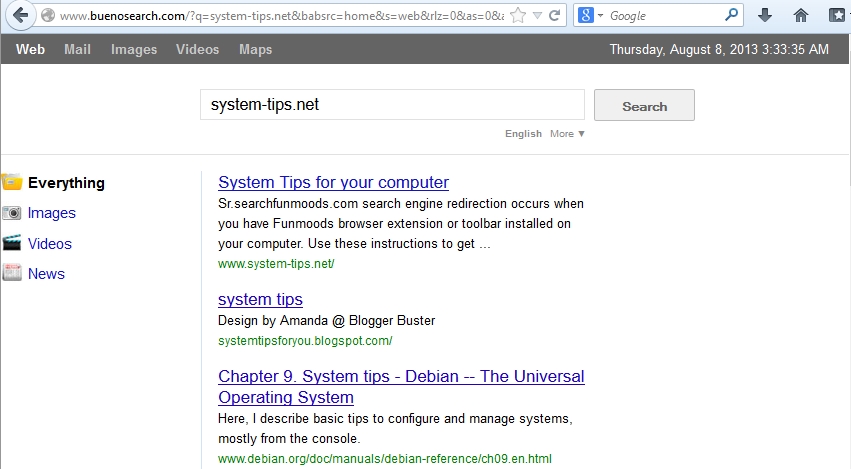
The creators and the owners of buenosearch.com toolbar or browser extension (add-on) promise to really improve your browsing experience. They tell that the very search will be pretty much optimized, with the requested information collected from the world’s most popular search engines like Google, Yahoo and Bing. In reality, the very search through buenosearch.com hijacker isn’t a very pleasant experience due to the extremely slow character of it.
When you have buenosearch.com integrated into your browser the very search will be overburdened with a lot of annoying advertisements, popups and other forms of online marketing. You may get sudden fake reports about some new messages received (which are not associated with any of your mailboxes). These messages are displayed below the search bar, and are truly annoying especially when you have sound turned on in your computer. In the similar manner, you might encounter some alerts that will report low disk space and the offer to fix this problem. Obviously, this browser hijacker buenosearch.com doesn’t know the real status of your system to make such poorly grounded statements.
Fro the above-mentioned information it is quite clear that the only purpose and goal of buenosearch.com browser hijacker is to bring money for its owners who get paid through online ads displayed together with the search results. There’s nothing wrong with online marketing, yet the methods used by buenosearch.com to implant itself into browsers isn’t fully legitimate or at least authorized by user. For this reason we do consider that buenosearch.com browser hijacker is a potentially unwanted program which you should immediately remove.
Getting rid of buenosearch.com from your browser is a feasible task for users who wants to accomplish it either automatically or manually. Automatic removal explained below implies scanning your computer with Plumbytes Anti-Malware and removing all associated items. In addition, users need to apply the tool called “Reset browser settings”, which is integrated into Anti-Malware anti-malware tool. The second option to uninstall buenosearch.com is manual removal, which is also explained below. Please use any of these two removal solutions. Good luck!
Buenosearch.com automatic removal instructions:
- Through your browser download Plumbytes Anti-Malware via https://www.system-tips.net/download.php or directly via the link below.
- Scan your computer and remove all detected adware files and registry entries.
- In Plumbytes Anti-Malware click “Tools” tab and select “Reset browser settings”:

- Give your permission to reset your browser settings by clicking “Yes“:
- You will receive the confirmation windows about browser settings reset successfully. When you reset your browsers through restarting them you will see that browser hijacker has been successfully removed.

Example of removal in similar YouTube video:
Buenosearch.com manual removal:
Remove Bueno Search from Firefox:
- Start Mozilla Firefox and go to the Firefox Menu.
- Select Add-Ons. then select Extensions. From the extensions menu click the Disable button next to BuenoSearch. Go back to the main browser page.
- Click on the small icon where you can select your search engine on the top corner of the browser page. At the bottom of the list. select Manage Search Engines.
- Select BuenoSearch. click the Remove button. then Click OK.
- Return to the Firefox Menu. Select Options. and under the General Tab reset the startup Homepage.
- Back in the browser type about:config into the address bar and then hit enter. A warning pop up will appear. click the button to continue.
- In the search field type BuenoSearch. When the result appears. right click on it and then click Reset.
- Shut down Firefox and restart it.
Remove Bueno Search from Chrome:
- Start Chrome and go to the Google Chrome Menu.
- Click on Settings. Find the selection for On startup. Then choose Open a specific page or set of pages.
- Click on Set Pages and delete the BuenoSearch page from the list.
- Go back to the Settings screen and select Manage search engines. If you see BuenoSearch as a default search. change it and click Make Default. Then click on Done.
- Finally, go back to the Settings page one more time and click on Extensions. Remove unwanted Bueno Search extensions from the list.
Remove Bueno Search from Internet Explorer:
- Go to the Control Panel from the Windows Start Menu.
- On the Control Panel select Uninstall a Program. Find BuenoSearch. Select it and click the Uninstall button.
- Start Internet Explorer. Click on the Menu Icon and select Manage Add-ons.
- Select Toolbars and Extensions. Uninstall any unwanted programs related to BuenoSearch by clicking on the program name and clicking on the Disable button.
- On the left hand side of the Manage Ad-ons screen select Search providers. Choose a default search engine. Then select DaleSearch and click Remove button to uninstall it.





Hi
Just wanted to thank you for your comprehensive instructions on how to remove buenosearch from Chrome.
Ken
Please help i have fallowed all the steps to remove Bueno from Chrome i have un-installed from my computer ,it is no longer listed in installed programs ,i have deleted it from my browser but every time re start chrome it is back and changes all my settings again I have tried 5 different adware malware removers and none of them seem to be bale to find it How can i get rid of this annoying search engine?
Shut down your browser. Then in Trojan Killer click “Tools” and “Reset browser settings”. This should help.