Do you see strange Ad by Browser Hero in your computer? The sad fact is that this is not just one ad, but rather the legion of them in your PC. The large number of such pop-up ads is caused by the annoying activity of Browser Hero adware which is now inside of your computer. In this guide we will help you to get rid of it from your computer.
The problem with Browser Hero adware is the issue mainly for Internet Explorer, Google Chrome and Mozilla Firefox. This adware is nowadays actively spread in many countries of the world where Internet is available.
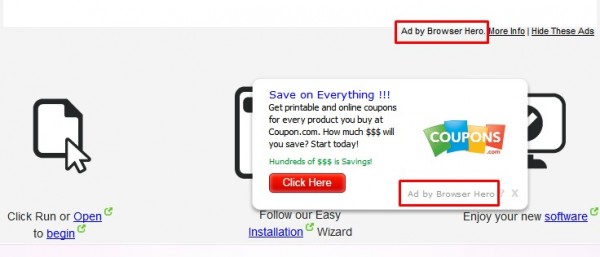
When you open any websites, not necessarily the commercial ones, you will see that some words of it have been converted into links, which are now highlighted with some colour, either blue or green. When you move the PC mouse towards such words, you will see a special pop-up that will tell you ‘Click to continue > by Browser Hero’. Also, you may be redirected to other random websites that will display ads brought to you by Browser Hero.
All such ads are absolutely dangerous and surely not safe to be clicked. They may redirect you to all sorts of other malicious websites, which in result may infect your computer with all sorts of other potentially unwanted programs (PUPs).
Browser Hero adware is today actively spread along with other free programs downloaded by users. You might find some really useful application and then decide to download it, however, your responsibility is to pay close attention to what else you are going to install in addition to the main software of your choice. Do not allow any hidden installations to take place on your computer without your consent or approval. Always select the option of a custom installation, instead of the standard one.
To sum up, it is a good practice to always carefully read the End User License Agreements of any free programs you decide to download and install. This is where you will find the clear information about what else you are going to bring into your PC in addition to the main software of your choice, and thus avoid all unwanted intrusions (like the attack of Browser Hero adware). To get rid of it from your PC and your browser please follow the guide below.
|
Reasons why Browser Hero adware should be removed:
|
Anti-malware tool necessary for Browser Hero adware removal Important steps for Browser Hero adware removal:
|
Similar adware removal video:
Adware detailed removal instructions
Step 1. Uninstalling this adware from the Control Panel of your computer.
Instructions for Windows XP, Vista and 7 operating systems:
- Make sure that all your browsers infected with Browser Hero adware are shut down (closed).
- Click “Start” and go to the “Control Panel“:
- In Windows XP click “Add or remove programs“:
- In Windows Vista and 7 click “Uninstall a program“:
- Uninstall Browser Hero adware. To do it, in Windows XP click “Remove” button related to it. In Windows Vista and 7 right-click this adware program with the PC mouse and click “Uninstall / Change“.



Instructions for Windows 8 operating system:
- Move the PC mouse towards the top right hot corner of Windows 8 screen, click “Search“:
- Type “Uninstall a program“, then click “Settings“:
- In the left menu that has come up select “Uninstall a program“:
- Uninstall this adware program. To do it, in Windows 8 right-click such adware program with the PC mouse and click “Uninstall / Change“.



Step 2. Removing adware from the list of add-ons and extensions of your browser.
In addition to removal of adware from the Control Panel of your PC as explained above, you also need to remove this adware from the add-ons or extensions of your browser. Please follow this guide for managing browser add-ons and extensions for more detailed information. Remove any items related to this adware and other unwanted applications installed on your PC.
Step 3. Scanning your computer with reliable and effective security software for removal of all adware remnants.
- Download Plumbytes Anti-Malware through the download button above.
- Install the program and scan your computer with it.
- At the end of scan click “Apply” to remove all infections associated with this adware.
- Important! It is also necessary that you reset your browsers with Plumbytes Anti-Malware after this particular adware removal. Shut down all your available browsers now.
- In Plumbytes Anti-Malware click “Tools” tab and select “Reset browser settings“:
- Select which particular browsers you want to be reset and choose the reset options:
- Click “Reset browser settings” button.
- You will receive the confirmation windows about browser settings reset successfully.
- Reboot your PC now.






