If we try to find the adequate words for describing Browser Guardian potentially unwanted program, we could apply many categories towards it, including malware, adware, browser hijacker, and even virus. In spite of the fact that Browser Guardian claims to be some useful thing for the PC, what it does can’t be considered as beneficial. Quite to the contrary, in fact. This program essentially slows down the functionality of your computer in general, and is actively related to many other annoying adware programs.
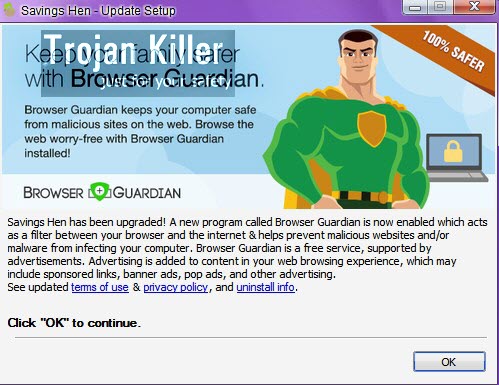
Browser Guardian is often spread by means of other adware programs currently installed in your computer. For example, it is associated to Savings Hen, Majestic Savings and other similar adware programs. Also this adware can be brought through various freeware downloads and fake updates of Java, browsers, codecs, video and media players, etc. So, when you see any suspicious website where such fake downloads are offered – don’t hesitate to check its online reputation first, before proceeding with an downloads from it.
Browser Guardian is the application elaborated by Intriguing Apps. It works as a special add-on, claiming to maintain PC safe from all kinds of dangerous websites over the Internet and to prevent various malware attacks. Yet, this is a very deceptive software marketing technique referred to as “bundling”. In reality, the majority of users install this browser extension automatically without their knowledge or desire. Then, once the installation is successful, Browser Guardian starts spewing out many pushy online ads, pop-ups, sponsored links, in-text advertisements, banners, coupons, deals, video-targeted advertisements, and all kinds of offers prompting users to download and install all sorts of other absolutely not necessary programs.
Once the installation of Browser Guardian adware is completed, the program begins to monitor and record user’s browsing experience and activity through keeping track of the domain names of visited websites, search queries submitted to search engines (like Yahoo, Bing, Google, etc.), geographic locations, IP addresses, and many other personal information. Such online tracking can be dangerous for your privacy and may even cause your identity theft. Hence, you should get rid of Browser Guardian adware from your computer. This can be done first by disabling the relevant browser add-ons and extensions from Mozilla Firefox, Google Chrome and Internet Explorer browsers. Try to uninstall this potentially unwanted application though the Control Panel of your PC in a regular manner, through accessing the section where you can easily add or remove programs from your PC. Finally, scan your system with a reliable anti-malware tool for utter malware and adware removal from your workstation.
Anti-malware tool necessary for Browser Guardian adware removal
Similar adware removal video:
Browser Guardian adware detailed removal instructions
Step 1. Uninstalling Browser Guardian adware from the Control Panel of your computer.
Instructions for Windows XP, Vista and 7 operating systems:
- Make sure that all your browsers infected with adware are shut down (closed).
- Click “Start” and go to the “Control Panel“:
- In Windows XP click “Add or remove programs“:
- In Windows Vista and 7 click “Uninstall a program“:
- Uninstall Browser Guardian adware. To do it, in Windows XP click “Remove” button related to it. In Windows Vista and 7 right-click this adware program with the PC mouse and click “Uninstall / Change“.



Instructions for Windows 8 operating system:
- Move the PC mouse towards the top right hot corner of Windows 8 screen, click “Search“:
- Type “Uninstall a program“, then click “Settings“:
- In the left menu that has come up select “Uninstall a program“:
- Uninstall Browser Guardian adware program. To do it, in Windows 8 right-click such adware program with the PC mouse and click “Uninstall / Change“.



Step 2. Removing adware from the list of add-ons and extensions of your browser.
In addition to removal of adware from the Control Panel of your PC as explained above, you also need to remove this adware from the add-ons or extensions of your browser. Please follow this guide for managing browser add-ons and extensions for more detailed information. Remove any items related to this particular adware and other unwanted applications installed on your PC.
Step 3. Scanning your computer with reliable and effective security software for removal of all adware remnants.
- Download Plumbytes Anti-Malware through the download button above.
- Install the program and scan your computer with it.
- At the end of scan click “Apply” to remove all infections associated with this adware.
- Important! It is also necessary that you reset your browsers with Plumbytes Anti-Malware after this particular adware removal. Shut down all your available browsers now.
- In Plumbytes Anti-Malware click “Tools” tab and select “Reset browser settings“:
- Select which particular browsers you want to be reset and choose the reset options:
- Click “Reset browser settings” button.
- You will receive the confirmation windows about browser settings reset successfully.
- Reboot your PC now.






