Bit Search is a malicious application classified as browser hijacker. The reason why it has the bad fame of a browser hijacker is because of the amendments it makes with the home page of your browser. Once its attack is successful you will see that the home page has been changed into bit-search.com. You will also see Bit Search when you open every new search tab of Google Chrome, Mozilla Firefox and Internet Explorer. Many users today would like to remove Bit Search from their computers. Some of them are capable of deleting it themselves, whereas other people might need additional assistance. This guide actually furnishes you with such additional assistance to get rid of bit-search.com from your computer.
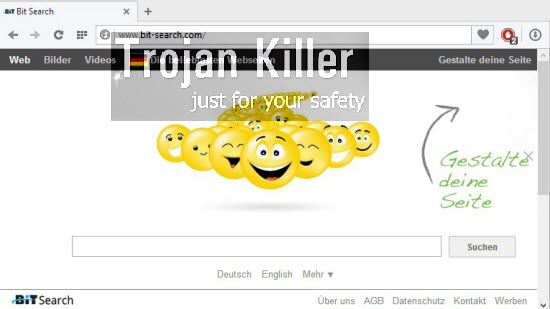
To look for any information through Bit Search hijacker is not a good way of searching for the information. This browser hijacker will not provide you with any relevant information. Its only purpose is to draw your attention to some ads displayed in the home page of your hijacked browser. If you actually click on such ads, then those guys who stand behind this hijacker get paid. You might as well see a lot of sponsored links to be shown together with the search results redirected through bit-search.com. Again, if you click on such sponsored links, the people who have developed this hijacker and those who have implanted it into your computer will get paid.
On the other hand, Bit Search hijacker will not do any single good thing for you as far as decent search services are concerned. Quite to the contrary, in fact. Bit Search may redirect you to a lot of third-party websites which may promote a lot of other useless programs. If you install them into your PC then your computer may become full of other junkware, which will considerably slow down the functionality of your computer and your browser.
We’ve seen that Bit Search browser hijacker is offered to be installed by default when users install some other free programs. This is the most widely spread way of how this hijacker may implant your computer. So, if you are a person who regularly installs some free applications into your system, please make sure that you carefully read what other applications you’re suggested to make a part of your PC. You obviously need to select the “Advanced” installation mode. This is where you have a chance to deselect all third-party software from being installed into your system by default.
If you cannot remove Bit Search virus from your PC then please carefully follow this tutorial below. What you simply need to do is to reset your browser with the help of Plumbytes Anti-Malware, even without the need to purchase it. This is a free way for Bit Search removal. Feel free to contact us if you need any further assistance.
Software necessary for Bit Search automatic removal:
Important milestones for automatic removal of this browser hijacker:
- Download Plumbytes Anti-Malware through the download button above.
- Install the program and scan your computer with it.
- At the end of scan click “Apply” to remove all infections associated with this browser hijacker.
- Important! It is also necessary that you reset your browsers with Plumbytes Anti-Malware after removal of this browser hijacker. Shut down all your available browsers now.
- In Plumbytes Anti-Malware click “Tools” tab and select “Reset browser settings“:
- Select which particular browsers you want to be reset and choose the reset options.
- Click on “Reset” button:
- You will receive the confirmation windows about browser settings reset successfully.
- Reboot your computer now.


Detailed manual (free) removal instructions to get rid of this browser hijacker
Step 1. Uninstalling Bit Search from the Control Panel of your computer.
Instructions for Windows XP, Vista and 7 operating systems:
- Make sure that all your browsers infected with this hijacker are shut down (closed).
- Click “Start” and go to the “Control Panel“:
- In Windows XP click “Add or remove programs“:
- In Windows Vista and 7 click “Uninstall a program“:
- Uninstall Bit Search. To do it, in Windows XP click “Remove” button related to it. In Windows Vista and 7 right-click on the item related to this malicious program with the PC mouse and click “Uninstall / Change“.



Instructions for Windows 8 operating system:
- Move the PC mouse towards the top right hot corner of Windows 8 screen, click “Search“:
- Type “Uninstall a program“, then click “Settings“:
- In the left menu that has come up select “Uninstall a program“:
- Uninstall Bit Search. To do it, in Windows 8 right-click it with the PC mouse and click “Uninstall / Change“.



Step 2. Removing the hijacker from the list of add-ons and extensions of your browser.
In addition to removal of this browser hijacker from the Control Panel of your PC as explained above, you also need to remove the hijacker from the add-ons or extensions of your browser. Please follow this guide for managing browser add-ons and extensions for more detailed information. Remove any items related to this browser hijacker and other unwanted adware and potentially unwanted programs installed on your PC.





Open firefox and type about:config in the address bar of browser, enter. Find browser.startup.homepage, right-click and press reset.
(resets to about:home) Problem solved!
Thank you for your good comment. Yet, this isn’t fully sufficient to remove Bit Search. It depends on what browser you use.