RightCoupon is the adware known for displaying its so-called Best Coupons when you visit some commercial websites. For example, when you to go Bestbuy.com website, you will see the following Best Coupons window popping up in the right part of your browser, claiming to be brought by RightCoupon:
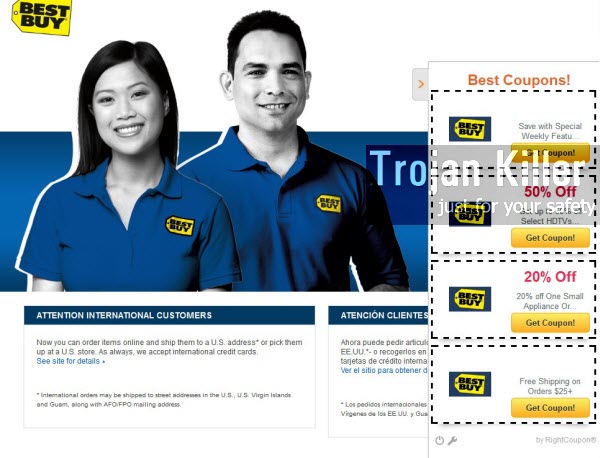
RightCoupon adware is actively distributed today together with many other free applications downloaded by users. So, when you install them, please carefully read their installation guidelines, making sure you don’t allow any hidden installations to be made on your system without your consent or knowledge.
RightCoupon adware may show up itself on many other commercial websites, not just Bestbuy. It purpose, however, is not to furnish you with some best coupons to save more money, but rather to make its developers richer. So, if you suddenly see the Best Coupons window to appear in the right part of your browser, brought by RightCoupon, please do not click these banners and ads. This will not help you to save more money. This adware and these ‘Best Coupons’ offers by RightCoupon is just the waste of the resources on your PC, and the waste of your precious time.
To uninstall RightCoupon adware we recommend you to pay attention to the removal guide below. Of course, you may try getting rid of this adware manually, but this is a very time-consuming process, which is possible for tech literate users. You may get rid of RightCoupon ads automatically using our recommended security software.
Anti-malware tool necessary for RightCoupon adware removal
Similar adware removal video:
RightCoupon adware detailed removal instructions
Step 1. Uninstalling RightCoupon adware from the Control Panel of your computer.
Instructions for Windows XP, Vista and 7 operating systems:
- Make sure that all your browsers infected with adware are shut down (closed).
- Click “Start” and go to the “Control Panel“:
- In Windows XP click “Add or remove programs“:
- In Windows Vista and 7 click “Uninstall a program“:
- Uninstall RightCoupon adware. To do it, in Windows XP click “Remove” button related to it. In Windows Vista and 7 right-click this adware program with the PC mouse and click “Uninstall / Change“.



Instructions for Windows 8 operating system:
- Move the PC mouse towards the top right hot corner of Windows 8 screen, click “Search“:
- Type “Uninstall a program“, then click “Settings“:
- In the left menu that has come up select “Uninstall a program“:
- Uninstall RightCoupon adware program. To do it, in Windows 8 right-click such adware program with the PC mouse and click “Uninstall / Change“.



Step 2. Removing adware from the list of add-ons and extensions of your browser.
In addition to removal of adware from the Control Panel of your PC as explained above, you also need to remove this adware from the add-ons or extensions of your browser. Please follow this guide for managing browser add-ons and extensions for more detailed information. Remove any items related to this particular adware and other unwanted applications installed on your PC.
Step 3. Scanning your computer with reliable and effective security software for removal of all adware remnants.
- Download Plumbytes Anti-Malware through the download button above.
- Install the program and scan your computer with it.
- At the end of scan click “Apply” to remove all infections associated with this adware.
- Important! It is also necessary that you reset your browsers with Plumbytes Anti-Malware after this particular adware removal. Shut down all your available browsers now.
- In Plumbytes Anti-Malware click “Tools” tab and select “Reset browser settings“:
- Select which particular browsers you want to be reset and choose the reset options:
- Click “Reset browser settings” button.
- You will receive the confirmation windows about browser settings reset successfully.
- Reboot your PC now.






