Axx3.com site is yet one more domain name actively involved in a brutal scan taking place right now in the Internet. Through this site users often see a lot of disgusting pop-ups telling them to call onto a special telephone number where the crooks who stand behind this pop-up will tell them to pay money for their totally useless services.
Pop-ups from axx3.com may actually appear through all widely used browsers, however, most often this trouble occurs with Internet Explorer, Google Chrome, Opera, Mozilla Firefox, etc. Most likely the presence of such pop-ups is explained by the annoying activity of some adware currently installed and running in your system.
Axx3.com pop-up removal menu:
- Recommended software to remove adware automatically.
- Resetting browser settings after automatic removal of adware.
- Video explaining how to reset your browsers affected by adware.
- Tutorial to remove adware manually.
- How to prevent your PC from being reinfected.
Axx3.com pop-ups typically use the fraudulent method to force users into calling this fake computer support number. Here is the example of the full text of this outrageous scam performed through axx3.com notifications:
axx3.com Computer Support scam
The page at www.axx3.com says:
If you are an Internet user in New Jersey read before continuing.
It appears that your computer has pop-ups enabled.
Call 1-855-404-7228 right now for expert help disabling pop-ups and scanning your system for potential threats.
Please follow these instructions.
Step 1:
Call 1-855-404-7228 for expert help disabling pop-ups and identifying potential security threats.
So, do not call this 1-855-404-7228 fake computer support number. Indeed, your PC is infected with some unwanted applications, however, calling these crooks will not solve the computer troubles. They will ask you to pay huge amounts of money in their favor, and as a result your PC may become totally out of order. We suggest that you follow our recommended adware removal pattern as explained below.
Software to get rid of axx3.com pop-ups automatically.
Important milestones to delete axx3.com pop-ups automatically are as follows:
- Downloading and installing the program.
- Scanning of your PC with it.
- Removal of all infections detected by it (with full registered version).
- Resetting your browser with Plumbytes Anti-Malware.
- Restarting your computer.
Detailed instructions to remove axx3.com pop-ups automatically.
- Download Plumbytes Anti-Malware through the download button above.
- Install the program and scan your computer with it.
- At the end of scan click “Apply” to remove all infections associated with axx3.com pop-ups:
- Important! It is also necessary that you reset your browsers with Plumbytes Anti-Malware after this particular adware removal. Shut down all your available browsers now.
- In Plumbytes Anti-Malware click on “Tools” tab and select “Reset browser settings“:
- Select which particular browsers you want to be reset and choose the reset options.
- Click on “Reset” button.
- You will receive the confirmation windows about browser settings reset successfully.
- Reboot your PC now.
Video guide explaining how to reset browsers altogether automatically with Plumbytes Anti-Malware:
Detailed removal instructions to uninstall adware manually
Step 1. Uninstalling this adware from the Control Panel of your computer.
- Make sure that all your browsers infected with axx3.com pop-ups are shut down (closed).
- Click on “Start” and go to the “Control Panel“:
- To access the Control Panel in Windows 8 operating system move the computer mouse towards the left bottom hot corner of Windows 8 screen and right-click on it. In Windows 8.1, simply right-click on the “Start” button. Then click on “Control Panel“:
- In Windows XP click on “Add or remove programs“:
- In Windows Vista, 7, 8 and 8.1 click on “Uninstall a program“:
- Uninstall suspicious adware. To do it, in Windows XP click “Remove” button related to it. In Windows Vista, 7, 8 and 8.1 right-click on this adware with the PC mouse and click on “Uninstall / Change“.
Step 2. Removing adware from the list of add-ons and extensions of your browser.
In addition to removal of adware from the Control Panel of your PC as explained above, you also need to remove this adware from the add-ons or extensions of your browser. Please follow this guide for managing browser add-ons and extensions for more detailed information. Remove any items related to this adware and other unwanted applications installed on your PC.
How to prevent your PC from being reinfected:
Plumbytes Anti-Malware offers a superb service to prevent malicious programs from being launched in your PC ahead of time. By default, this option is disabled once you install Anti-Malware. To enable the Real-Time Protection mode click on the “Protect” button and hit “Start” as explained below:
Once this option is enabled, your computer will be protected against all possible malware attacking your PC and attempting to execute (install) itself. You may click on the “Confirm” button to continue blocking this infected file from being executed, or you may ignore this warning and launch this file.
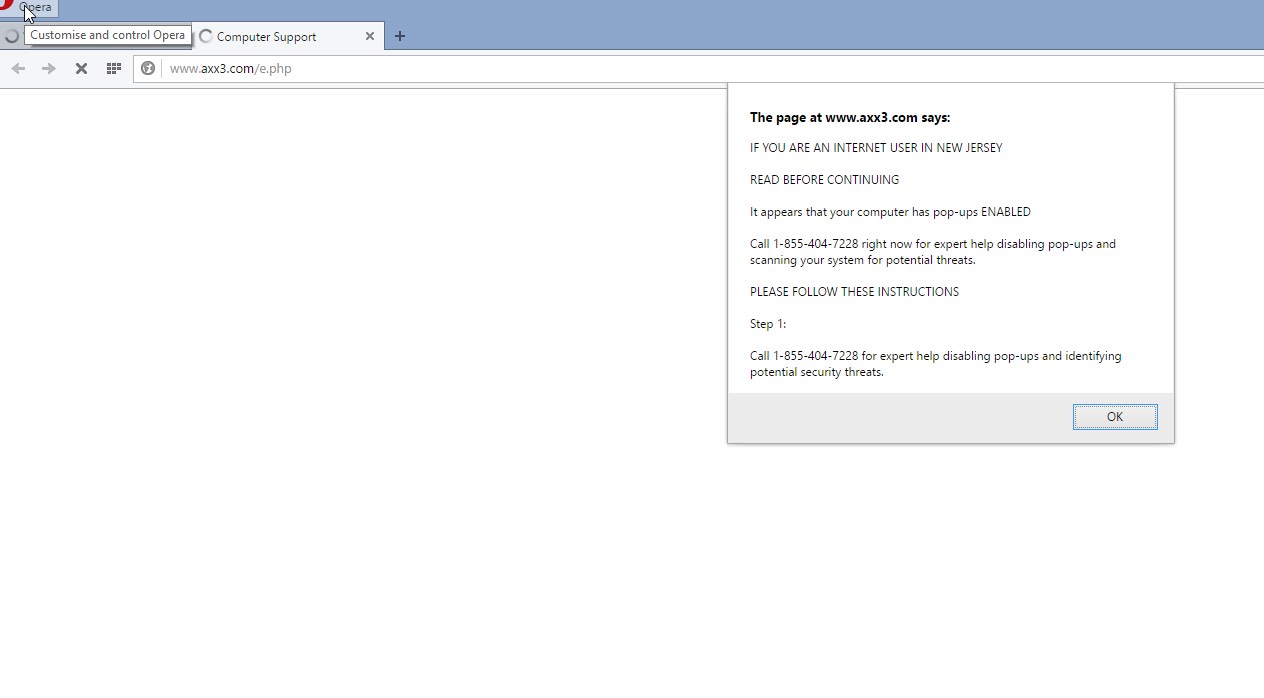











![Hhyu ransomware [.hhyu file virus]](https://www.system-tips.net/wp-content/uploads/2022/07/hhu-100x80.png)

