Why do you see so many Ads by SpeedChecker in your browser? If this is really a program that is supposed to check the speed of your Internet, then why do you see Ads brought by SpeedChecker everywhere around? This is surely a good question worth being answered. The truth is that this is a trick used by the developers of SpeedChecker adware. They want to persuade you to install this useless application, which is advertised by them as one that helps to check the speed of your Internet connection. Whereas, after you give your consent to install it into your PC, it will additionally display a lot of its ads everywhere. Please read this article to find out how to uninstall this adware from your system.
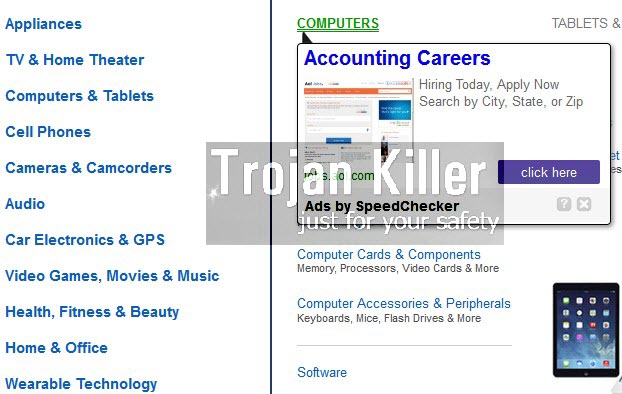
This SpeedChecker adware is actually very similar to ReMarkit adware. These are two adware programs working pretty much alike. Their only purpose is to redirect you to other third-party websites. These third-party sites are offered to be clicked in such pop-ups and ads brought by SpeedChecker. If you click on such ads then those people who stand behind SpeedChecker adware get paid. So, this is how they earn money. But you will not benefit at all from this adware in your PC.
SpeedChecker adware may display itself in various ways in your infected browser. First, it gives you a huge number of annoying pop-ups. It is able to convert the words of a regular website into links. Thus, some of the words of the website you visit will be highlighted. So, when you move the PC mouse towards them, you will see pop-up Ads by SpeedChecker. Also, you may see a lot of advertisement banners in various parts of your browser, no matter what particular website you go to. Finally, you will encounter strange large pop-up windows from third-party websites, such as nsl.mapticket.net, also displaying a lot of misleading information.
Needless to mention, you must not click on any of such ads and pop-ups brought by SpeedChecker adware. This is extremely dangerous because it may bring you to installing a lot of other absolutely useless applications into your computer, such as adware, browser hijackers, etc.
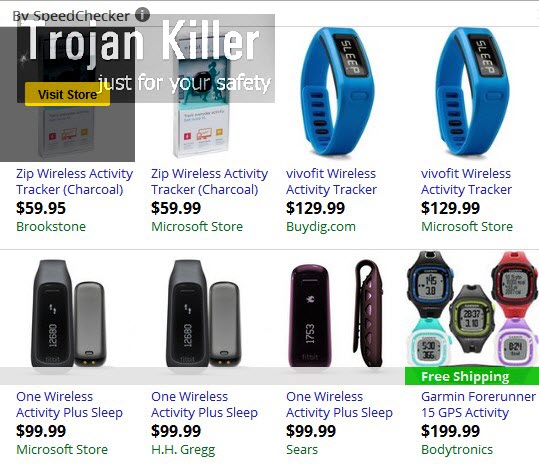
If you would like to remove Ads by SpeedChecker adware from your computer and your browser, then you first need to uninstall any suspicious programs from the Control Panel of your PC. Check whether SpeedChecker is there. If you see it then delete it right away. Also you will need to disable and remove any related add-ons of extensions from your browser, which might be associated with SpeedChecker. On the other hand, we recommend that you immediately scan your system with a reliable anti-malware software for complex adware and malware removal from your system. All these steps devoted to adware removal are very well explained in the guide below. Please feel free to contact us if you require any additional help on our part.
Software for SpeedChecker adware automatic removal:
Important steps for SpeedChecker adware removal:
- Downloading and installing the program.
- Scanning of your PC with it.
- Removal of all infections detected by it (with full registered version).
- Resetting your browser with Plumbytes Anti-Malware.
- Restarting your computer.
Similar adware removal video:
Adware detailed removal instructions
Step 1. Uninstalling this adware from the Control Panel of your computer.
Instructions for Windows XP, Vista and 7 operating systems:
- Make sure that all your browsers infected with TheHDvid-Codec V10 adware are shut down (closed).
- Click “Start” and go to the “Control Panel“:
- In Windows XP click “Add or remove programs“:
- In Windows Vista and 7 click “Uninstall a program“:
- Uninstall SpeedChecker adware. To do it, in Windows XP click “Remove” button related to it. In Windows Vista and 7 right-click this adware program with the PC mouse and click “Uninstall / Change“.



Instructions for Windows 8 operating system:
- Move the PC mouse towards the top right hot corner of Windows 8 screen, click “Search“:
- Type “Uninstall a program“, then click “Settings“:
- In the left menu that has come up select “Uninstall a program“:
- Uninstall this adware program. To do it, in Windows 8 right-click SpeedChecker adware program with the PC mouse and click “Uninstall / Change“.



Step 2. Removing adware from the list of add-ons and extensions of your browser.
In addition to removal of adware from the Control Panel of your PC as explained above, you also need to remove this adware from the add-ons or extensions of your browser. Please follow this guide for managing browser add-ons and extensions for more detailed information. Remove any items related to this adware and other unwanted applications installed on your PC.
Step 3. Scanning your computer with reliable and effective security software for removal of all adware remnants.
- Download Plumbytes Anti-Malware through the download button above.
- Install the program and scan your computer with it.
- At the end of scan click “Apply” to remove all infections associated with this adware.
- Important! It is also necessary that you reset your browsers with Plumbytes Anti-Malware after this particular adware removal. Shut down all your available browsers now.
- In Plumbytes Anti-Malware click “Tools” tab and select “Reset browser settings“:
- Select which particular browsers you want to be reset and choose the reset options.
- Click on “Reset” button.
- You will receive the confirmation windows about browser settings reset successfully.
- Reboot your PC now.






