ProtectedBrowsing is the name of another adware program which may annoy you with its presence on your PC. As a result of its installation, you will see that some words of the websites you visit have been converted into links. When moving the PC mouse towards such words you will see pop-up windows titled as ‘Click to continue > by ProtectedBrowsing‘. Furthermore, you will also encounter some advertisement banners and ads, stating that ‘This ad brought to you by ProtectedBrowsing‘. Additionally, you may see strange pop-up windows from protectedbrowsin-a.akamaihd.net site, which will force you into installing all sorts of other potentially unwanted programs into your system. Without a doubt, this ProtectedBrowsing is a very dangerous and truly unwanted program, so it needs to be immediately dealt with.
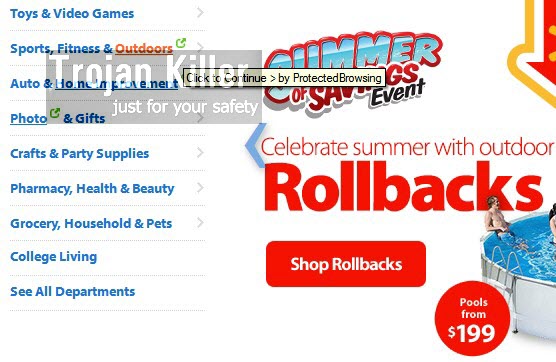
Protected Browsing adware is often brought into PCs together with many other free programs. For example, you might install DVD Shrink software from certain freeware download resources, and if you are careful enough you will notice that you will be also suggested to install ProtectedBrowsing adware. Yet, this ProtectedBrowsing PUP is presented by the installer of this freeware as some really useful tool to have on your PC. In reality, this program doesn’t really protect you from anything. What it does is just throwing the bunch of annoying ads and pop-ups in your browser when visiting various commercial websites, and even the regular ones.
Needless to say, ProtectedBrowsing is the program that should be immediately deleted from your computer. Yet, when trying to get rid of it many users face some difficulties. No matter what they do, these ProtectedBrowsing ads still pop up when they go online. What you should do first of all is to unistall this PUP (potentially unwanted program) from your PC in a regular manner, i.e. through accessing the Control Panel of your computer and selecting such option in the list of already installed programs. Also, it is a must-do thing to disable any suspicious add-ons or extensions in your browser affected by this adware. Finally, please scan your system with a reliable anti-malware tool for complex adware and malware removal from your computer. This can be done very well using the program we recommend for download below. You need to also reset your browser with its help as explained in the remainder of this article. If you require any additional help on our part, then please don’t hesitate to get in touch with us at any time of your convenience.
Software necessary for adware automatic removal
Similar adware removal video:
Adware detailed removal instructions
Step 1. Uninstalling ProtectedBrowsing adware from the Control Panel of your computer.
Instructions for Windows XP, Vista and 7 operating systems:
- Make sure that all your browsers infected with this adware are shut down (closed).
- Click “Start” and go to the “Control Panel“:
- In Windows XP click “Add or remove programs“:
- In Windows Vista and 7 click “Uninstall a program“:
- Uninstall ProtectedBrowsing adware program. To do it, in Windows XP click “Remove” button related to it. In Windows Vista and 7 right-click this adware program with the PC mouse and click “Uninstall / Change“.



Instructions for Windows 8 operating system:
- Move the PC mouse towards the top right hot corner of Windows 8 screen, click “Search“:
- Type “Uninstall a program“, then click “Settings“:
- In the left menu that has come up select “Uninstall a program“:
- Uninstall this adware program. To do it, in Windows 8 right-click ProtectedBrowsing potentially unwanted program with the PC mouse and click “Uninstall / Change“.



Step 2. Removing this from the list of add-ons and extensions of your browser.
In addition to removal of the adware from the Control Panel of your PC as explained above, you also need to remove this adware from the add-ons or extensions of your browser. Please follow this guide for managing browser add-ons and extensions for more detailed information. Remove any items related to this particular adware and other unwanted applications installed on your PC.
Step 3. Scanning your computer with reliable and effective security software for removal of all adware remnants.
- Download Plumbytes Anti-Malware through the download button above.
- Install the program and scan your computer with it.
- At the end of scan click “Apply” to remove all infections associated with this adware.
- Important! It is also necessary that you reset your browsers with Plumbytes Anti-Malware after this particular adware removal. Shut down all your available browsers now.
- In Plumbytes Anti-Malware click “Tools” tab and select “Reset browser settings“:
- Select which particular browsers you want to be reset and choose the reset options:
- Click “Reset browser settings” button.
- You will receive the confirmation windows about browser settings reset successfully.
- Reboot your PC now.






