Ads by Mezaa is the name of a new adware program, which mainly displays itself when users visit commercial sites like Walmart, Amazon, Ebay, Bestbuy, etc. This adware is actively spread along with many other free applications. For example, if you decide to install Mp3Rocket from some websites, the installer of this application may be bundled with other extras, such as Mezaa adware. As a result of drive-by installation, you will see Mezaa ads coming up in the middle bottom part of your screen, when you visit the sites as listed above. And this fact is truly very annoying for all users.
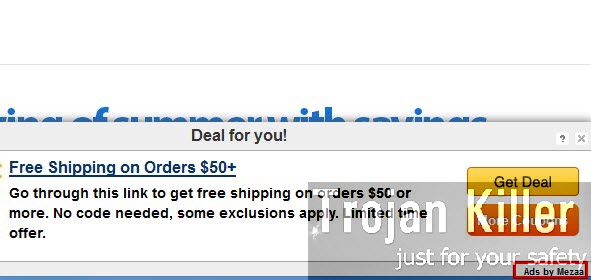
In this guide we will help you to remove Ads by Mezaa from your computer. Without a doubt, it is much better to avoid this useless application from being installed into your PC, then to look for the ways of its removal after the attack of it was successful. So, when you deal with any free programs today, you need to be very careful not to allow any hidden installations to take place on your computer. This is why you should always choose the option of advanced installation where you will be able to see what exactly you’re installing in addition to the main software of your choice.
Mezaa Ads aren’t that annoying, compared to the way other adware programs act. However, the presence of Mezaa adware in your particular computer and your browser means that the PC will function much slower because of it. So, without a doubt, the quicker you get rid of this adware, the better. This adware is the problem for browsers like Internet Explorer, Google Chrome and Mozilla Firefox mainly. The solution to remove Mezaa ads below is suitable for all these browsers. Please feel free to get in touch with us at any time of your preference if you need any further help on our part.
Software for Mezaa automatic removal:
Important steps for Mezaa adware removal:
- Downloading and installing the program.
- Scanning of your PC with it.
- Removal of all infections detected by it (with full registered version).
- Resetting your browser with Plumbytes Anti-Malware.
- Restarting your computer.
Similar adware removal video:
Adware detailed removal instructions
Step 1. Uninstalling this adware from the Control Panel of your computer.
Instructions for Windows XP, Vista and 7 operating systems:
- Make sure that all your browsers infected with Mezaa adware are shut down (closed).
- Click “Start” and go to the “Control Panel“:
- In Windows XP click “Add or remove programs“:
- In Windows Vista and 7 click “Uninstall a program“:
- Uninstall Mezaa adware. To do it, in Windows XP click “Remove” button related to it. In Windows Vista and 7 right-click this adware program with the PC mouse and click “Uninstall / Change“.



Instructions for Windows 8 operating system:
- Move the PC mouse towards the top right hot corner of Windows 8 screen, click “Search“:
- Type “Uninstall a program“, then click “Settings“:
- In the left menu that has come up select “Uninstall a program“:
- Uninstall this adware program. To do it, in Windows 8 right-click such adware program with the PC mouse and click “Uninstall / Change“.



Step 2. Removing adware from the list of add-ons and extensions of your browser.
In addition to removal of adware from the Control Panel of your PC as explained above, you also need to remove this adware from the add-ons or extensions of your browser. Please follow this guide for managing browser add-ons and extensions for more detailed information. Remove any items related to this adware and other unwanted applications installed on your PC.
Step 3. Scanning your computer with reliable and effective security software for removal of all adware remnants.
- Download Plumbytes Anti-Malware through the download button above.
- Install the program and scan your computer with it.
- At the end of scan click “Apply” to remove all infections associated with this adware.
- Important! It is also necessary that you reset your browsers with Plumbytes Anti-Malware after this particular adware removal. Shut down all your available browsers now.
- In Plumbytes Anti-Malware click “Tools” tab and select “Reset browser settings“:
- Select which particular browsers you want to be reset and choose the reset options.
- Click on “Reset” button.
- You will receive the confirmation windows about browser settings reset successfully.
- Reboot your PC now.






