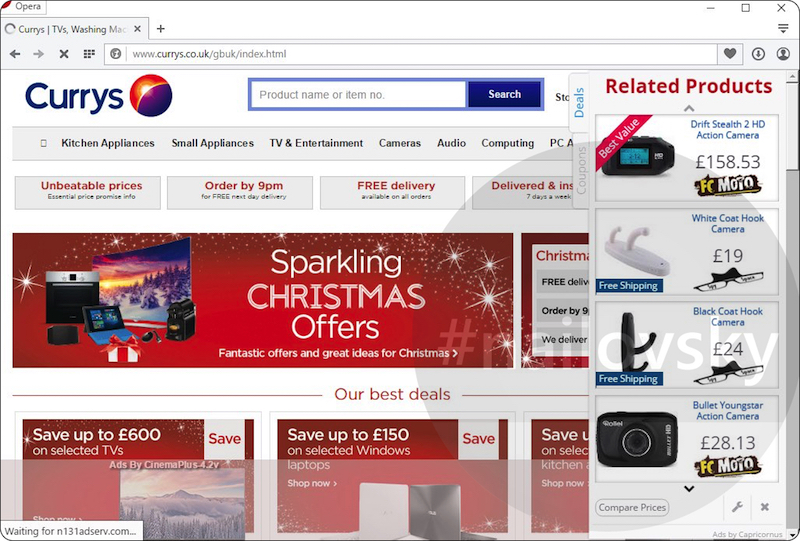Capricornus stands for a new adware, the successor of Canopus and Eridanus similar programs. When installed, Capricornus adware will not cease displaying tons of intrusive advertisement banners labelled as “brought by Capricornus“, “powered by Capricornus“, “Ads by Capricornus” or “Capricornus Ads“.
Additionally to advertisements, Capricornus adware would cause a lot of sudden pop-up windows to appear and redirect infected browser to random web pages. They often belong to the category of unsafe domains which may damage your computer if you proceed with deceitful and absolutely misleading information they contain. For example, you may be told to download and install some additional components into your computer like Media Players, Video Players, Java, etc. Such downloads promoted by Capricornus adware often contain bundled unwanted extras like adware, browser hijackers and other software, which upon installation would cause further troubles.
Manual procedure to remove Capricornus Ads manually is quite a difficult undertaking. First of all, you will not be able to find any exact name of this program to be specified in the list of legally installed software. The list of add-ons of your browser might also be clean, but still Capricornus Ad will keep popping up.
The only working solution to get rid of Capricornus Ads, in our opinion, is to scan the computer with a proven malware removal tool, and to reset browsers after adware removal. You will also need to execute certain additional programs to recover some system files amended by the adware. The removal procedure is explained below.
Software to remove Ads by Capricornus automatically.
Important milestones to delete Ads by Capricornus automatically are as follows:
- Downloading and installing the program through Safe mode with networking.
- Scanning of your PC with it.
- Removal of all infections detected by it (with full registered version).
- Resetting your browser with Plumbytes Anti-Malware.
- Applying 2 manual commands to repair certain system files.
- Restarting your computer.
Detailed instructions to remove Ads by Capricornus automatically.
- Important step! Restart your computer into Safe mode with networking.
- Download Plumbytes Anti-Malware via the download button above.
- Install the program and scan your computer with it.
- At the end of scan click “Apply” to remove all infections associated with Ads by Capricornus:
- Important! It is also necessary that you reset your browsers with Plumbytes Anti-Malware after this particular adware removal. Shut down all your available browsers now.
- In Plumbytes Anti-Malware click on “Tools” tab and select “Reset browser settings“:
- Select which particular browsers you want to be reset and choose the reset options.
- Click on “Reset” button.
- You will receive the confirmation windows about browser settings reset successfully.
- Click on “Start“, select “Run“, type cmd.exe and execute it as Administrator.
- Perform the following 2 commands:
sfc /scanfile=C:\Windows\system32\dnsapi.dll
sfc /scanfile=C:\Windows\syswow64\dnsapi.dll
- Reboot your computer now.
Video guide explaining how to reset browsers altogether automatically with Plumbytes Anti-Malware:
sfc /scanfile=C:\Windows\system32\dnsapi.dll
sfc /scanfile=C:\Windows\syswow64\dnsapi.dll
How to prevent your PC from being reinfected:
Plumbytes Anti-Malware offers a superb service to prevent malicious programs from being launched in your PC ahead of time. By default, this option is disabled once you install Anti-Malware. To enable the Real-Time Protection mode click on the “Protect” button and hit “Start” as explained below:
Once this option is enabled, your computer will be protected against all possible malware attacking your PC and attempting to execute (install) itself. You may click on the “Confirm” button to continue blocking this infected file from being executed, or you may ignore this warning and launch this file.