Ads by Browser App is a new “headache” for many users. They want to get rid of this junkware program, but all their attempt to do it often are in vain. These Ads by Browser App still pop up just everywhere, no matter what sites users visit. This program is classified by many security blogs as adware, and in this guide we will help you to uninstall it effectively from your system.
Ads by Browser App typically don’t represent any valuable information. Their main purpose is to draw your attention to a lot of sponsored links and other websites generally full of adware and other potentially unwanted programs. So, the first thing you should know is about the danger of clicking such ads, no matter how intrusive they are.
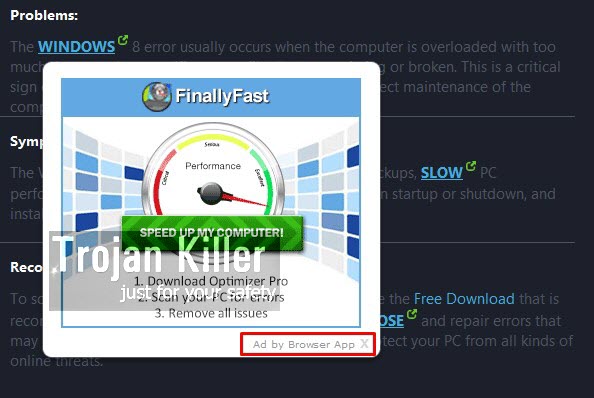
So, how is this Browser App adware actually displayed when opening real websites? First of all, you will see that some of the words of the websites you visit have been converted into links (highlighted with green colour). Plus, these words will be all capitalized. When moving the PC mouse towards them you will see special pop-up windows, saying ‘Click to continue > By Browser App’. Also, you will see a lot of Ads by Browser App displayed in the form of various advertisement banners in many parts of your screen. Finally, you will discover a lot of other intrusive ads, and so-called ‘Today’s Best Online Deals’ in the form of random pop-up windows, powered and brought by Browser App adware.
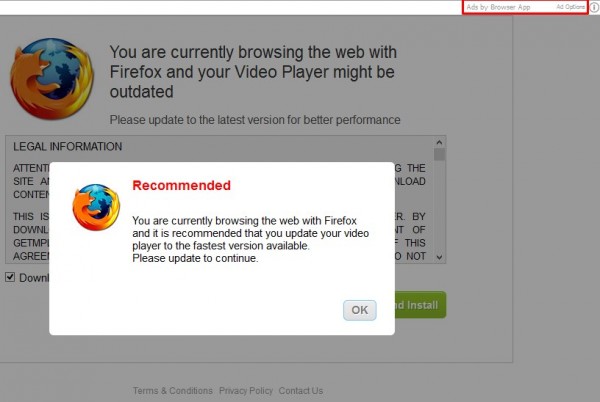
The adware called Ads by Browser App is actively spread in the world wide web today along with other free programs. You might think that the application you decided to install is quite safe, but on the other hand you will be offered to bring all kinds of other potentially applications together with it. So, your job is to always pay close attention to what exactly you are installing in addition to the main software of your choice.
Always select the option of a custom installation, instead of the standard one, when dealing with cost-free applications obtained from online freeware download websites. Make sure you also carefully read their detailed End User License Agreements. This is the place that should properly disclose the information about all kinds of hidden installations offered for you to be implemented in addition to the main program of your selection.
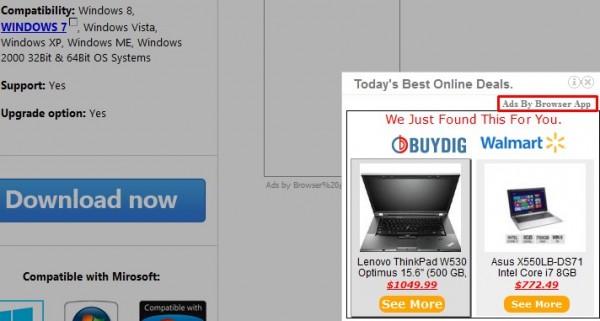
Ads by Browser App, as we’ve said, are very multiple and intrusive. Then may attack all browsers you have in your computer, such as Google Chrome, Mozilla Firefox, Internet Explorer, etc. We recommend you to follow this tutorial that will help you uninstall this adware from your system effectively. If you require any additional help on our part, please do not hesitate to get in touch with us at any time of your convenience.
Software for Browser App automatic removal:
Important steps for Browser App adware removal:
- Downloading and installing the program.
- Scanning of your PC with it.
- Removal of all infections detected by it (with full registered version).
- Resetting your browser with Plumbytes Anti-Malware.
- Restarting your computer.
Similar adware removal video:
Adware detailed removal instructions
Step 1. Uninstalling this adware from the Control Panel of your computer.
Instructions for Windows XP, Vista and 7 operating systems:
- Make sure that all your browsers infected with Browser App adware are shut down (closed).
- Click “Start” and go to the “Control Panel“:
- In Windows XP click “Add or remove programs“:
- In Windows Vista and 7 click “Uninstall a program“:
- Uninstall Browser App adware. To do it, in Windows XP click “Remove” button related to it. In Windows Vista and 7 right-click this adware program with the PC mouse and click “Uninstall / Change“.



Instructions for Windows 8 operating system:
- Move the PC mouse towards the top right hot corner of Windows 8 screen, click “Search“:
- Type “Uninstall a program“, then click “Settings“:
- In the left menu that has come up select “Uninstall a program“:
- Uninstall this adware program. To do it, in Windows 8 right-click such adware program with the PC mouse and click “Uninstall / Change“.



Step 2. Removing adware from the list of add-ons and extensions of your browser.
In addition to removal of adware from the Control Panel of your PC as explained above, you also need to remove this adware from the add-ons or extensions of your browser. Please follow this guide for managing browser add-ons and extensions for more detailed information. Remove any items related to this adware and other unwanted applications installed on your PC.
Step 3. Scanning your computer with reliable and effective security software for removal of all adware remnants.
- Download Plumbytes Anti-Malware through the download button above.
- Install the program and scan your computer with it.
- At the end of scan click “Apply” to remove all infections associated with this adware.
- Important! It is also necessary that you reset your browsers with Plumbytes Anti-Malware after this particular adware removal. Shut down all your available browsers now.
- In Plumbytes Anti-Malware click “Tools” tab and select “Reset browser settings“:
- Select which particular browsers you want to be reset and choose the reset options:
- Click “Reset browser settings” button.
- You will receive the confirmation windows about browser settings reset successfully.
- Reboot your PC now.






