Are you fed up with so many Pastaleads Ads to pop up in your browser? If this is the case with your PC then surely the whole workstation you have is in trouble. These ads are accompanied by numerous pop-up windows coming from the website nsl.mapticket.net, which is also related to this adware program. As a result of Pastaleads in your computer the entire system, and especially your browser, work extremely slow. In order to fix this problem you will need to uninstall Pastaleads, and this guide is to help you in this issue.
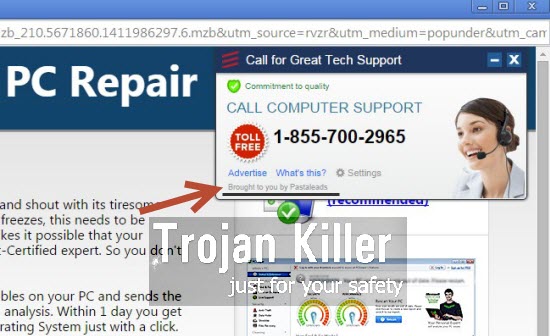
The sad reality of the Internet today is that it is full of adware, which is bundled with other free applications. So, if you are a person who regularly downloads some fre applications from such websites, then you need to be very careful when you install such applications into your computer. Watch what else you’re suggested by their installers to implant into your computer. And if you see Pastaleads adware as such extra, then immediately select the “Advanced” installation option where you will be able to deselect this default installation option.
Generally, reading the End User’s License Agreements of all free programs you install into your PC can help you to know what in advance you’re offered to install into your PC by default. Regretfully, not so many users today actually pay attention to such important documents. They just blindly click “Next” and “I agree” buttons, without paying attention to the details. And this is how then end up facing all such useless programs in their computers. Pastaleads adware is just one of them, whereas there can be many other totally useless extras, which you obviously do not need.
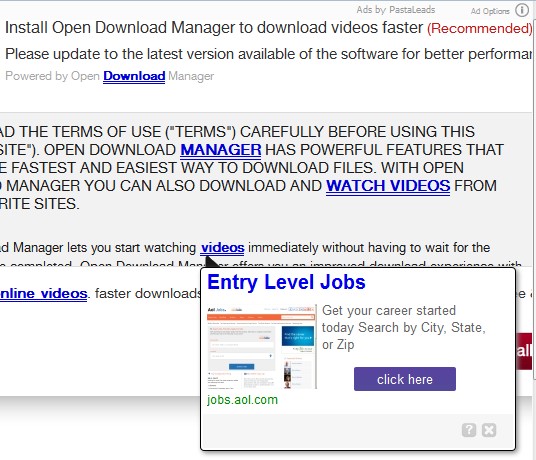
Pastaleads Ads are absolutely useless to watch or to pay attention to. Very often they present a lot of misleading information, which may cause you to installing all kinds of other useless applications into your computer. For example, you could see some information about the need to update your Video Player, or Flash Player, or any other software. In reality, this information is totally fake and far away from the truth. What you need to do is to disregard all such Ads by Pastaleads, no matter how tricky they are in their attempts to persuade you to click on them.
Pastaleads Ads will be displayed in various ways in your browser. One of them is through showing several advertisement banners of various sizes, titled as “Ads by Pastaleads Ad Options”. Another way is to show various pop-ups. Such pop-ups windows occur when you move the PC mouse close to some words in a visited website, which have been converted by this adware into links. So, when the computer mouse is close to such highlighted words, then these pop-ups brought by Pastaleads will appear.
To sum up, Pastaleads adware is a totally useless program, which you definitely do not need for your computer. We recommend that you scan your computer immediately with a powerful anti-virus software, which will help you to eliminate this adware from your computer. If you require our assistance in any of these issue, please feel free to contact us at any time of your preference.
Software for adware automatic removal:
Important steps for adware automatic removal:
- Downloading and installing the program.
- Scanning of your PC with it.
- Removal of all infections detected by it (with full registered version).
- Resetting your browser with Plumbytes Anti-Malware.
- Restarting your computer.
Similar adware removal video:
Adware detailed removal instructions
Step 1. Uninstalling this adware from the Control Panel of your computer.
Instructions for Windows XP, Vista and 7 operating systems:
- Make sure that all your browsers infected with Pastaleads adware are shut down (closed).
- Click “Start” and go to the “Control Panel“:
- In Windows XP click “Add or remove programs“:
- In Windows Vista and 7 click “Uninstall a program“:
- Uninstall Pastaleads adware. To do it, in Windows XP click “Remove” button related to it. In Windows Vista and 7 right-click this adware program with the PC mouse and click “Uninstall / Change“.



Instructions for Windows 8 operating system:
- Move the PC mouse towards the top right hot corner of Windows 8 screen, click “Search“:
- Type “Uninstall a program“, then click “Settings“:
- In the left menu that has come up select “Uninstall a program“:
- Uninstall this adware program. To do it, in Windows 8 right-click on Pastaleads program with the PC mouse and click “Uninstall / Change“.



Step 2. Removing adware from the list of add-ons and extensions of your browser.
In addition to removal of adware from the Control Panel of your PC as explained above, you also need to remove this adware from the add-ons or extensions of your browser. Please follow this guide for managing browser add-ons and extensions for more detailed information. Remove any items related to this adware and other unwanted applications installed on your PC.
Step 3. Scanning your computer with reliable and effective security software for removal of all adware remnants.
- Download Plumbytes Anti-Malware through the download button above.
- Install the program and scan your computer with it.
- At the end of scan click “Apply” to remove all infections associated with this adware.
- Important! It is also necessary that you reset your browsers with Plumbytes Anti-Malware after this particular adware removal. Shut down all your available browsers now.
- In Plumbytes Anti-Malware click “Tools” tab and select “Reset browser settings“:
- Select which particular browsers you want to be reset and choose the reset options.
- Click on “Reset” button.
- You will receive the confirmation windows about browser settings reset successfully.
- Reboot your PC now.


Technical information about Pastaleads adware.
Associated files:
%CommonAppData%\pastaleads\
%CommonAppData%\pastaleads\errsent.config
%CommonAppData%\pastaleads\instltm_20140729104649
%CommonAppData%\pastaleads\ServiceConfig2.json
%CommonAppData%\pastaleads\WinApp.config
%ProgramFiles%\pastaleads\
%ProgramFiles%\pastaleads\HtmlAgilityPack.dll
%ProgramFiles%\pastaleads\Microsoft.Win32.TaskScheduler.dll
%ProgramFiles%\pastaleads\Newtonsoft.Json.dll
%ProgramFiles%\pastaleads\PastaLeadsService.exe
%ProgramFiles%\pastaleads\RestSharp.dll
%ProgramFiles%\pastaleads\ScheduledTask.exe
%ProgramFiles%\pastaleads\uninstall.exe
%ProgramFiles%\pastaleads\images\
%ProgramFiles%\pastaleads\images\logo_256.ico
%System%\config\pastalea.evt
%Temp%\ttt
Associated registry entries:
HKEY_USERS\.DEFAULT\Software\Microsoft\KanarCore
HKEY_LOCAL_MACHINE\SOFTWARE\Microsoft\Windows\CurrentVersion\Internet Settings\Connections
HKEY_LOCAL_MACHINE\SOFTWARE\Microsoft\Windows\CurrentVersion\Uninstall\pastaleads
HKEY_LOCAL_MACHINE\SOFTWARE\NpApp
HKEY_LOCAL_MACHINE\SYSTEM\CurrentControlSet\Services\pastaleadsServiceCore
HKEY_LOCAL_MACHINE\SOFTWARE\Microsoft\Windows\CurrentVersion\Internet Settings "MigrateProxy" = "1"
HKEY_LOCAL_MACHINE\SOFTWARE\Microsoft\Windows\CurrentVersion\Internet Settings "ProxyEnable" = "1"
HKEY_LOCAL_MACHINE\SOFTWARE\Microsoft\Windows\CurrentVersion\Internet Settings "ProxyOverride" = "<-loopback>"
HKEY_LOCAL_MACHINE\SOFTWARE\Microsoft\Windows\CurrentVersion\Internet Settings "ProxyServer" = "http=127.0.0.1:8800;https=127.0.0.1:8800;"
HKEY_LOCAL_MACHINE\SOFTWARE\Policies\Microsoft\Windows\CurrentVersion\Internet Settings "ProxySettingsPerUser" = "0"




