1StartPage is a malicious program classified as a browser hijacker which nowadays attacks a lot of of browsers. Mainly it comes into Google Chrome, Mozilla Firefox and surely Internet Explorer. Many users today have seen that their browsers have been infected by this malware. Of course, they would like to remove it from their computers completely, but they very often don’t know how to do effectively, without leaving any related files. If you follow this tutorial, you will find out how to remove 1StartPage browser hijacker from your workstation and your infected browsers, leaving your PC completely clean.
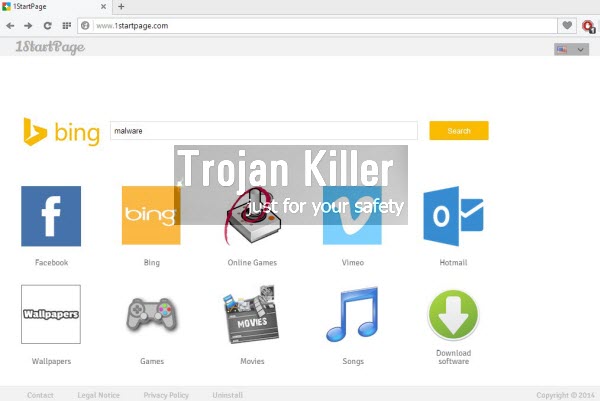
1StartPage basically is the example of a potentially unwanted program (PUP). There is no actually any person that would like to have it installed, but it is brought to computers along with other free applications. Because of this helpless software inside of the computer users can’t really find the information they need, because it causes all kinds of unwanted search engine redirections, without actually providing users with any relevant search results. Because of your browser hijacked with this malware, you will see 1startpage.com displayed in the home page of your browser when you intend to obtain some data you need to know. Likewise, when you open every new search tab, it will automatically open 1startpage.com site in each of such tabs. As we’ve said above, this is an absolutely helpless and fake search engine which does not furnish users with relevant search results that would meet user’s queries.
Hence, if you’ve encountered 1StartPage as a part of your browser, we recommend that you get rid of it at once, without tolerating it in your computer. This browser hijacker may cause annoying search engine redirections through many other malicious websites claiming to be some “superb” search engine. In reality, they could easily infect your system even more. As a solution to fix your browser, we recommend you to download our powerful anti-malware tool that will help you in deleting 1StartPage hijacker from your system in an effective manner. If you require any additional assistance on our part, please do not hesitate to get in touch with us at any time you need such help. We’ve developed this step-by-step guide that will help you effectively get rid of 1StartPage from your computer, so please simply follow its instructions carefully, paying attention to all the details.
Software necessary for 1StartPage automatic removal:
Introduction to 1StartPage removal.
Step 1. Removing suspicious adware and potentially unwanted programs.
Instructions for Windows XP, Vista and 7 operating systems:
- Make sure that all your browsers infected with 1StartPage are shut down (closed).
- Click “Start” and go to the “Control Panel“:
- In Windows XP click “Add or remove programs“:
- In Windows Vista and 7 click “Uninstall a program“:
- Uninstall any suspicious adware. To do it, in Windows XP click “Remove” button related to it. In Windows Vista and 7 right-click on the item related to this malicious program with the PC mouse and click “Uninstall / Change“.



Instructions for Windows 8 operating system:
- Move the PC mouse towards the top right hot corner of Windows 8 screen, click “Search“:
- Type “Uninstall a program“, then click “Settings“:
- In the left menu that has come up select “Uninstall a program“:
- Uninstall suspicious adware. To do it, in Windows 8 right-click it with the PC mouse and click “Uninstall / Change“.



Step 2. Removing suspicious add-ons and extensions from your browser.
In addition to removal of 1StartPage and related adware from the Control Panel of your PC as explained above, you also need to remove any related add-ons or extensions from your browser. Please follow this guide for managing browser extensions for more detailed information. Remove any items related to any unwanted adware and potentially unwanted programs installed on your PC.
Step 3. Automatic removal of 1StartPage with Plumbytes Anti-Malware & resetting infected browsers with its help.
- Download Plumbytes Anti-Malware through the download button above.
- Install the program and scan your computer with it.
- At the end of scan click “Apply” to remove all infections associated with this browser hijacker.
- Important! It is also necessary that you reset your browsers with Plumbytes Anti-Malware after 1StartPage removal. Shut down all your available browsers now.
- In Plumbytes Anti-Malware click “Tools” tab and select “Reset browser settings“:
- Select which particular browsers you want to be reset and choose the reset options.
- Click on “Reset” button:
- You will receive the confirmation windows about browser settings reset successfully.
- Reboot your computer now.






