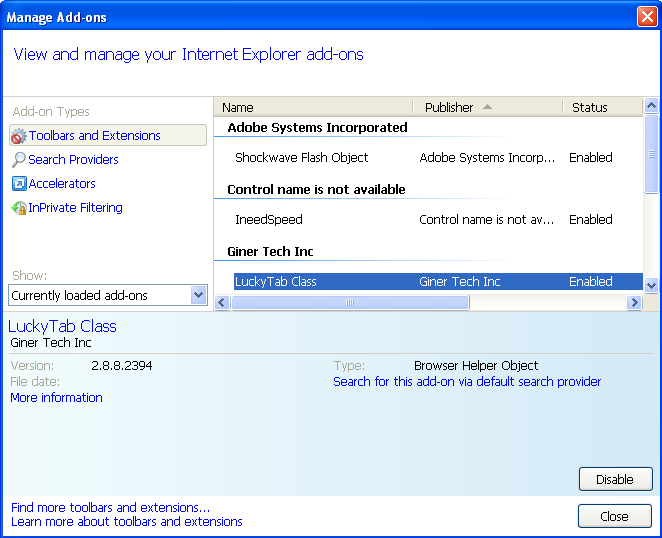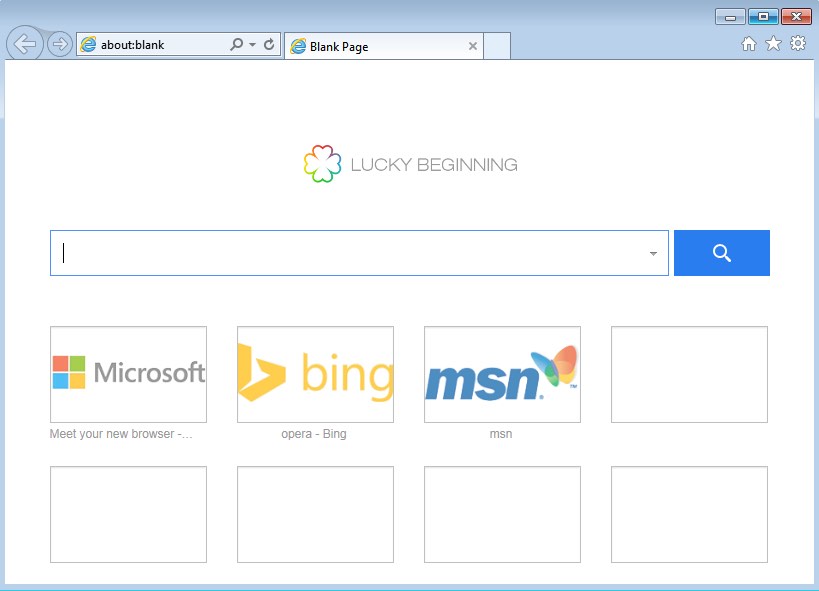LuckyTab Class by Giner Tech Inc is a special add-on for Internet Explorer browser. It can be installed and added into this browser as a result of installing some other free applications. However, this add-on can’t be installed by itself, independently from other unwanted programs. Most often it is integrated with the installers of nasty browser hijackers currently invading the majority of browsers.
What happens when LuckyTab Class gets installed and becomes the part of Internet Explorer? First of all, you will notice that your attempt to open new blank tab in IE turns out to be vain. No matter how many new tabs you try to open, you see Lucky Beginning Tab instead. The extension suggests you to start you search from it. Then, when you actually try to look for some information through its built-in search module, you see that your search queries are redirected through luckybeginning.com domain.
LuckyTab Class removal menu:
- Recommended software to remove LuckyTab Class automatically.
- Resetting browser settings after automatic removal of LuckyTab Class.
- Video explaining how to reset your browsers affected by LuckyTab Class.
- Tutorial to remove LuckyTab Class manually.
- How to prevent your PC from being reinfected.
Other browsers you have in your PC may be as well touched by similar infection. The names for those add-ons (extensions) might be slightly different though, however, all such problems originate from the same root or source. This is all because of certain browser hijacker which modified your browsing preferences and interfered into the way your browser operates.
In many cases such browser hijackers penetrate into PCs through being bundled by default with many other free programs. Users who spend a lot of time downloading and installing some free software need to pay close attention to what exactly they’re going to make the part of their PCs, in addition to the main application of their choice. Reading the EULAs (End User License Agreements) is a good way to avoid all unwanted adware and malware intrusions into your system. Such documents typically clearly disclose all the necessary information you need to know regarding all unwanted junk software suggested for you to be installed into your system by default. If you take time and read this data carefully you will eventually manage to avoid all kind of pesky viruses from interfering into your system.
Another way to avoid installation of PUPs (potentially unwanted programs) is to always select the option of the advanced or custom installation. This will help you to know about all those additional components suggested to you to be made the part of your PC. If you read about them, make sure to uncheck those boxes responsible for installation of these unwanted programs.
LuckyTab Class by Giner Tech Inc is not the good way to look for the information online. You may be brought to various third-party websites which don’t represent any valuable information before you. Likewise, you may be transferred by the hijacker to various dangerous places which may damage your system. Finally, this luckybeginning.com domain doesn’t furnish you with any relevant search information, so looking for the information through it is just the waste of your time.
We recommend you to remove LuckyTab Class by Giner Tech Inc from your Internet Explorer browsers by scanning your system with a reliable antispyware program called Plumbytes Anti-Malware, which is powerful enough to detect and remove all malicious components from your computer (with its full registered version). You will also need to reset your browsers with its help. In case you require more help on our part, please don’t hesitate to pose these questions to us. We will do all your best to assist you in fixing your system for good.
Software to get rid of LuckyTab Class automatically.
Important milestones to delete LuckyTab Class automatically are as follows:
- Downloading and installing the program.
- Scanning of your PC with it.
- Removal of all infections detected by it (with full registered version).
- Resetting your browser with Plumbytes Anti-Malware.
- Restarting your computer.
Detailed instructions to remove LuckyTab Class automatically.
- Download Plumbytes Anti-Malware through the download button above.
- Install the program and scan your computer with it.
- At the end of scan click “Apply” to remove all infections associated with LuckyTab Class:
- Important! It is also necessary that you reset your browsers with Plumbytes Anti-Malware after removal of LuckyTab Class. Shut down all your available browsers now.
- In Plumbytes Anti-Malware click on “Tools” tab and select “Reset browser settings“:
- Select which particular browsers you want to be reset and choose the reset options.
- Click on “Reset” button.
- You will receive the confirmation windows about browser settings reset successfully.
- Reboot your PC now.
Video guide explaining how to reset browsers altogether automatically with Plumbytes Anti-Malware:
Detailed removal instructions to uninstall LuckyTab Class manually
Step 1. Uninstalling suspicious applications from the Control Panel of your computer.
- Make sure that all your browsers infected with LuckyTab Class are shut down (closed).
- Click on “Start” and go to the “Control Panel“:
- To access the Control Panel in Windows 8 operating system move the computer mouse towards the left bottom hot corner of Windows 8 screen and right-click on it. In Windows 8.1, simply right-click on the “Start” button. Then click on “Control Panel“:
- In Windows XP click on “Add or remove programs“:
- In Windows Vista, 7, 8 and 8.1 click on “Uninstall a program“:
- Uninstall any suspicious applications which may be related to LuckyTab Class. To do it, in Windows XP click “Remove” button related to such applications. In Windows Vista, 7, 8 and 8.1 right-click on certain suspicious program with the PC mouse and click on “Uninstall / Change“.
Step 2. Removing suspicious elements from the list of add-ons and extensions of your browser.
In addition to removal of suspicious programs from the Control Panel of your PC as explained above, you also need to remove suspicious items from the add-ons or extensions of your browser. Please follow this guide for managing browser add-ons and extensions for more detailed information. Remove any items related to this browser hijacker and other unwanted applications installed on your PC.
How to prevent your PC from being reinfected:
Plumbytes Anti-Malware offers a superb service to prevent malicious programs from being launched in your PC ahead of time. By default, this option is disabled once you install Anti-Malware. To enable the Real-Time Protection mode click on the “Protect” button and hit “Start” as explained below:
Once this option is enabled, your computer will be protected against all possible malware attacking your PC and attempting to execute (install) itself. You may click on the “Confirm” button to continue blocking this infected file from being executed, or you may ignore this warning and launch this file.