The website downloadsverified.com is yet another domain name related to distribution of many unwanted programs, such as adware, browser hijackers, fake system optimization tools, and the huge variety of other absolutely useless applications. You therefore need to be aware of this domain, about the danger of clicking on its pop-ups and proceeding with its installation offers.
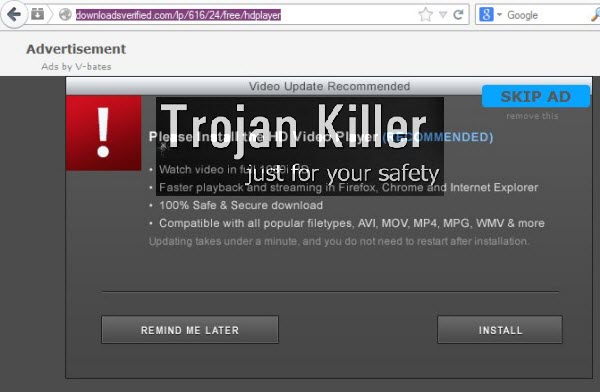
The truth is that in the majority of the cases the occurrence of downloadsverified.com pop-ups in your PC is explained by the presence of some adware already inside of your PC. On the other hand, you could get such pop-up window as a result of clicking on some malicious link, which you could receive in spam emails, through social networks like Facebook, Twitter, etc.
If your PC is clean and you still click on such downloadsverified.com pop-up windows, this isn’t yet dangerous. However, if you do what such pop-up tells you to do, then your PC is under the risk of being infected with all kinds of absolutely useless utilities.
Note that such pop-ups coming from downloadsverified.com websites are extremely misleading, and thus very dangerous. This is what they may tell you once they pop up in your browser:
Video Update Recommended
Please install the HD Video Player (Recommended)
– Watch Video in full 1080i HD
– Faster playback and streaming in Firefox, Chrome and Internet Explorer
– 100% Safe & Secure download
– Compatible with all popular filetypes, AVI, MOV, MP4, MPG, WMV & more
Updating takes under a minute, and you do not need to restart after installation
In reality, there is absolutely no need or you to download or install any HD Video Player, or to perform some Video Update. The purpose of this pop-up window is to make you install all kinds of other useless applications. So, in case you see them in your browser, make sure you do not click on them and do not proceed with their misleading suggestions and offers. Instead, we recommend you to scan your system with a powerful anti-malware software that will help you to eliminate this pop-up and related adware from your computer. In case you require our assistance removing this adware, or any other possible malware, please do not hesitate to contact us at any time of your preference.
Software for automatic removal of downloadsverified.com pop-ups caused by adware:
Important steps for removal of downloadsverified.com pop-ups caused by adware:
- Downloading and installing the program.
- Scanning of your PC with it.
- Removal of all infections detected by it (with full registered version).
- Resetting your browser with Plumbytes Anti-Malware.
- Restarting your computer.
Similar adware removal video:
Detailed removal instructions to get rid of downloadsverified.com pop-ups
Step 1. Uninstalling any suspicious adware from the Control Panel of your computer.
Instructions for Windows XP, Vista and 7 operating systems:
- Make sure that all your browsers infected by adware are shut down (closed).
- Click on “Start” and go to the “Control Panel“:
- In Windows XP click on “Add or remove programs“:
- In Windows Vista and 7 click on “Uninstall a program“:
- Uninstall suspicious adware which might cause downloadsverified.com pop-ups. To do it, in Windows XP click on “Remove” button related to such adware. In Windows Vista and 7 right-click on this adware program with the PC mouse and click on “Uninstall / Change“.



Instructions for Windows 8 operating system:
- Move the PC mouse towards the top right hot corner of Windows 8 screen, click on “Search“:
- Type “Uninstall a program“, then click on “Settings“:
- In the left menu that has come up select “Uninstall a program“:
- Uninstall suspicious adware program. To do it, in Windows 8 right-click on any suspicious adware program with the PC mouse and click on “Uninstall / Change“.



Step 2. Removing suspicious adware from the list of add-ons and extensions of your browser.
In addition to removal of adware from the Control Panel of your PC as explained above, you also need to remove this adware from the add-ons or extensions of your browser. Please follow this guide for managing browser add-ons and extensions for more detailed information. Remove any items related to this adware and other unwanted applications installed on your PC.
Step 3. Scanning your computer with reliable and effective security software for removal of all adware remnants.
- Download Plumbytes Anti-Malware through the download button above.
- Install the program and scan your computer with it.
- At the end of scan click on “Apply” to remove all infections associated with this adware.
- Important! It is also necessary that you reset your browsers with Plumbytes Anti-Malware after this particular adware removal. Shut down all your available browsers now.
- In Plumbytes Anti-Malware click on “Tools” tab and select “Reset browser settings“:
- Select which particular browsers you want to be reset and choose the reset options.
- Click on “Reset” button.
- You will receive the confirmation windows about browser settings reset successfully.
- Reboot your PC now.




![Hhyu ransomware [.hhyu file virus]](https://www.system-tips.net/wp-content/uploads/2022/07/hhu-100x80.png)

