PriceCongress is a special program classified as adware. This means you’re dealing with an application which isn’t really useful for you, and it must be deleted right away from your computer. Because of this adware program your whole PC and your browser in particular work extremely slow. This is all because of so many ads displayed and powered by PriceCongress adware. In this guide we will help you to remove it effectively from your computer.
According to our personal experience of dealing with this adware, it is known to display its ads powered by PriceCongress when you visit various commercial websites. For example, when you visit Amazon, or Ebay, or any other commercial website whatsoever, you will encounter a special advertisement banner to come up, delivering ads and Hot Deals, all powered by PriceCongress adware program. You may trace this adware and its presence in your PC by a special actively running process called WBrowserSockets.exe (this can be checked by opening the Task Manager of your computer).
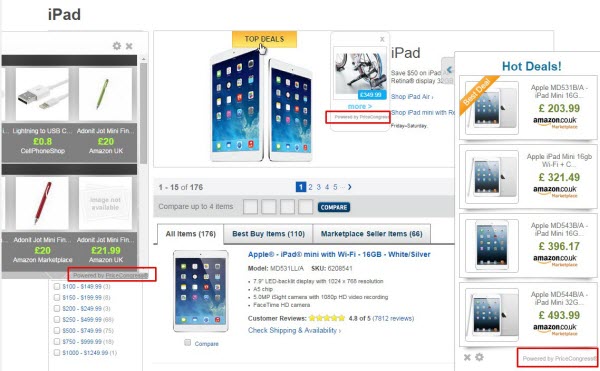
This particular adware is capable of tracking your browsing habits. In other words, it is able to memorize what you’ve been looking for in the past. Based on such memories it will deliver you its ads, which might even be relevant to your previous or present search queries. Most often such ads are brought when you move the PC mouse close to some images showing you various items you’ve been looking for, or which are displayed at the web page you’re now on. When you move the computer mouse to such images displaying various commodities on those websites, you will see a special “Compare” button to pop up. If there are some matches between the legitimate website and the items offered by this PriceCongress adware, you will see “Loading” button to come up. Afterwards you will see a special pop-up window to come up and display such PriceCongress ads in front of you. In case there aren’t any matches, you will see “No Deals” button to pop up instead.
Please be not deceived by this PriceCongress adware and the services it offers. It doesn’t really represent any value for you. Indeed, some of its ads are relevant to your search queries. But guess what is the main and the only purpose of this adware? The truth is that it only has in mind to earn money for its owners, developers and those who stand behind its distribution. This adware doesn’t really want to help you save more funds with its pop-ups, Hot Deals and ads. You will not be able to save any single penny through buying anything displayed by means of such ads. So, there’s no point at all for you to keep it inside of your computer.
Because of PriceCongress adware your system will work extremely slow. This is especially true when you consider the speed of your browser infected by it. This problem most often occurs with browsers like Internet Explorer, Google Chrome and Mozilla Firefox. You will see this adware as a special extension (add-on) in these browsers, and you will even trace this program in the list of legally installed applications when you access the Control Panel of your system and check the list of all available programs in your PC.
Taking into consideration the information in the above-mentioned paragraph, you need to remove PriceCongress from the browser add-ons (extensions), and to uninstall it in the regular manner through accessing the Control Panel of your PC. However, this might not be sufficient enough to get rid of PriceCongress ads, Hot Deals and pop-ups. You’re recommended to run the scan with the full registered version of Plumbytes Anti-Malware, remove all infections it finds and reset your browser with its help. If you require any assistance on our part removing this adware, please don’t hesitate to get in touch with us at any time of your preference.
Software for PriceCongress automatic removal:
Important steps for PriceCongress removal:
- Downloading and installing the program.
- Scanning of your PC with it.
- Removal of all infections detected by it (with full registered version).
- Resetting your browser with Plumbytes Anti-Malware.
- Restarting your computer.
Similar adware removal video:
Adware detailed removal instructions
Step 1. Uninstalling this adware from the Control Panel of your computer.
Instructions for Windows XP, Vista and 7 operating systems:
- Make sure that all your browsers infected with PriceCongress adware are shut down (closed).
- Click “Start” and go to the “Control Panel“:
- In Windows XP click “Add or remove programs“:
- In Windows Vista and 7 click “Uninstall a program“:
- Uninstall PriceCongress adware. To do it, in Windows XP click “Remove” button related to it. In Windows Vista and 7 right-click this adware program with the PC mouse and click “Uninstall / Change“.



Instructions for Windows 8 operating system:
- Move the PC mouse towards the top right hot corner of Windows 8 screen, click “Search“:
- Type “Uninstall a program“, then click “Settings“:
- In the left menu that has come up select “Uninstall a program“:
- Uninstall this adware program. To do it, in Windows 8 right-click on PriceCongress program with the PC mouse and click “Uninstall / Change“.



Step 2. Removing adware from the list of add-ons and extensions of your browser.
In addition to removal of adware from the Control Panel of your PC as explained above, you also need to remove this adware from the add-ons or extensions of your browser. Please follow this guide for managing browser add-ons and extensions for more detailed information. Remove any items related to this adware and other unwanted applications installed on your PC.
Step 3. Scanning your computer with reliable and effective security software for removal of all adware remnants.
- Download Plumbytes Anti-Malware through the download button above.
- Install the program and scan your computer with it.
- At the end of scan click “Apply” to remove all infections associated with this adware.
- Important! It is also necessary that you reset your browsers with Plumbytes Anti-Malware after this particular adware removal. Shut down all your available browsers now.
- In Plumbytes Anti-Malware click “Tools” tab and select “Reset browser settings“:
- Select which particular browsers you want to be reset and choose the reset options.
- Click on “Reset” button.
- You will receive the confirmation windows about browser settings reset successfully.
- Reboot your PC now.






