PlumoWeb Ads may pop up in the majority of browsers today, including Google Chrome, Mozilla Firefox and Internet Explorer. This program is fairly classified as adware. Its ads mainly pop up when users visit various e-commerce websites. Yet, it doesn’t really intend to help you save more money from your online shopping. Its only mission is to bring profit to those people who stand behind its massive distribution in the world wide web. When you click on its Ads by PlumoWeb or buy anything through them its owners and distributors get their profit.
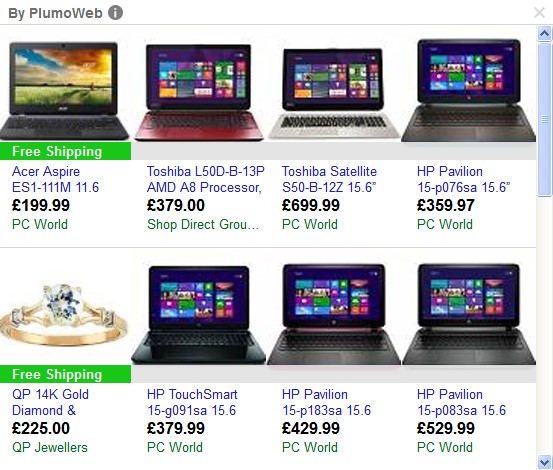
On the other hand, PlumoWeb adware doesn’t intend to help you while shopping online. It is true that its ads are sometimes relevant to what you’re looking for through e-commerce websites. For example, if you go to Amazon looking for brand new bicycle, you might see PlumoWeb Ads showing you bikes sold in other places (websites related to this particular adware). If you simply click on these ads, this very fact will bring earnings to those who stand behind this adware. If you buy this bike promoted through such ads, this will definitely bring more profit to those affiliate partners who distributed this adware.
PlumoWeb Ads don’t really care about assisting you in finding what you need online. There’s no guarantee that these third-party e-commerce websites act fair in terms of supplying the items you purchased through them. Furthermore, the presence of PlumoWeb adware in your computer can represent danger for it. There are a lot of sudden pop-up windows caused by this adware to pop up in your browser. Very often they present a lot of faulty and obviously misleading information, which has in mind to scare you about the state of your computer. Just as an example, these pop-ups originating from PlumoWeb may tell you about various problems supposedly revealed in your computer. Then you may be told to download and install various applications supposedly to fix these issues. Yet, in reality by downloading and installing such applications you’re actually bringing a lot of other totally useless and even dangerous programs into your computer.
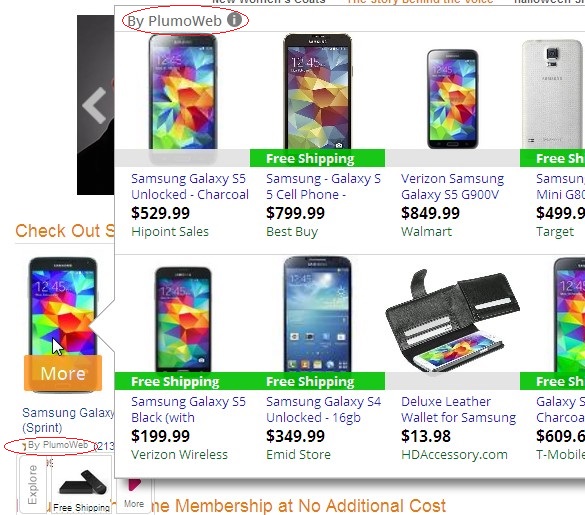
To sum up, PlumoWeb is not a good program to keep in your PC. It considerably slows down its performance and may cause essential damage to the operating system. We recommend that you carefully follow this guide below explaining effective removal of this adware (both automatic and manual removal methods). The best way to do it is to scan your system with Plumbytes Anti-Malware and remove all the infections it detects (with its full registered version). If you choose this very method, don’t forget to reset your browser with its help. In case you need more assistance on our part, please feel free to contact us at any time of your choice.
Software for PlumoWeb automatic removal:
Important steps for removal of PlumoWeb Ads:
- Downloading and installing the program.
- Scanning of your PC with it.
- Removal of all infections detected by it (with full registered version).
- Resetting your browser with Plumbytes Anti-Malware.
- Restarting your computer.
Similar PlumoWeb adware removal video:
Adware detailed removal instructions
Step 1. Uninstalling this adware from the Control Panel of your computer.
Instructions for Windows XP, Vista and 7 operating systems:
- Make sure that all your browsers infected with PlumoWeb adware are shut down (closed).
- Click “Start” and go to the “Control Panel“:
- In Windows XP click “Add or remove programs“:
- In Windows Vista and 7 click “Uninstall a program“:
- Uninstall PlumoWeb adware. To do it, in Windows XP click “Remove” button related to it. In Windows Vista and 7 right-click this adware program with the PC mouse and click “Uninstall / Change“.



Instructions for Windows 8 operating system:
- Move the PC mouse towards the top right hot corner of Windows 8 screen, click “Search“:
- Type “Uninstall a program“, then click “Settings“:
- In the left menu that has come up select “Uninstall a program“:
- Uninstall this adware program. To do it, in Windows 8 right-click on PlumoWeb program with the PC mouse and click “Uninstall / Change“.



Step 2. Removing adware from the list of add-ons and extensions of your browser.
In addition to removal of adware from the Control Panel of your PC as explained above, you also need to remove this adware from the add-ons or extensions of your browser. Please follow this guide for managing browser add-ons and extensions for more detailed information. Remove any items related to this adware and other unwanted applications installed on your PC.
Step 3. Scanning your computer with reliable and effective security software for removal of all adware remnants.
- Download Plumbytes Anti-Malware through the download button above.
- Install the program and scan your computer with it.
- At the end of scan click “Apply” to remove all infections associated with this adware.
- Important! It is also necessary that you reset your browsers with Plumbytes Anti-Malware after this particular adware removal. Shut down all your available browsers now.
- In Plumbytes Anti-Malware click “Tools” tab and select “Reset browser settings“:
- Select which particular browsers you want to be reset and choose the reset options.
- Click on “Reset” button.
- You will receive the confirmation windows about browser settings reset successfully.
- Reboot your PC now.






