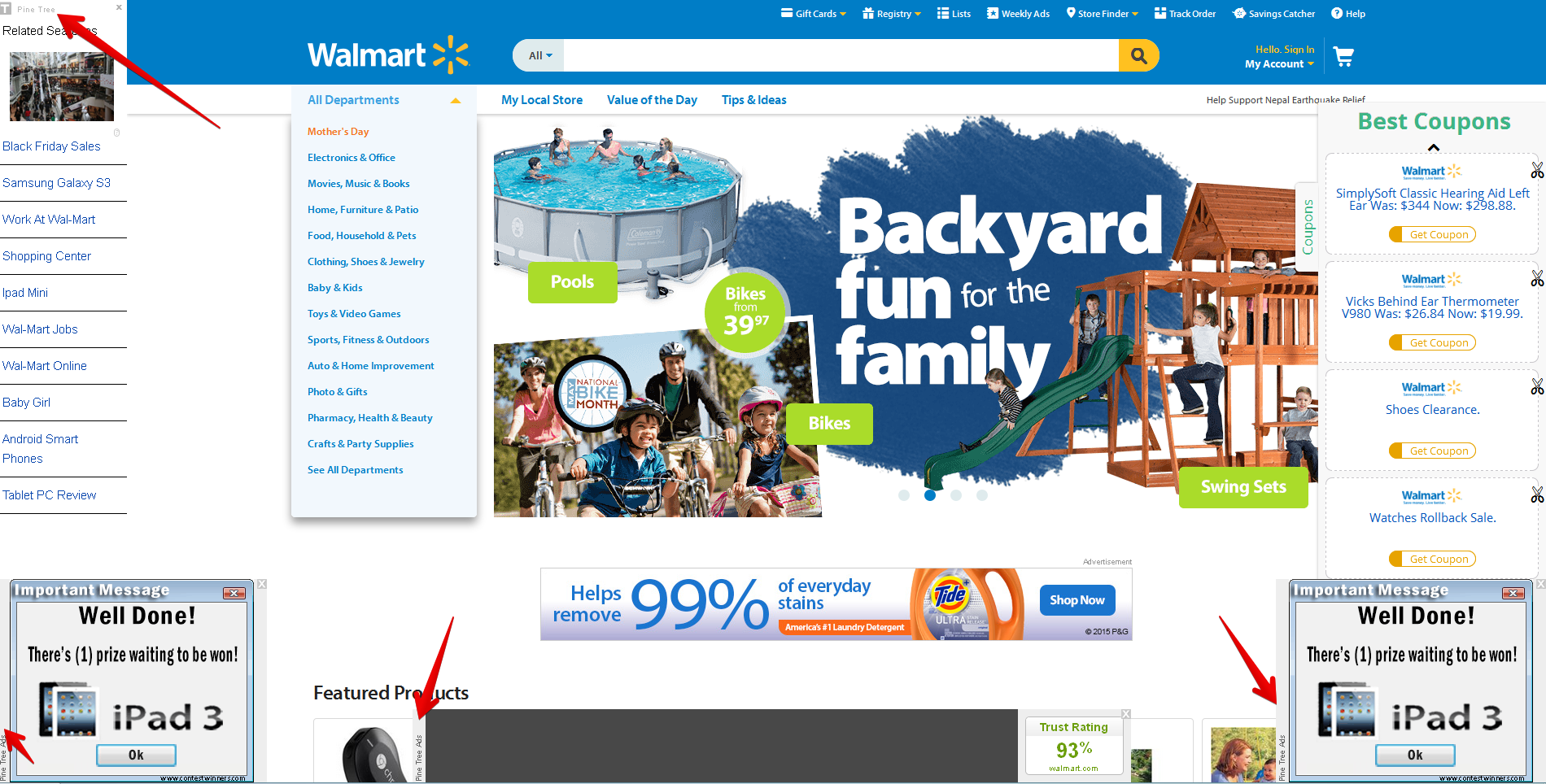Following this tutorial will help you to remove Pine Tree Ads, also known as Ads by Pine Tree, from your PC infected by adware. Basically, this program isn’t a virus, but it isn’t a good application either. Its only mission is to display a lot of intrusive ads in your browser and to possibly make you click on them. When you do so, the owners and the distributors of this adware get their profit.
Pine Tree adware removal menu:
- Recommended software to remove adware automatically.
- Resetting browser settings after automatic removal of adware.
- Video explaining how to reset your browsers affected by adware.
- Tutorial to remove adware manually.
- How to prevent your PC from being reinfected.
Pine Tree adware is spread in the Internet these days on the basis of being bundled by default with many other free applications. Users who spend a lot of time in the Internet need to be extremely careful. By mistake they may easily allow all sorts of junk programs to become the part of their PCs. This happens when users fail to read the EULAS (End User License Agreements) carefully.
Reading the supporting documentation of all free programs is very important to avoid all sorts of unpleasant events to take place. Doing so will help you to uncheck all unwanted third-party programs from being brought into your system by default. Some users today actually fail to be duly attentive. So, they just click on “Next” and “I agree” buttons all the time, without actually understanding what exactly they agree with. As a result, they install a lot of junk software into their PCs.
Pine Tree Ads mainly appear when users visit various e-commerce websites, such as Amazon, Walmart, Ebay, etc. However, you may notice these ads even when going to any regular web pages. It is definitely better to avoid installation of this adware, then to look for the ways of its successful removal after its intrusion already took place.
The problems related to Pine Tree Ads mainly happen with browsers like Internet Explorer, Google Chrome, Opera and Mozilla Firefox. There are two different ways of dealing with this adware. One of them implies scanning the PC with a reliable antispyware program and removing all detected infections (with its registered full version). The other method is fully manual. You need to uninstall this program from the PC in a regular way, and then to disable and remove any possible extensions (add-ons) from your browser. Even though the best way to delete adware is to scan your system automatically with some powerful antispyware. We’ve actually described both of these steps in the guide below. If you require more help on our part, please feel free to contact us at any time of your choice.
Software to get rid of Pine Tree automatically.
Important milestones to delete Pine Tree automatically are as follows:
- Downloading and installing the program.
- Scanning of your PC with it.
- Removal of all infections detected by it (with full registered version).
- Resetting your browser with Plumbytes Anti-Malware.
- Restarting your computer.
Detailed instructions to remove Pine Tree automatically.
- Download Plumbytes Anti-Malware through the download button above.
- Install the program and scan your computer with it.
- At the end of scan click “Apply” to remove all infections associated with Pine Tree:
- Important! It is also necessary that you reset your browsers with Plumbytes Anti-Malware after this particular adware removal. Shut down all your available browsers now.
- In Plumbytes Anti-Malware click on “Tools” tab and select “Reset browser settings“:
- Select which particular browsers you want to be reset and choose the reset options.
- Click on “Reset” button.
- You will receive the confirmation windows about browser settings reset successfully.
- Reboot your PC now.
Video guide explaining how to reset browsers altogether automatically with Plumbytes Anti-Malware:
Detailed removal instructions to uninstall Pine Tree manually
Step 1. Uninstalling this adware from the Control Panel of your computer.
- Make sure that all your browsers infected with Pine Tree adware are shut down (closed).
- Click on “Start” and go to the “Control Panel“:
- To access the Control Panel in Windows 8 operating system move the computer mouse towards the left bottom hot corner of Windows 8 screen and right-click on it. In Windows 8.1, simply right-click on the “Start” button. Then click on “Control Panel“:
- In Windows XP click on “Add or remove programs“:
- In Windows Vista, 7, 8 and 8.1 click on “Uninstall a program“:
- Uninstall Pine Tree adware. To do it, in Windows XP click “Remove” button related to it. In Windows Vista, 7, 8 and 8.1 right-click on this adware with the PC mouse and click on “Uninstall / Change“.
Step 2. Removing adware from the list of add-ons and extensions of your browser.
In addition to removal of adware from the Control Panel of your PC as explained above, you also need to remove this adware from the add-ons or extensions of your browser. Please follow this guide for managing browser add-ons and extensions for more detailed information. Remove any items related to this adware and other unwanted applications installed on your PC.
How to prevent your PC from being reinfected:
Plumbytes Anti-Malware offers a superb service to prevent malicious programs from being launched in your PC ahead of time. By default, this option is disabled once you install Anti-Malware. To enable the Real-Time Protection mode click on the “Protect” button and hit “Start” as explained below:
Once this option is enabled, your computer will be protected against all possible malware attacking your PC and attempting to execute (install) itself. You may click on the “Confirm” button to continue blocking this infected file from being executed, or you may ignore this warning and launch this file.