Many users today are in search for the solution that will help them to get rid of Ads by PaceItUp from their browsers. If you’re among them you surely wonder how in the world this annoying application could be installed into your PC without your intention. The problem is that most likely it was brought together with some free programs you’ve installed recently. You might have failed to notice that PaceItUp was suggested for you to be added into your PC in addition to the initial program of your choice.
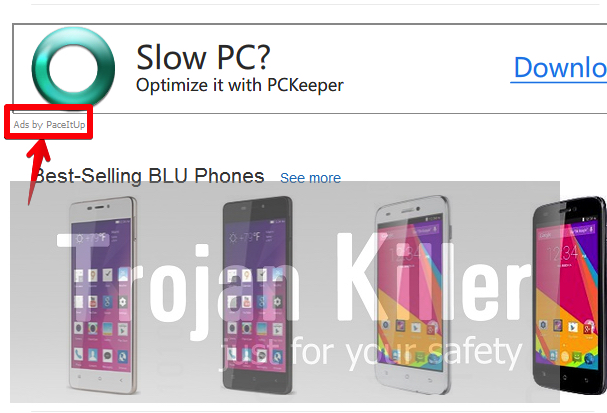
PaceItUp adware actually doesn’t represent any value for you. Like all other programs of such kind, its only mission is to earn money by making you click on its annoying ads and pop-ups. Most often such ads are displayed when users visit various sites devoted to e-commerce, such as Walmart, Amazon, Ebay, etc. However, even if you go to regular websites, you might as well see a lot of such annoying Ads by PaceItUp to pop up in your browser.
There are various ways how PaceItUp Ads are shown. One of them is through displaying various advertisement banners in various parts of your screen when you go to any websites. The other mode when these ads are brought is through many intrusive pop-up windows which appear when you move the PC mouse next to the words converted by this adware into links. So, when you move the PC mouse close to such words, this is when Ads by PaceItUp will appear.
In addition to the above-mentioned ads and pop-ups you might as well see strange and large pop-up windows coming from third-party websites related to PaceItUp adware. Generally such ads are extremely dangerous due to presenting of a lot of faulty facts which have in mind to scare you into clicking on their offers. For example, such pop-ups could mention about various problems supposedly detected with your PC and about the need to fix it by downloading certain software “recommended” in such pop-ups. As a result, users install a lot of other totally useless programs into their PCs.
As you see, these ads by PaceItUp are absolutely not safe for your computer. You need to avoid clicking on them, no matter how tricky they are in their attempts to persuade you to do so. Don’t trust the information presented by them. This adware doesn’t want to help you save more funds, but rather to make its owners and distributors richer. When you click on its ads and pop-ups – this is when they get their profit.
Due to the presence of PaceItUp adware your system now works very slow. We recommend you to scan your computer with a powerful antimalware tool called Plumbytes Anti-Malware, which will delete all junk programs from your computer effectively and completely. Don’t forget to reset your browsers with it. In case you require more help on our part, please feel free to get in touch with us at any time.
Software for PaceItUp automatic removal:
Important steps for removal of PaceItUp ads:
- Downloading and installing the program.
- Scanning of your PC with it.
- Removal of all infections detected by it (with full registered version).
- Resetting your browser with Plumbytes Anti-Malware.
- Restarting your computer.
Similar adware removal video:
Adware detailed removal instructions
Step 1. Uninstalling this adware from the Control Panel of your computer.
Instructions for Windows XP, Vista and 7 operating systems:
- Make sure that all your browsers infected with PaceItUp adware are shut down (closed).
- Click “Start” and go to the “Control Panel“:
- In Windows XP click “Add or remove programs“:
- In Windows Vista and 7 click “Uninstall a program“:
- Uninstall PaceItUp adware. To do it, in Windows XP click “Remove” button related to it. In Windows Vista and 7 right-click this adware program with the PC mouse and click “Uninstall / Change“.



Instructions for Windows 8 operating system:
- Move the PC mouse towards the top right hot corner of Windows 8 screen, click “Search“:
- Type “Uninstall a program“, then click “Settings“:
- In the left menu that has come up select “Uninstall a program“:
- Uninstall this adware program. To do it, in Windows 8 right-click on PaceItUp program with the PC mouse and click “Uninstall / Change“.



Step 2. Removing adware from the list of add-ons and extensions of your browser.
In addition to removal of adware from the Control Panel of your PC as explained above, you also need to remove this adware from the add-ons or extensions of your browser. Please follow this guide for managing browser add-ons and extensions for more detailed information. Remove any items related to this adware and other unwanted applications installed on your PC.
Step 3. Scanning your computer with reliable and effective security software for removal of all adware remnants.
- Download Plumbytes Anti-Malware through the download button above.
- Install the program and scan your computer with it.
- At the end of scan click “Apply” to remove all infections associated with this adware.
- Important! It is also necessary that you reset your browsers with Plumbytes Anti-Malware after this particular adware removal. Shut down all your available browsers now.
- In Plumbytes Anti-Malware click “Tools” tab and select “Reset browser settings“:
- Select which particular browsers you want to be reset and choose the reset options.
- Click on “Reset” button.
- You will receive the confirmation windows about browser settings reset successfully.
- Reboot your PC now.






