Oz.fluctuateflv.com is a site engaged in distribution of fake Adobe Flash Player pop-ups. These pop-ups are distributed in browsers like Internet Explorer, Google Chrome and Mozilla Firefox mainly, and through all other browsers infected by adware. This tutorial will help you to know more information about the danger related to such pop-ups, and ways of their effective removal from your browser.
Oz.fluctuateflv.com pop-ups are very often extremely misleading. They typically present a lot of faulty information with the intention to scare you into downloading a lot of other junkware. For example, we’ve noticed that after we clicked on such pop-ups intentionally, we were suggested to install some YAC software, which claims to be some antimalware tool. Here is the example of the faulty information presented by such oz.fluctuateflv.com pop-ups:
Adobe Flash Player
Your Flash Plugin version is too low, causing the current sites and related software can not be opened properly, please update your Flash Plugin now!
1. To proceed, open your download folder and locate the Adobe Flash Player Installer file, named like “install_flashplayer[xxx].exe”.
2. Double-click on the installer to complete the installation.
Note: Your antivirus software must allow you to install software.
As we’ve said above, after we installed what this pop-up “recommended”, we didn’t even download any sort of Adobe Flash Player, but rather we installed YAC (Yet Another Cleaner). Do you know that this YAC is developed by Elex Tech, the Chinese company which developed the majority of nasty browser hijackers today, such as WebsSearches, MyStartSearch, etc.? Obviously, this YAC is Yet Another Concoction distributed by these Chinese hackers. Definitely, this is not the good software to install.
Hence, we strongly recommend you not to click on these oz.fluctuateflv.com pop-up windows, no matter how tricky, intrusive and aggressive they are. If you do it you’re putting your PC under the serious risk of being infected with a lot of junk programs.
The occurrence of these oz.fluctuateflv.com pop-ups in your computer means that most probably your PC has already become infected by some serious adware, which now spews out these pop-ups in your browser. We recommend you to follow this guide below, which will help you to remove such pop-ups and related adware from your computer automatically or manually (for free). In case you require more assistance on our part, please feel free to contact us at any time.
Software for automatic removal of oz.fluctuateflv.com pop-ups:
Important steps for removal of oz.fluctuateflv.com pop-ups caused by adware:
- Downloading and installing the program.
- Scanning of your PC with it.
- Removal of all infections detected by it (with full registered version).
- Resetting your browser with Plumbytes Anti-Malware.
- Restarting your computer.
Similar adware removal video:
Detailed removal instructions to get rid of oz.fluctuateflv.com pop-ups
Step 1. Uninstalling any suspicious adware from the Control Panel of your computer.
Instructions for Windows XP, Vista and 7 operating systems:
- Make sure that all your browsers infected by adware are shut down (closed).
- Click on “Start” and go to the “Control Panel“:
- In Windows XP click on “Add or remove programs“:
- In Windows Vista and 7 click on “Uninstall a program“:
- Uninstall suspicious adware which might cause annoying pop-ups. To do it, in Windows XP click on “Remove” button related to such adware. In Windows Vista and 7 right-click on this adware program with the PC mouse and click on “Uninstall / Change“.



Instructions for Windows 8 operating system:
- Move the PC mouse towards the top right hot corner of Windows 8 screen, click on “Search“:
- Type “Uninstall a program“, then click on “Settings“:
- In the left menu that has come up select “Uninstall a program“:
- Uninstall suspicious adware program. To do it, in Windows 8 right-click on any suspicious adware program with the PC mouse and click on “Uninstall / Change“.



Step 2. Removing suspicious adware from the list of add-ons and extensions of your browser.
In addition to removal of adware from the Control Panel of your PC as explained above, you also need to remove this adware from the add-ons or extensions of your browser. Please follow this guide for managing browser add-ons and extensions for more detailed information. Remove any items related to this adware and other unwanted applications installed on your PC.
Step 3. Scanning your computer with reliable and effective security software for removal of all adware remnants.
- Download Plumbytes Anti-Malware through the download button above.
- Install the program and scan your computer with it.
- At the end of scan click on “Apply” to remove all infections associated with this adware.
- Important! It is also necessary that you reset your browsers with Plumbytes Anti-Malware after this particular adware removal. Shut down all your available browsers now.
- In Plumbytes Anti-Malware click on “Tools” tab and select “Reset browser settings“:
- Select which particular browsers you want to be reset and choose the reset options.
- Click on “Reset” button.
- You will receive the confirmation windows about browser settings reset successfully.
- Reboot your PC now.


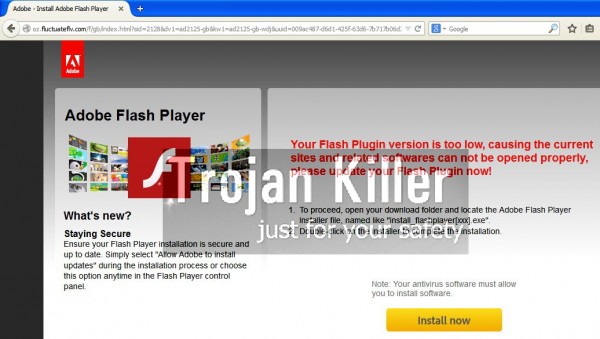


![Hhyu ransomware [.hhyu file virus]](https://www.system-tips.net/wp-content/uploads/2022/07/hhu-100x80.png)

