NeewSaver is an adware program currently attacking many browsers. Most often it gets into computers as a result of user installing some other applications, mainly those freely distributed online absolutely at no cost. The price for their free installation and use is the large number of extras, which are offered for users to be installed together with the initial software of their selection. NeewSaver adware is one of such extras, which are truly absolutely not necessary. These application don’t perform any single good thing, and they really slow down the performance of PCs, even the brand new ones. If you follow this guide, it will help you to get rid of NeewSaver program from your computer.
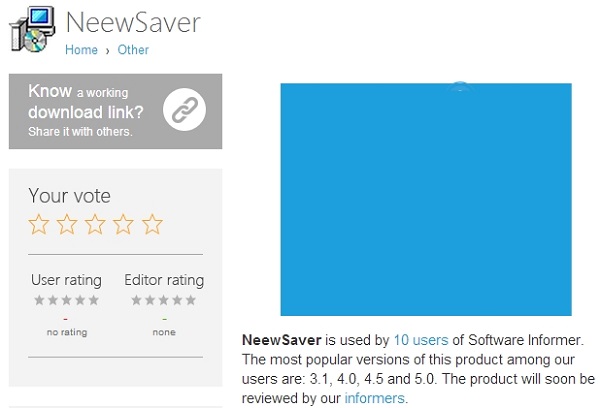
The truth is that you can avoid NeewSaver adware from being installed into your PC. You simply need to be very careful when you deal with free applications downloaded from online freeware resources. Always pay attention to the instructions of the setup wizards of such free applications, don’t allow any hidden or drive-by installations to take place on your PC without your approval. You must also select the option of a custom installation, instead of the standard one. This is how you will be able to avoid the situtuations of encountering all kinds of unwanted utilities up and running on your workstation.
Speaking of NeewSaver adware, it is known for displaying its numerous NeewSaver Ads and NeewSaver Deals, whenever you visit some commercial websites like Walmart, Amazon, Bestbuy, Ebay and many others. These deals generally don’t convey any unusual information, most often they speak of the deals already available in the online stores you visit. Because of NeewSaver adware your PC functions much slower. We strongly recommend that you uninstall this annoying program from your computer as soon as you detect it on your PC.
The uninstall process for NeewSaver adware implies removal of this program from the list of the installed applications on your PC though the Control Panel of your system, removal of NeewSaver extensions and add-ons from your browser and scanning of your workstation with a reliable security software for complete elimination of this unwanted utility, its remnants and tails. Please follow the tutorial below that will in all the details explain all these important milestones of NeewSaver adware removal. Once again, if you have any dificulties trying to get rid of it, please let us know through all customer support channels available.
Software necessary for NeewSaver adware automatic removal
Similar adware removal video:
Adware detailed removal instructions
Step 1. Uninstalling NeewSaver adware from the Control Panel of your computer.
Instructions for Windows XP, Vista and 7 operating systems:
- Make sure that all your browsers infected with NeewSaver adware are shut down (closed).
- Click “Start” and go to the “Control Panel“:
- In Windows XP click “Add or remove programs“:
- In Windows Vista and 7 click “Uninstall a program“:
- Uninstall NeewSaver adware program. To do it, in Windows XP click “Remove” button related to it. In Windows Vista and 7 right-click NeewSaver adware program with the PC mouse and click “Uninstall / Change“.



Instructions for Windows 8 operating system:
- Move the PC mouse towards the top right hot corner of Windows 8 screen, click “Search“:
- Type “Uninstall a program“, then click “Settings“:
- In the left menu that has come up select “Uninstall a program“:
- Uninstall NeewSaver adware program. To do it, in Windows 8 right-click NeewSaver potentially unwanted program with the PC mouse and click “Uninstall / Change“.



Step 2. Removing NeewSaver from the list of add-ons and extensions of your browser.
In addition to removal of NeewSaver from the Control Panel of your PC as explained above, you also need to remove this adware from the add-ons or extensions of your browser. Please follow this guide for managing browser add-ons and extensions for more detailed information. Remove any items related to this particular adware and other unwanted applications installed on your PC.
Step 3. Scanning your computer with reliable and effective security software for removal of all NeewSaver adware remnants.
- Download Plumbytes Anti-Malware through the download button above.
- Install the program and scan your computer with it.
- At the end of scan click “Apply” to remove all infections associated with this adware.
- Important! It is also necessary that you reset your browsers with Plumbytes Anti-Malware after this particular adware removal. Shut down all your available browsers now.
- In Plumbytes Anti-Malware click “Tools” tab and select “Reset browser settings“:
- Select which particular browsers you want to be reset and choose the reset options:
- Click “Reset browser settings” button.
- You will receive the confirmation windows about browser settings reset successfully.
- Reboot your PC now.






