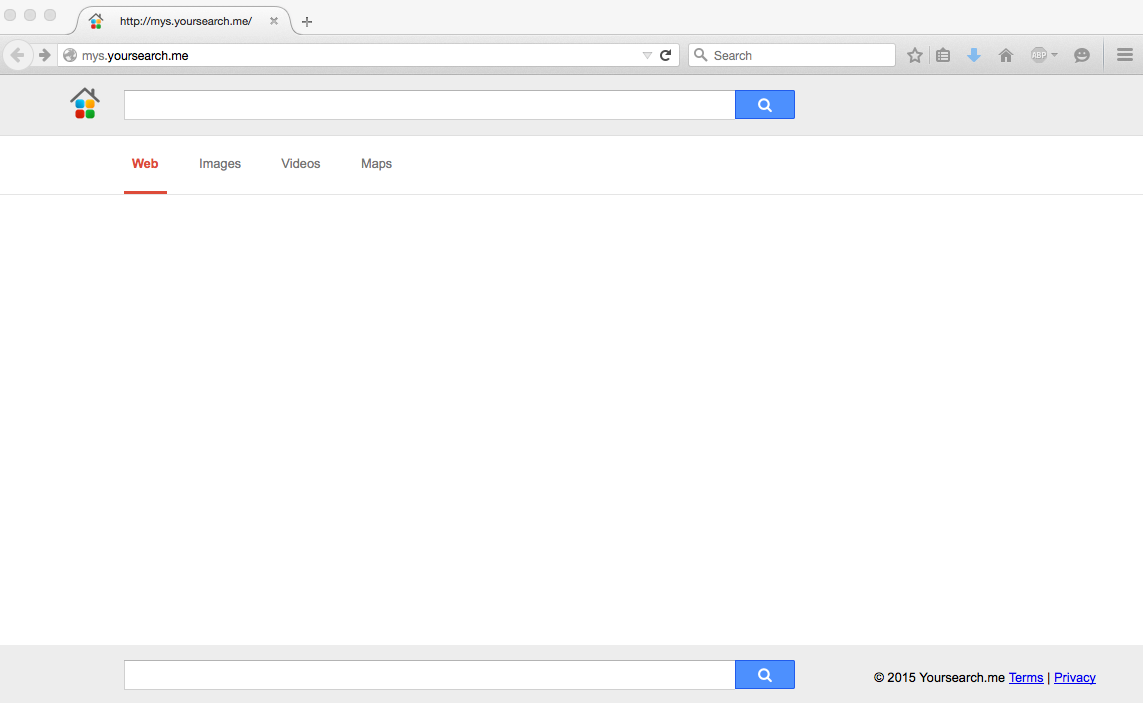Mys.yoursearch.me is a nasty browser hijacker currently attacking all major browsers, including Google Chrome, Mozilla Firefox, Opera and Internet Explorer. You will notice several unwanted amendments introduced by this hijacker into the way your browsers operate. For example, their home pages will be changed into mys.yoursearch.me, whereas all your search queries will be redirected through this domain name too. In this tutorial you will find out how to fix your browser and get rid of this hijacker from it.
Mys.yoursearch.me removal menu:
- Recommended software to remove mys.yoursearch.me automatically.
- Resetting browser settings after automatic removal of mys.yoursearch.me.
- Video explaining how to reset your browsers affected by mys.yoursearch.me.
- Tutorial to remove mys.yoursearch.me manually.
- How to prevent your PC from being reinfected.
Technically, mys.yoursearch.me isn’t a virus, but it isn’t a good application either. This hijacker is actively bundled with other free applications users download and install on a regular basis. The problem is that they often fail to be duly attentive while dealing with such free programs. It is important to carefully read all the supporting documentation related to freeware. If find the information about some additional offers suggested for you to be installed into the PC by default, make sure you always switch to the advanced or custom installation mode. This is the place where you may uncheck all unwanted extras from becoming the part of your computer by default.
It is surely very regretful to admit that there are many users today who actually fail to be duly attentive during freeware installation. They just blindly click on “Next” and “I agree” buttons while installing freeware, without actually understanding what exactly the agree with. As a consequence of their failure to be attentive, users see mys.yoursearch.me browser hijacker and a lot of other PUPs (potentially unwanted programs) to be the part of their PCs.
It is the waste of time to look for the information through mys.yoursearch.me. This hijacker will not help you find what you need. Its purpose is to display a lot of annoying ads and sponsored links leading to third-party websites. These ads may be located in the home page of your hijacked browser, or together with the pseudo search results redirected through this hijacker. Clicking on such ads and sponsored links might be dangerous, since you could be easily redirected to all kinds of malicious websites promoting and hosting malware.
To summarize the above-said information, please do not trust mys.yoursearch.me program. It isn’t a good application for your PC. We recommend you to immediately go ahead an uninstall this virus from your system. The best way to do it is to scan your computer with a reliable antispyware program, such as Plumbytes Anti-Malware. You will need to remove all the infections it finds (with its full registered version). Finally, you must reset all your browsers with its help. This automatic method to remove mys.yoursearch.me hijacker is explained in all the details below. In case you require more help on our part, please feel free to contact us at any time of your choice.
Software to get rid of mys.yoursearch.me automatically.
Important milestones to delete mys.yoursearch.me automatically are as follows:
- Downloading and installing the program.
- Scanning of your PC with it.
- Removal of all infections detected by it (with full registered version).
- Resetting your browser with Plumbytes Anti-Malware.
- Restarting your computer.
Detailed instructions to remove mys.yoursearch.me automatically.
- Download Plumbytes Anti-Malware through the download button above.
- Install the program and scan your computer with it.
- At the end of scan click “Apply” to remove all infections associated with mys.yoursearch.me:
- Important! It is also necessary that you reset your browsers with Plumbytes Anti-Malware after removal of mys.yoursearch.me. Shut down all your available browsers now.
- In Plumbytes Anti-Malware click on “Tools” tab and select “Reset browser settings“:
- Select which particular browsers you want to be reset and choose the reset options.
- Click on “Reset” button.
- You will receive the confirmation windows about browser settings reset successfully.
- Reboot your PC now.
Video guide explaining how to reset browsers altogether automatically with Plumbytes Anti-Malware:
Detailed removal instructions to uninstall mys.yoursearch.me manually
Step 1. Uninstalling suspicious applications from the Control Panel of your computer.
- Make sure that all your browsers infected with mys.yoursearch.me are shut down (closed).
- Click on “Start” and go to the “Control Panel“:
- To access the Control Panel in Windows 8 operating system move the computer mouse towards the left bottom hot corner of Windows 8 screen and right-click on it. In Windows 8.1, simply right-click on the “Start” button. Then click on “Control Panel“:
- In Windows XP click on “Add or remove programs“:
- In Windows Vista, 7, 8 and 8.1 click on “Uninstall a program“:
- Uninstall any suspicious applications which may be related to mys.yoursearch.me. To do it, in Windows XP click “Remove” button related to such applications. In Windows Vista, 7, 8 and 8.1 right-click on certain suspicious program with the PC mouse and click on “Uninstall / Change“.
Step 2. Removing suspicious elements from the list of add-ons and extensions of your browser.
In addition to removal of suspicious programs from the Control Panel of your PC as explained above, you also need to remove suspicious items from the add-ons or extensions of your browser. Please follow this guide for managing browser add-ons and extensions for more detailed information. Remove any items related to this browser hijacker and other unwanted applications installed on your PC.
How to prevent your PC from being reinfected:
Plumbytes Anti-Malware offers a superb service to prevent malicious programs from being launched in your PC ahead of time. By default, this option is disabled once you install Anti-Malware. To enable the Real-Time Protection mode click on the “Protect” button and hit “Start” as explained below:
Once this option is enabled, your computer will be protected against all possible malware attacking your PC and attempting to execute (install) itself. You may click on the “Confirm” button to continue blocking this infected file from being executed, or you may ignore this warning and launch this file.