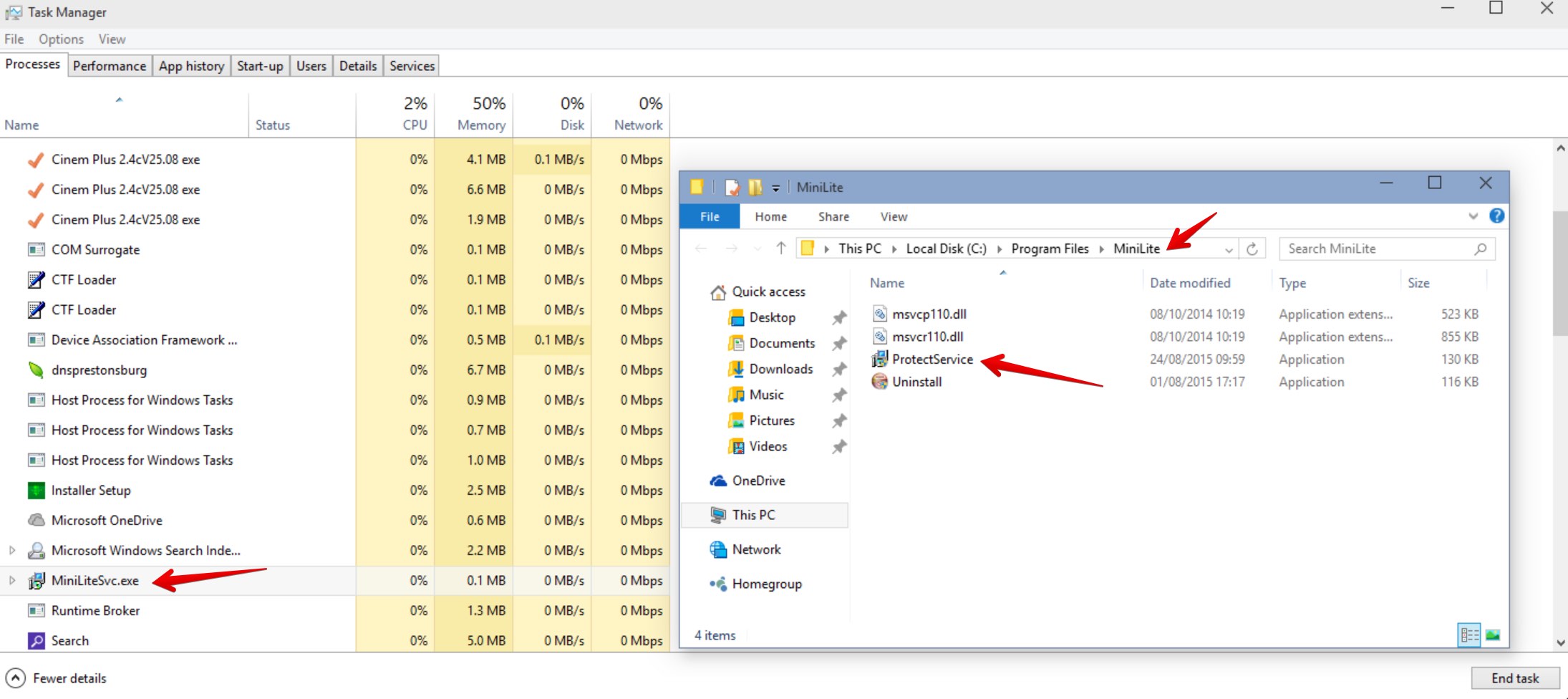MiniLiteSvc.exe is a malicious process related to ProtectService application. When opening the Task Manager you may discover MiniLiteSvc.exe as active. When you right-click on it and choose the option to open file location, you will be brought to a folder called “MiniLite”. Note that this entire folder is malicious, since it is related to one of the nastiest browser hijackers which has attacked your PC as well.
The typical location for MiniLite malicious folder is in the “Program Files” directory. The purpose of MiniLiteSvc.exe is to prevent you from removing all those nasty browser hijackers which are in your PC right now. Obviously, you need to get rid of it immediately from your PC.
MiniLiteSvc.exe removal menu:
- Recommended software to remove MiniLiteSvc.exe automatically.
- Resetting browser settings after automatic removal of MiniLiteSvc.exe.
- Video explaining how to reset your browsers affected by MiniLiteSvc.exe.
- Tutorial to remove MiniLiteSvc.exe manually.
- How to prevent your PC from being reinfected.
MiniLiteSvc.exe and ProtectService malwares must be first terminated by you. For this purpose you will need to end this task using the Task Manager. Simply right-click on this process and select the option “End Task”. Afterwards you may go ahead and delete the entire MiniLite folder from the “Program Files” directory. This is the way to get rid of this malware manually.
Another solution to delete MiniLiteSvc.exe and other associated malware is to scan your system with a proven antispyware program, such as Plumbytes Anti-Malware (Plumbytes AntiMalware). You will need to get rid of all the infections it finds (with its full registered version) and to reset your browsers with its help. Please follow the uninstall guidelines set forth below.
Software to get rid of MiniLiteSvc.exe automatically.
Important milestones to delete MiniLiteSvc.exe automatically are as follows:
- Downloading and installing the program.
- Scanning of your PC with it.
- Removal of all infections detected by it (with full registered version).
- Resetting your browser with Plumbytes Anti-Malware.
- Restarting your computer.
Detailed instructions to remove MiniLiteSvc.exe automatically.
- Download Plumbytes Anti-Malware through the download button above.
- Install the program and scan your computer with it.
- At the end of scan click “Apply” to remove all infections associated with MiniLiteSvc.exe:
- Important! It is also necessary that you reset your browsers with Plumbytes Anti-Malware after removal of MiniLiteSvc.exe. Shut down all your available browsers now.
- In Plumbytes Anti-Malware click on “Tools” tab and select “Reset browser settings“:
- Select which particular browsers you want to be reset and choose the reset options.
- Click on “Reset” button.
- You will receive the confirmation windows about browser settings reset successfully.
- Reboot your PC now.
Video guide explaining how to reset browsers altogether automatically with Plumbytes Anti-Malware:
Detailed removal instructions to uninstall MiniLiteSvc.exe manually
Step 1. Uninstalling suspicious applications from the Control Panel of your computer.
- Make sure that all your browsers infected with MiniLiteSvc.exe are shut down (closed).
- Click on “Start” and go to the “Control Panel“:
- To access the Control Panel in Windows 8 operating system move the computer mouse towards the left bottom hot corner of Windows 8 screen and right-click on it. In Windows 8.1, simply right-click on the “Start” button. Then click on “Control Panel“:
- In Windows XP click on “Add or remove programs“:
- In Windows Vista, 7, 8 and 8.1 click on “Uninstall a program“:
- Uninstall any suspicious applications which may be related to MiniLiteSvc.exe. To do it, in Windows XP click “Remove” button related to such applications. In Windows Vista, 7, 8 and 8.1 right-click on certain suspicious program with the PC mouse and click on “Uninstall / Change“.
Step 2. Removing suspicious elements from the list of add-ons and extensions of your browser.
In addition to removal of suspicious programs from the Control Panel of your PC as explained above, you also need to remove suspicious items from the add-ons or extensions of your browser. Please follow this guide for managing browser add-ons and extensions for more detailed information. Remove any items related to this browser hijacker and other unwanted applications installed on your PC.
How to prevent your PC from being reinfected:
Plumbytes Anti-Malware offers a superb service to prevent malicious programs from being launched in your PC ahead of time. By default, this option is disabled once you install Anti-Malware. To enable the Real-Time Protection mode click on the “Protect” button and hit “Start” as explained below:
Once this option is enabled, your computer will be protected against all possible malware attacking your PC and attempting to execute (install) itself. You may click on the “Confirm” button to continue blocking this infected file from being executed, or you may ignore this warning and launch this file.