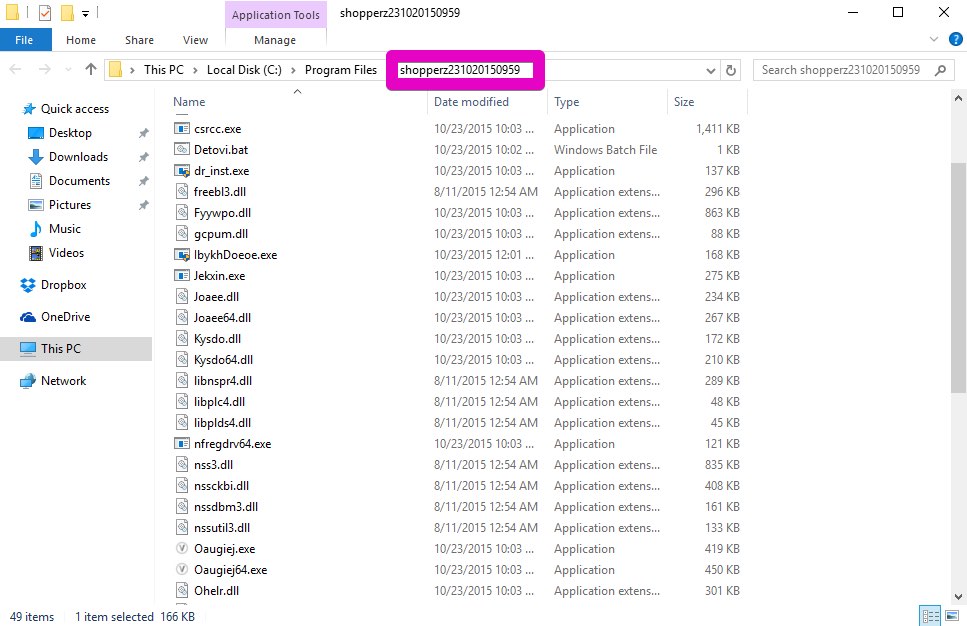LaSuperba adware still attacks many PCs. Windows 10 with its Microsoft Edge browser are not immune and can be infected with it. Windows Defender might be able to detect the adware. The problem though is that LaSuperba is permanently modified by its distributors, so at certain times the world’s most reputable antispyware programs tend to fail to detect the adware on time. As a result, there will be plenty of Ads by LaSuperba popping up and distracting user’s attention essentially.
Installation of LaSuperba program may take places through other adware applications. For example, Ads by LaSuperba were noticed in Microsoft Edge browser after installing Shopperz adware bundled with certain free software. There may be different files used by LaSuperba for displaying its intrusive ads. The test computer used for analysis of this adware discovered the following applications through the Task Manager:
- csrcc.exe
- IbykhDoeoe.exe
- Jekxin.exe
- Oaugiej.exe
- Oaugiej64.exe
- prc.exe
- umolgabrh.exe
- umolgabrh64.exe
- Woucrutu.exe
We made further analysis of these programs and discovered that very few malware removal programs and anti-virus applications detect these processes as malicious. At the lapse of some time there are chances that these malicious files will be duly marked as malicious. As per now, the detection level is too low.
Ads by LaSuperba will appear in the majority of Internet browsers, including Google Chrome, Opera, Mozilla Firefox, Internet Explorer and even Microsoft Edge. The fact that the very last browser is vulnerable to this adware too means that the malicious program is quite smart.
If you use Windows 10 and have Windows Defender to cope with the challenge of LaSuperba adware detection and removal, then you’re quite lucky indeed. However, the point is that in addition to removal of LaSuperba infection you will also need to reset your browsers and its cache. Otherwise Ads by LaSuperba might still bother you.
Our suggestion is that you download Plumbytes Anti-Malware, which is capable to reset browser settings and their cache for free. The program may also delete all malicious components of LaSuperba adware with its registered version, however, the feature to reset browsers and cache is absolutely free and does not require any additional investments. The guidelines below explain how to use it.
Software to get rid of LaSuperba Ads automatically.
Important milestones to delete LaSuperba Ads automatically are as follows:
- Downloading and installing the program.
- Scanning of your PC with it.
- Removal of all infections detected by it (with full registered version).
- Resetting your browser with Plumbytes Anti-Malware.
- Restarting your computer.
Detailed instructions to remove LaSuperba Ads automatically.
- Restart your PC into Safe Mode with networking.
- Download Plumbytes Anti-Malware through the download button above.
- Install the program and scan your computer with it.
- At the end of scan click “Apply” to remove all infections associated with LaSuperba Ads:
- Important! It is also necessary that you reset your browsers with Plumbytes Anti-Malware after this particular adware removal. Shut down all your available browsers now.
- In Plumbytes Anti-Malware click on “Tools” tab and select “Reset browser settings“:
- Select which particular browsers you want to be reset and choose the reset options.
- Click on “Reset” button.
- You will receive the confirmation windows about browser settings reset successfully.
- Reboot your PC now.
Video guide explaining how to reset browsers altogether automatically with Plumbytes Anti-Malware:
Detailed removal instructions to uninstall LaSuperba adware manually
Step 1. Uninstalling this adware from the Control Panel of your computer.
- Make sure that all your browsers infected with LaSuperba adware are shut down (closed).
- Click on “Start” and go to the “Control Panel“.
- To access the Control Panel in Windows 8 operating system move the computer mouse towards the left bottom hot corner of Windows 8 screen and right-click on it. In Windows 8.1, simply right-click on the “Start” button. Then click on “Control Panel“.
- In Windows XP click on “Add or remove programs“.
- In Windows Vista, 7, 8 and 8.1 click on “Uninstall a program“.
- Uninstall LaSuperba adware. To do it, in Windows XP click “Remove” button related to it. In Windows Vista, 7, 8 and 8.1 right-click on this adware with the PC mouse and click on “Uninstall / Change“.
Step 2. Uninstalling adware from the list of add-ons and extensions of your browser.
In addition to elimination of adware from the Control Panel of your PC as explained above, you also need to remove this adware from the add-ons or extensions of your browser. Please follow this guide for managing browser add-ons and extensions for more detailed information. Remove any items related to this adware and other unwanted applications installed on your PC.
How to prevent your PC from being reinfected:
Plumbytes Anti-Malware offers a superb service to prevent malicious programs from being launched in your PC ahead of time. By default, this option is disabled once you install Anti-Malware. To enable the Real-Time Protection mode click on the “Protect” button and hit “Start” as explained below:
Once this option is enabled, your computer will be protected against all possible malware attacking your PC and attempting to execute (install) itself. You may click on the “Confirm” button to continue blocking this infected file from being executed, or you may ignore this warning and launch this file.