HPNotify.exe is a new malicious process, which acts basically the same as HpUI.exe. This process is an integral component of SearchProtect PUP (potentially unwanted program), which is installed together with many widely spread browser hijackers today. For example, you may face HPNotify.exe after your browser is hijacked by MyStartSearch, WebsSearches or other hijackers of similar kind. In this guide we will help you to remove HPNotify.exe effectively and, what’s more important, for free.
The most typical location for HPNotify.exe file is the “STab” folder in the “Program Files” directory of your computer. There are many other malicious files in this directory, such as ProtectService.exe and ProtectWindowsManager.exe. All these files need to be deleted along with HPNotify.exe.
The main purpose of HPNotify.exe malware is to prevent you from removing the browser hijacker from your Google Chrome, Mozilla Firefox or Internet Explorer browser. When you attempt to change the home page of your hijacked browser back into google.com, HPNotify.exe virus will restore the home page related to the particular browser hijacker.
In case you’ve seen that your browser has been hijacked, you need to immediately undertake all the necessary measures to fix this problem. First of all, you must understand that it is dangerous to look for information through such pseudo search engines, such as MyStartSearch or WebsSearches. Their main purpose is to display a lot of intrusive ads and sponsored links in your browser, without actually rendering any decent search results which would match your search queries.
HPNotify.exe and related malware can be removed from your PC either automatically or manually. We recommend you to watch this simple video guide, which explains very well how to deal with this problem effectively. Please share this information with your friends, and if you need more help on our part, please feel free to contact us at any time.
Example of removing HPNotify.exe virus manually (for free) in this direct YouTube video:
Manual instructions to get rid of HPNotify.exe virus, Search Protect and STab PUPs (potentially unwanted programs) from your PC
- Shut down all your open affected browsers.
- Right-click on Task Bar with the PC mouse and click on Task Manager.
- Find the active (running) processes like HPNotify.exe, ProtectService.exe and ProtectWindowsManager.exe and all running processes of your browsers (if active). Right-click on them and select “End task“.
- Go to the Program Files folder on your system drive.
- Find “STab” folder there, delete it.
- Remove Sup Tab folder from the Recycle Bin.
- Proceed with removal of browser hijacker.
Automatic tool to delete HPNotify.exe virus:
Detailed instructions to delete HPNotify.exe virus and reset your browser settings:
- Uninstall any suspicious programs from the Control Panel of your computer and remove any suspicious add-ons or extensions from your infected browsers (related to browser hijacker).
- Via your browser download Plumbytes Anti-Malware via https://www.system-tips.net/download.php or directly via the download button above.
- Scan your system and delete all detected infected files and registry entries by clicking “Apply” at the end of scan.
- Important! Shut down all your infected browsers.
- In Plumbytes Anti-Malware click “Tools” tab and select “Reset browser settings“:
- Select which particular browsers you want to be reset and choose the reset options:
- Click “Reset browser settings” button.
- You will receive the confirmation windows about browser settings reset successfully. When you reset your browsers through restarting them you will see that browser hijacker has been successfully removed.
- Finally, right-click the Desktop icons and Start menu items related to your hijacked browsers. Click “Properties” and check their destination path in the “Target” section of the shortcut tab. Make sure there’s nothing related to specific browser hijacker in this destination path. If you see the site of any browser hijacker set there by default, remove it completely and leave only the clear destination path that leads to the executable of your browser.


Example of fixing the Desktop shortcuts and Start menu items related to your browser infected by this hijacker:
Additional removal tips for Mozilla Firefox browser (if the above-said steps didn’t help).
- Open your Mozilla Firefox browser.
- Type “about:config” in the address bar and press “Enter” on your keyboard.
- Click “I’ll be careful, I promise!” button.
- This will reveal the Settings page of Mozilla Firefox browser.
- Type “Keyword.url” in the search box, then right-click and reset it.
- Type “browser.search.defaultengine” in the search box, then right-click and reset it.
- Type “browser.search.selectedengine” in the search box, then right-click and reset it.
- Search for “browser.newtab.url“. Right-click and reset it. This is a very important step that will prevent the search page of this hijacker from opening in each new tab of your Firefox browser.



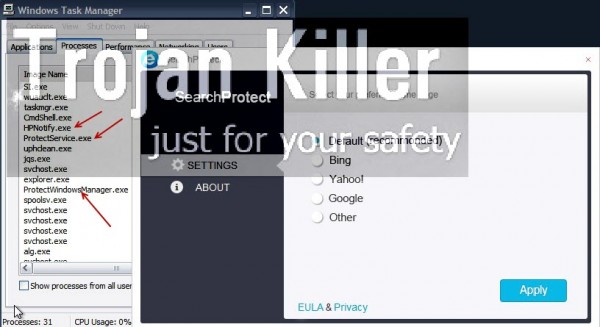





Thanks for the tips. Mine was located under ‘XTab’ directory, not the STab you had listed. Maybe a updated version?
Thanks level380, mine is there too!
Спасибо огромное. Вирус удалила, билась с ним месяц, а результатов не было. Теперь не знаю что делать с браузером, у меня стоит только один- Амиго. В вашей статье о нём не пишут.
Yes me too XTab
tnx i remove it
Yep. It was xtab dir, those hackers change it to prevent removing.
I wish I could stab those morons who develop this in the friggin’ face.
I could’n find any STab or XTab in my program files dir. Maybe they have changed it into something else to prevent the removing.
I’ve been doing all the suggested ways to remove this malware but in my taxbar this hpnot exe still present, this kind of pissing me off but none to blame as i accidently pressed a link from a downloaded pdf file. I hope those people or person who develop this annoying thing will get a heavye payback’
What happened was the developers must have changed the file name again to make it harder for people to erase the malware, the same thing occurred to me all you gotta do is find files that was recently downloaded to your computer and go to properties then you will be able to see the original name of the malware files
Hope this helps :/
Your comment is accepted, but it is not specific. To what name have the developers of this virus changed their malware? It was HPNotify.exe, SupHPNot.exe, HpUI.exe… What is the name of it today? You don’t specify this information. If you did so, you would help other users too.