Fileshouse.com is just one of many other malicious websites offering fake Java downloads (updates). There is a lot of misleading information presented by means of these pop-up windows. If users proceed with their malicious offers, they may easily install a lot of junk and malicious programs into their computers.
Adware removal menu:
- Recommended software to remove adware automatically.
- Resetting browser settings after automatic removal of adware.
- Video explaining how to reset your browsers affected by adware.
- Tutorial to remove adware manually.
- How to prevent your PC from being reinfected.
Most likely these fileshouse.com pop-up windows are already powered by certain nasty adware in your computer. Adware is generally brought into PCs through being bundled by default with the installers of many other free applications. You need to be careful online, especially when you decide to install some free program into your computer. Make sure you carefully read the EULAs (End User License Agreements) of all free applications you’re going to make the part of your PC. If you read about some unwanted extras you don’t need, make sure you switch to the advanced or custom installation mode where you may uncheck all these extras from being installed into your computer by default.
There are users who actually fail to be duly attentive during freeware installation. As a result, they may often end up installing a lot of junk into their PCs. In many cases these problems result in intrusion of all kinds of adware applications. They will start displaying a lot of ads, pop-ups and misleading notifications (alerts) in your computer. This fileshouse.com pop-up could make things even worse if you obey its hazardous recommendations. Here is what it tells you to do:
Java Runtine (JRE) free download
Download now
There’s absolutely no need for you to install this Java update into your system. Why is it so? Because this is a fake Java update. If you indeed to install Java software, go to the official website of Oracle products where you may initiate such installations or updates. As for fileshouse.com, this fake Java update will simply install a lot of junk and malicious programs into your system.
To get rid of these fileshouse.com pop-ups you need to delete adware completely from your computer. The best way to do it is to scan your system with certain reliable antispyware program, such as Plumbytes Anti-Malware. You will need to remove all the infections it finds in your system (with its full registered copy) and to reset your browsers with its help. In case you need more help on our part, please don’t hesitate to contact us without loitering.
Software to get rid of fileshouse.com pop-ups automatically.
Important milestones to delete fileshouse.com pop-ups automatically are as follows:
- Downloading and installing the program.
- Scanning of your PC with it.
- Removal of all infections detected by it (with full registered version).
- Resetting your browser with Plumbytes Anti-Malware.
- Restarting your computer.
Detailed instructions to remove fileshouse.com pop-ups automatically.
- Download Plumbytes Anti-Malware through the download button above.
- Install the program and scan your computer with it.
- At the end of scan click “Apply” to remove all infections associated with fileshouse.com pop-ups:
- Important! It is also necessary that you reset your browsers with Plumbytes Anti-Malware after this particular adware removal. Shut down all your available browsers now.
- In Plumbytes Anti-Malware click on “Tools” tab and select “Reset browser settings“:
- Select which particular browsers you want to be reset and choose the reset options.
- Click on “Reset” button.
- You will receive the confirmation windows about browser settings reset successfully.
- Reboot your PC now.
Video guide explaining how to reset browsers altogether automatically with Plumbytes Anti-Malware:
Detailed removal instructions to uninstall related adware manually
Step 1. Uninstalling this adware from the Control Panel of your computer.
- Make sure that all your browsers infected with adware are shut down (closed).
- Click on “Start” and go to the “Control Panel“:
- To access the Control Panel in Windows 8 operating system move the computer mouse towards the left bottom hot corner of Windows 8 screen and right-click on it. In Windows 8.1, simply right-click on the “Start” button. Then click on “Control Panel“:
- In Windows XP click on “Add or remove programs“:
- In Windows Vista, 7, 8 and 8.1 click on “Uninstall a program“:
- Uninstall all suspicious adware. To do it, in Windows XP click “Remove” button related to it. In Windows Vista, 7, 8 and 8.1 right-click on this adware with the PC mouse and click on “Uninstall / Change“.
Step 2. Removing adware from the list of add-ons and extensions of your browser.
In addition to removal of adware from the Control Panel of your PC as explained above, you also need to remove this adware from the add-ons or extensions of your browser. Please follow this guide for managing browser add-ons and extensions for more detailed information. Remove any items related to this adware and other unwanted applications installed on your PC.
How to prevent your PC from being reinfected:
Plumbytes Anti-Malware offers a superb service to prevent malicious programs from being launched in your PC ahead of time. By default, this option is disabled once you install Anti-Malware. To enable the Real-Time Protection mode click on the “Protect” button and hit “Start” as explained below:
Once this option is enabled, your computer will be protected against all possible malware attacking your PC and attempting to execute (install) itself. You may click on the “Confirm” button to continue blocking this infected file from being executed, or you may ignore this warning and launch this file.
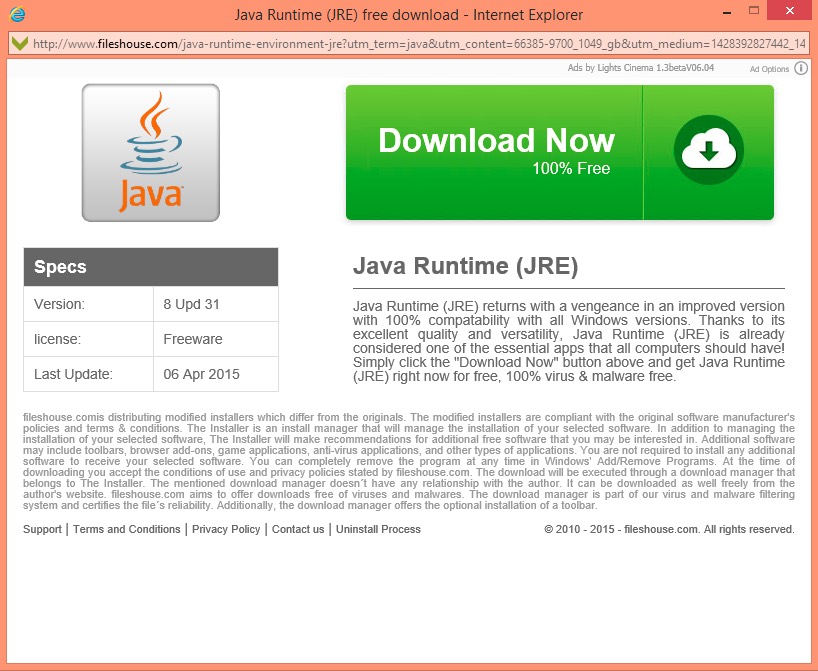











![Hhyu ransomware [.hhyu file virus]](https://www.system-tips.net/wp-content/uploads/2022/07/hhu-100x80.png)

