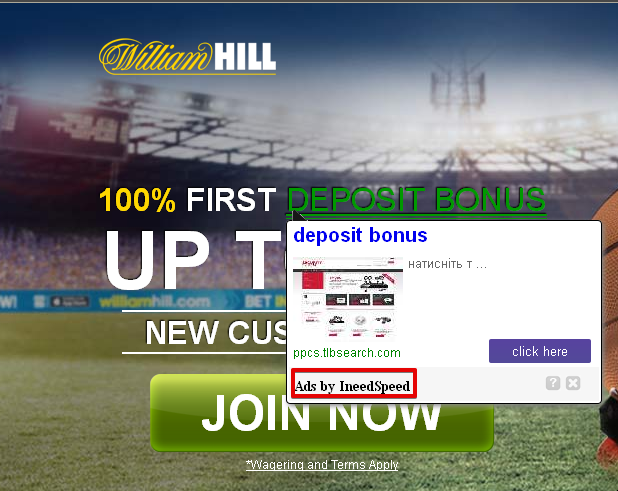IneedSpeed is a program classified as adware by many anti-spyware blogs. Many of such blogs claim to be able to assist users in removing this adware, yet very often the programs they recommend aren’t capable of detecting and deleting this infection. Of course, to be more precise, IneedSpeed isn’t a virus, but it isn’t a good application either. This tutorial is dedicated to effective elimination of IneedSpeed adware from your system.
IneedSpeed adware removal menu:
- Recommended software to remove adware automatically.
- Resetting browser settings after automatic removal of adware.
- Video explaining how to reset your browsers affected by adware.
- Tutorial to remove adware manually.
- How to prevent your PC from being reinfected.
Various adware samples today, including IneedSpeed, are actively spread in the Internet through being integrated with a lot of other free programs. The purpose of this particular adware is to bring profit to those people who develop and distribute it in the Internet. When users click on its ads or buy anything through them, the people who stand behind this adware get their profit. Yet, this application will cause real headache for you, instead or helping you find what you need to find online.
Ads by IneedSpeed may appear practically in all major browsers today, including Google Chrome, Mozilla Firefox, Opera and Internet Explorer. You will notice a special add-on (extension) installed by the adware into these browsers. Plus, the name of IneedSpeed adware will be mentioned in the list of legally installed software of your computer.
You may notice Ads by IneedSpeed in all the websites you go to. These advertisements will be quite distracting and will surely annoy you greatly. The adware is capable of converting the regular words of the visited website into links. So, when you move the PC mouse next to such highlighted words, Ads by IneedSpeed will pop up. These various forms of intrusive online advertisement don’t represent any valuable information for you. Furthermore, clicking on these ads and links prompted by IneedSpeed adware may be dangerous. You may be redirected to various third-party websites which potentially could infect your system with all sorts of infections.
To sum up, IneedSpeed is the program you don’t need. You must immediately delete it from your computer, before it infects your PC with other junk. Please follow this guide below explaining how to get rid of this infection effectively from your system. If you need more help, please feel free to contact us at any time.
Software to get rid of IneedSpeed automatically.
Important milestones to delete IneedSpeed automatically are as follows:
- Downloading and installing the program.
- Scanning of your PC with it.
- Removal of all infections detected by it (with full registered version).
- Resetting your browser with Plumbytes Anti-Malware.
- Restarting your computer.
Detailed instructions to remove IneedSpeed automatically.
- Download Plumbytes Anti-Malware through the download button above.
- Install the program and scan your computer with it.
- At the end of scan click “Apply” to remove all infections associated with IneedSpeed:
- Important! It is also necessary that you reset your browsers with Plumbytes Anti-Malware after this particular adware removal. Shut down all your available browsers now.
- In Plumbytes Anti-Malware click on “Tools” tab and select “Reset browser settings“:
- Select which particular browsers you want to be reset and choose the reset options.
- Click on “Reset” button.
- You will receive the confirmation windows about browser settings reset successfully.
- Reboot your PC now.
Video guide explaining how to reset browsers altogether automatically with Plumbytes Anti-Malware:
Detailed removal instructions to uninstall IneedSpeed manually
Step 1. Uninstalling this adware from the Control Panel of your computer.
- Make sure that all your browsers infected with IneedSpeed adware are shut down (closed).
- Click on “Start” and go to the “Control Panel“:
- To access the Control Panel in Windows 8 operating system move the computer mouse towards the left bottom hot corner of Windows 8 screen and right-click on it. In Windows 8.1, simply right-click on the “Start” button. Then click on “Control Panel“:
- In Windows XP click on “Add or remove programs“:
- In Windows Vista, 7, 8 and 8.1 click on “Uninstall a program“:
- Uninstall IneedSpeed adware. To do it, in Windows XP click “Remove” button related to it. In Windows Vista, 7, 8 and 8.1 right-click on this adware with the PC mouse and click on “Uninstall / Change“.
Step 2. Removing adware from the list of add-ons and extensions of your browser.
In addition to removal of adware from the Control Panel of your PC as explained above, you also need to remove this adware from the add-ons or extensions of your browser. Please follow this guide for managing browser add-ons and extensions for more detailed information. Remove any items related to this adware and other unwanted applications installed on your PC.
How to prevent your PC from being reinfected:
Plumbytes Anti-Malware offers a superb service to prevent malicious programs from being launched in your PC ahead of time. By default, this option is disabled once you install Anti-Malware. To enable the Real-Time Protection mode click on the “Protect” button and hit “Start” as explained below:
Once this option is enabled, your computer will be protected against all possible malware attacking your PC and attempting to execute (install) itself. You may click on the “Confirm” button to continue blocking this infected file from being executed, or you may ignore this warning and launch this file.