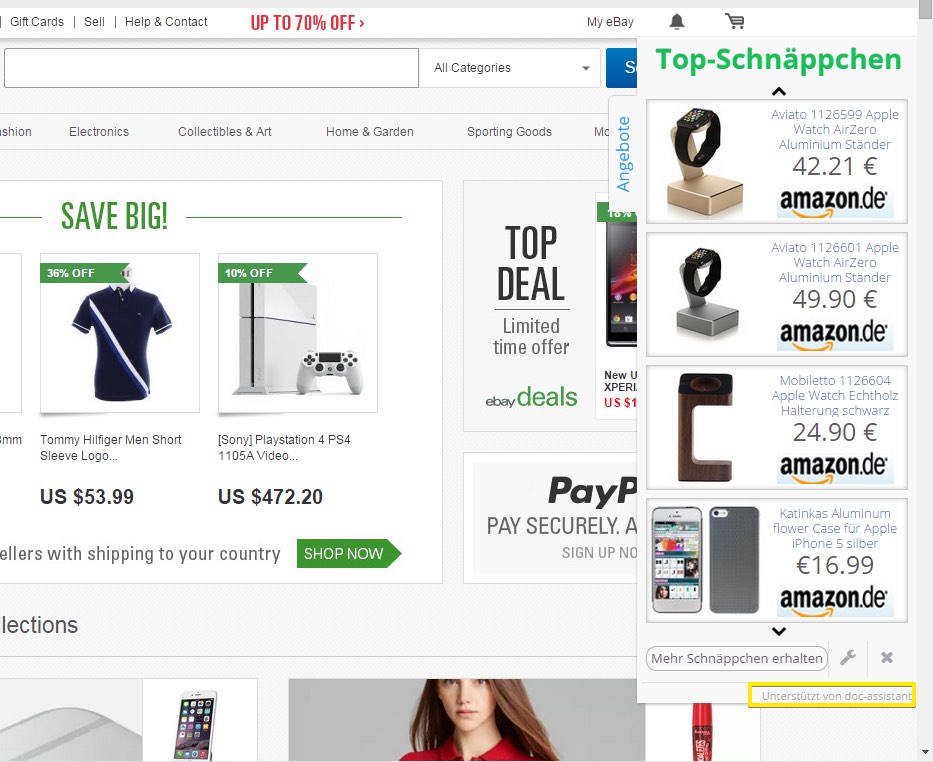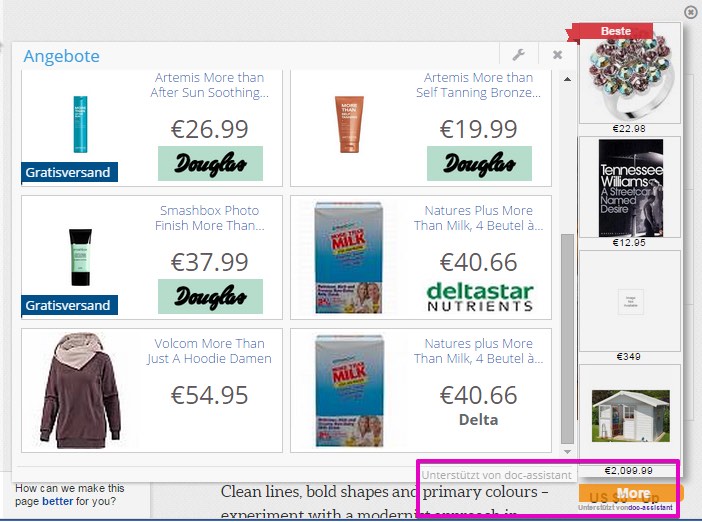Doc-Assistant Ads may greatly disturb you whenever you go online in an attempt to find something important. Then suddenly you encounter the bunch of ads and pop-ups to come up in various parts of your screen. Obviously, this fact will not remain unnoticed. Ads by Doc-Assistant cause a lot of problems for many users today. These advertisements are powered by some nasty program in your computer. It surely isn’t a virus, but it isn’t a good application either. This tutorial will help you to get rid of such Doc-Assistant Ads effectively from your system.
Doc-Assistant adware removal menu:
- Recommended software to remove adware automatically.
- Resetting browser settings after automatic removal of adware.
- Video explaining how to reset your browsers affected by adware.
- Tutorial to remove adware manually.
- How to prevent your PC from being reinfected.
The Internet is full of various adware programs today. Right now they’re often bundled by default with many other free applications. This is exactly how Doc-Assistant Ads are implanted. You might decide to install some mp3 player, video codec, audio converter or any other free program whatsoever. Several websites dealing with freeware downloads often bundle such free programs with a lot of other useless utilities. It is obviously the responsibility of every user not to permit all such unwanted junk programs to become the part of their systems by default.
Some users while installing free applications literally fail to be attentive. They may just click on “Next” and “I agree” buttons, without actually understanding what exactly they agree with. So, this is the way they permit programs like Doc-Assistant to become the integral part of their PCs.
Speaking about Doc-Assistant adware, this program doesn’t do any single good thing for users. It is advertised as some “helpful” program which will help you find the best prices online. Yet, in reality this utility simply has in mind to bring profit to those people who stand behind its massive distribution in the Internet. When you actually click on its ads or purchase anything through them, the people who stand behind this adware get their part of the profit. On the other hand, Ads by Doc-Assistant will not help you find you need to spend less money for your online purchases. Hence, we strongly recommend you to get rid of this junk software as soon as possible.
Possessing with a reliable antispyware program can help you to avoid Doc-Assistant adware from implanting your system. By the way, Plumbytes Anti-Malware is one of such programs. It can help you to prevent Doc-Assistant from infecting your system even after you mistakenly forget to uncheck this adware from the default installation option. With the realtime protection mode of Anti-Malware enabled, the program will warn you about Doc-Assistant adware as the utility classified as a potentially unwanted one. Finally, in case this Doc-Assistant adware has already infected your system, please follow this tutorial below explaining how to get rid of it automatically using the full registered version of Plumbytes Anti-Malware. You will need to remove all the infections it finds (with its full registered version) and to reset your browsers with its help. If you require more assistance on our part, please feel free to contact us at any time.
Software to get rid of Doc-Assistant automatically.
Important milestones to delete Doc-Assistant automatically are as follows:
- Downloading and installing the program.
- Scanning of your PC with it.
- Removal of all infections detected by it (with full registered version).
- Resetting your browser with Plumbytes Anti-Malware.
- Restarting your computer.
Detailed instructions to remove Doc-Assistant automatically.
- Download Plumbytes Anti-Malware through the download button above.
- Install the program and scan your computer with it.
- At the end of scan click “Apply” to remove all infections associated with Doc-Assistant:
- Important! It is also necessary that you reset your browsers with Plumbytes Anti-Malware after this particular adware removal. Shut down all your available browsers now.
- In Plumbytes Anti-Malware click on “Tools” tab and select “Reset browser settings“:
- Select which particular browsers you want to be reset and choose the reset options.
- Click on “Reset” button.
- You will receive the confirmation windows about browser settings reset successfully.
- Reboot your PC now.
Video guide explaining how to reset browsers altogether automatically with Plumbytes Anti-Malware:
Detailed removal instructions to uninstall Doc-Assistant manually
Step 1. Uninstalling this adware from the Control Panel of your computer.
- Make sure that all your browsers infected with Doc-Assistant adware are shut down (closed).
- Click on “Start” and go to the “Control Panel“:
- To access the Control Panel in Windows 8 operating system move the computer mouse towards the left bottom hot corner of Windows 8 screen and right-click on it. In Windows 8.1, simply right-click on the “Start” button. Then click on “Control Panel“:
- In Windows XP click on “Add or remove programs“:
- In Windows Vista, 7, 8 and 8.1 click on “Uninstall a program“:
- Uninstall Doc-Assistant adware. To do it, in Windows XP click “Remove” button related to it. In Windows Vista, 7, 8 and 8.1 right-click on this adware with the PC mouse and click on “Uninstall / Change“.
Step 2. Removing adware from the list of add-ons and extensions of your browser.
In addition to removal of adware from the Control Panel of your PC as explained above, you also need to remove this adware from the add-ons or extensions of your browser. Please follow this guide for managing browser add-ons and extensions for more detailed information. Remove any items related to this adware and other unwanted applications installed on your PC.
How to prevent your PC from being reinfected:
Plumbytes Anti-Malware offers a superb service to prevent malicious programs from being launched in your PC ahead of time. By default, this option is disabled once you install Anti-Malware. To enable the Real-Time Protection mode click on the “Protect” button and hit “Start” as explained below:
Once this option is enabled, your computer will be protected against all possible malware attacking your PC and attempting to execute (install) itself. You may click on the “Confirm” button to continue blocking this infected file from being executed, or you may ignore this warning and launch this file.