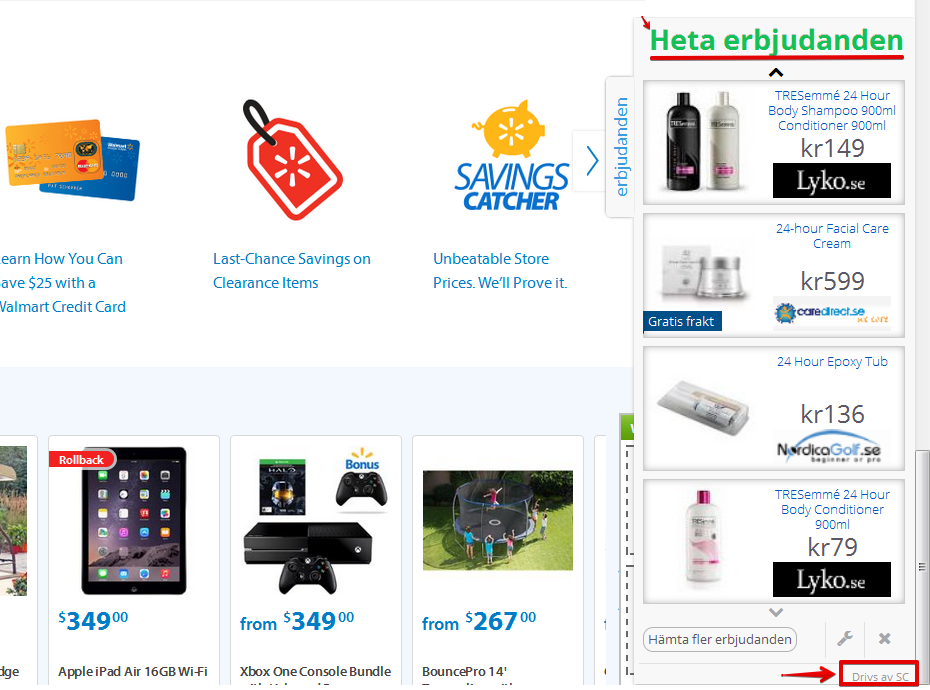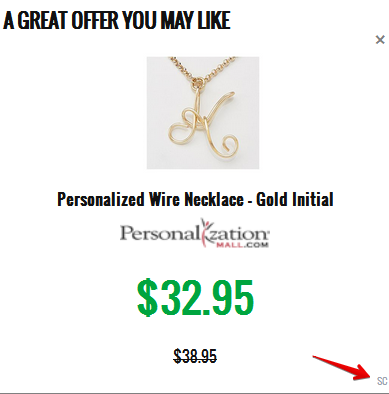SuperClick_1.10.0.16 is a new adware which attacks many computers today. In many cases it is bundled with other free software users install into their PCs. The problem is that very often many of us fail to be attentive when we deal with free programs. Some of us don’t pay enough attention to what else we’re suggested to make the part of our computers because we’re in a hurry to install the software we’ve decided to install. As a result, we often allow many useless applications to easily become the part of our systems. SuperClick_1.10.0.16 is one of such applications.
SuperClick adware removal menu:
- Recommended software to remove adware automatically.
- Resetting browser settings after automatic removal of adware.
- Video explaining how to reset your browsers affected by adware.
- Tutorial to remove adware manually.
- How to prevent your PC from being reinfected.
The adware described in this article will produce a lot of annoying and quite intrusive Ads by SC, brought by SC, powered by SC, etc. You will notice these advertisements whenever you go online, no matter what particular website you actually visit. There will be different advertisement banners placed in many parts of your screen. Also, you may see that several words of the websites you visit have been highlighted with some color and converted into links. So, when you move the PC mouse next to these words, Ads by SC will pop up.
Definitely, these advertisements aren’t good for your PC. The system functions extremely slow as a result of such a great burden in it. Plus, you may notice that your browser permanently redirects you to various third-party websites though unexpected pop-ups that arise while you use your browser. Note that the problem related to this adware mainly occurs with browsers like Internet Explorer, Google Chrome, Opera, Mozilla Firefox, etc. Other browsers may be affected by it as well.
Definitely, these advertisements aren’t good for your PC. The system functions extremely slow as a result of such a great burden in it. Plus, you may notice that your browser permanently redirects you to various third-party websites though unexpected pop-ups that arise while you use your browser. Note that the problem related to this adware mainly occurs with browsers like Internet Explorer, Google Chrome, Opera, Mozilla Firefox, etc. Other browsers may be affected by it as well.
Today there are some people who actually fail to be duly attentive while dealing with freeware. So, they easily permit all kinds of useless extras to become the part of their PCs by default. They will definitely regret for allowing SuperClick adware to be installed into their computers through this mechanism. We definitely believe that you must delete this adware from your system once you identify its presence in your computer. Please follow the tutorial below explaining how to do it automatically with the help of Plumbytes Anti-Malware.
Software to get rid of SuperClick automatically.
Important milestones to delete SuperClick automatically are as follows:
- Downloading and installing the program.
- Scanning of your PC with it.
- Removal of all infections detected by it (with full registered version).
- Resetting your browser with Plumbytes Anti-Malware.
- Restarting your computer.
Detailed instructions to remove SuperClick automatically.
- Download Plumbytes Anti-Malware through the download button above.
- Install the program and scan your computer with it.
- At the end of scan click “Apply” to remove all infections associated with SuperClick:
- Important! It is also necessary that you reset your browsers with Plumbytes Anti-Malware after this particular adware removal. Shut down all your available browsers now.
- In Plumbytes Anti-Malware click on “Tools” tab and select “Reset browser settings“:
- Select which particular browsers you want to be reset and choose the reset options.
- Click on “Reset” button.
- You will receive the confirmation windows about browser settings reset successfully.
- Reboot your PC now.
Video guide explaining how to reset browsers altogether automatically with Plumbytes Anti-Malware:
Detailed removal instructions to uninstall SuperClick manually
Step 1. Uninstalling this adware from the Control Panel of your computer.
- Make sure that all your browsers infected with SuperClick adware are shut down (closed).
- Click on “Start” and go to the “Control Panel“:
- To access the Control Panel in Windows 8 operating system move the computer mouse towards the left bottom hot corner of Windows 8 screen and right-click on it. In Windows 8.1, simply right-click on the “Start” button. Then click on “Control Panel“:
- In Windows XP click on “Add or remove programs“:
- In Windows Vista, 7, 8 and 8.1 click on “Uninstall a program“:
- Uninstall SuperClick adware. To do it, in Windows XP click “Remove” button related to it. In Windows Vista, 7, 8 and 8.1 right-click on this adware with the PC mouse and click on “Uninstall / Change“.
Step 2. Removing adware from the list of add-ons and extensions of your browser.
In addition to removal of adware from the Control Panel of your PC as explained above, you also need to remove this adware from the add-ons or extensions of your browser. Please follow this guide for managing browser add-ons and extensions for more detailed information. Remove any items related to this adware and other unwanted applications installed on your PC.
How to prevent your PC from being reinfected:
Plumbytes Anti-Malware offers a superb service to prevent malicious programs from being launched in your PC ahead of time. By default, this option is disabled once you install Anti-Malware. To enable the Real-Time Protection mode click on the “Protect” button and hit “Start” as explained below:
Once this option is enabled, your computer will be protected against all possible malware attacking your PC and attempting to execute (install) itself. You may click on the “Confirm” button to continue blocking this infected file from being executed, or you may ignore this warning and launch this file.