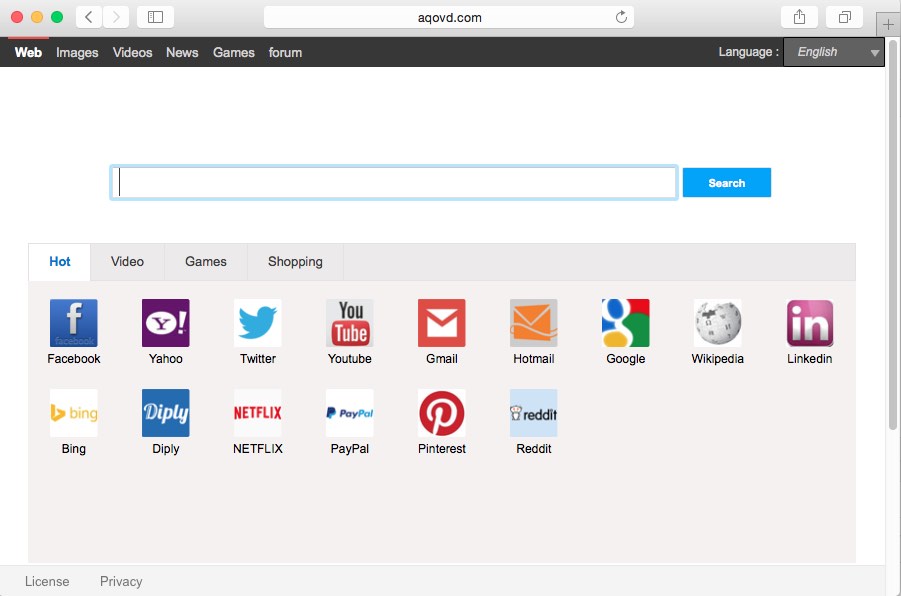Aqovd word surely sounds weird and does not make any sense, does it? It is even more unusual to admit that the website with such an outwardly stupid name claims of itself to be some superb search engine. It promises to furnish you with the most relevant search results and to make your browsing as a truly exciting experience. We’ve already heard a lot of such fairy-tales from many other representatives of the large clan of malicious programs categorized as browser hijackers. This Aqovd thing doesn’t differ much from many other junk programs which change the home page and browser settings without user’s approval and intention. These instructions will help you to clean your browser and restore its settings to the default parameters.
Aqovd.com removal menu:
- Recommended software to remove Aqovd.com automatically.
- Resetting browser settings after automatic removal of Aqovd.com.
- Video explaining how to reset your browsers affected by Aqovd.com.
- Tutorial to remove Aqovd.com manually.
- How to prevent your PC from being reinfected.
Aqovd reminds qvo6 hijacker, which has been extremely active in targeting many PCs over the past few years. It changes the home page of your browser into aqovd.com and forcedly causes users to start their browsing through this particular website. To look for the information through aqovd.com is the waste of your time. First of all, you will notice a lot of annoying advertisements displayed in the home page of your hijacked browser. Plus, whenever you make certain queries through this pseudo search engine, it will first display a lot of sponsored links, which will lead you to various third-party websites with doubtful reputation. Many of them are fairly classified as malicious or at least potentially unsafe.
Another purpose of Aqovd hijacker is to collect the information about your browsing preferences. When you start to look for something through aqovd.com website, this data will be collected by hackers and then transmitted to various third parties for illegal purposes. In particular, your system may later on become infected with all kinds of other unwanted software, such as adware, which will start showing a lot of its intrusive ads and pop-ups everywhere around your screen.
Aqovd is spread in the Internet today on the basis of being bundled by default with many other free applications. If you’re a person who likes installing some free software or playing certain online games, make sure you don’t allow any dramatic installations to occur in your system without your approval. For example, you might decide to install some mp3 player, or some Video Codec to play those online games, or any other free software whatsoever. Each time you install something that is free make sure you carefully read the instructions of its setup wizard. If you find the information about some additional components to be suggested to be made the part of your system, make sure you switch to the advanced or custom installation mode, i.e. the place where you may easily uncheck all these third-party programs from becoming the part of your computer.
Aqovd penetrates into PCs whenever users fail to be duly attentive. Many of them simply click on “Next” and “I agree” buttons during freeware installation, without actually understanding what exactly they agree with. Then they see Aqovd and don’t really know how to get rid of it. No matter what they do, they still see aqovd.com on the startup page of their browser.
This hijacker is furnished with a certain software that prevents users from its effective removal. In order to clean your browser from this nasty and pseudo search engine you first need to get rid of this malicious program preventing you from removing it. This can be done effectively with the help of a reliable antispyware program. You may perform the removal job effectively with the help of Plumbytes Anti-Malware, which is capable enough to detect and remove this malware (with its full registered version). Once the malware is removed, you may go ahead and change the homepage of your browser back to google.com or any other page you like. You may as well do it simply by resetting your browser, also with the help of Anti-Malware program developed by Plumbytes LLC. The tutorial below demonstrates all the necessary steps you need to implement to clean your browser from this virus. If you require more assistance on our part, please feel free to contact us at any time of your choice.
Software to get rid of Aqovd.com automatically.
Important milestones to delete Aqovd.com automatically are as follows:
- Downloading and installing the program.
- Scanning of your PC with it.
- Removal of all infections detected by it (with full registered version).
- Resetting your browser with Plumbytes Anti-Malware.
- Restarting your computer.
Detailed instructions to remove Aqovd.com automatically.
- Download Plumbytes Anti-Malware through the download button above.
- Install the program and scan your computer with it.
- At the end of scan click “Apply” to remove all infections associated with Aqovd.com:
- Important! It is also necessary that you reset your browsers with Plumbytes Anti-Malware after removal of Aqovd.com. Shut down all your available browsers now.
- In Plumbytes Anti-Malware click on “Tools” tab and select “Reset browser settings“:
- Select which particular browsers you want to be reset and choose the reset options.
- Click on “Reset” button.
- You will receive the confirmation windows about browser settings reset successfully.
- Reboot your PC now.
Video guide explaining how to reset browsers altogether automatically with Plumbytes Anti-Malware:
Detailed removal instructions to uninstall Aqovd.com manually
Step 1. Uninstalling suspicious applications from the Control Panel of your computer.
- Make sure that all your browsers infected with Aqovd.com are shut down (closed).
- Click on “Start” and go to the “Control Panel“:
- To access the Control Panel in Windows 8 operating system move the computer mouse towards the left bottom hot corner of Windows 8 screen and right-click on it. In Windows 8.1, simply right-click on the “Start” button. Then click on “Control Panel“:
- In Windows XP click on “Add or remove programs“:
- In Windows Vista, 7, 8 and 8.1 click on “Uninstall a program“:
- Uninstall any suspicious applications which may be related to Aqovd.com. To do it, in Windows XP click “Remove” button related to such applications. In Windows Vista, 7, 8 and 8.1 right-click on certain suspicious program with the PC mouse and click on “Uninstall / Change“.
Step 2. Removing suspicious elements from the list of add-ons and extensions of your browser.
In addition to removal of suspicious programs from the Control Panel of your PC as explained above, you also need to remove suspicious items from the add-ons or extensions of your browser. Please follow this guide for managing browser add-ons and extensions for more detailed information. Remove any items related to this browser hijacker and other unwanted applications installed on your PC.
How to prevent your PC from being reinfected:
Plumbytes Anti-Malware offers a superb service to prevent malicious programs from being launched in your PC ahead of time. By default, this option is disabled once you install Anti-Malware. To enable the Real-Time Protection mode click on the “Protect” button and hit “Start” as explained below:
Once this option is enabled, your computer will be protected against all possible malware attacking your PC and attempting to execute (install) itself. You may click on the “Confirm” button to continue blocking this infected file from being executed, or you may ignore this warning and launch this file.