If you see many of so-called Hot Deals as a part of your browser, this means that somehow the adware program called Hot Deals got into your system. This didn’t take place without your participation though. As a result, you will see very many of these ads and deals showing up and popping up whenever you open your browser to look for something important. Especially this takes place when you visit some commercial sites, such as Walmart, Amazon, Ebay, Bestbuy, etc.
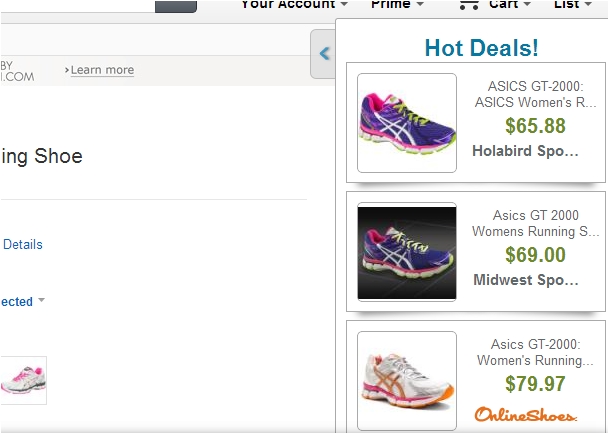
Following this tutorial will eventually help you to remove these Hot Deals from your computer. First thing you should realize is how to avoid the situations of your PC and browser being infected with adware programs like Hot Deals. You need to be careful when you are online. There are very many cost-free applications which are closely related to all kinds of other absolutely not necessary programs, such as browser extensions, add-ons, hijackers, etc. So, pay close attention to the instructions of the setup wizards of such applications. Don’t allow any hidden installations to take place on your PC without your approval or consent.
It is a good practice to read End User License Agreements of all free programs. It is true that they are very boring and quite long, so we tend to skip this important step of freeware installation by just clicking “Next” or “I agree” buttons all the time. And this is where the danger is concealed. Please don’t forget about this very important step.If you do see any suspicious or unwanted program offered for you to be installed by default, please cancel such installation completely, or at least choose the option of a manual (custom) installation where you will be able to deselect all sorts of unwanted stuff. Now, if your PC has already been infected with Hot Deals adware, please carefully follow the tutorial below that will help you to get rid of it.
Anti-malware tool necessary for Hot Deals adware removal
Similar adware removal video:
Hot Deals adware detailed removal instructions
Step 1. Uninstalling Hot Deals adware from the Control Panel of your computer.
Instructions for Windows XP, Vista and 7 operating systems:
- Make sure that all your browsers infected with adware are shut down (closed).
- Click “Start” and go to the “Control Panel“:
- In Windows XP click “Add or remove programs“:
- In Windows Vista and 7 click “Uninstall a program“:
- Uninstall Hot Deals adware. To do it, in Windows XP click “Remove” button related to it. In Windows Vista and 7 right-click this adware program with the PC mouse and click “Uninstall / Change“.



Instructions for Windows 8 operating system:
- Move the PC mouse towards the top right hot corner of Windows 8 screen, click “Search“:
- Type “Uninstall a program“, then click “Settings“:
- In the left menu that has come up select “Uninstall a program“:
- Uninstall Hot Deals adware program. To do it, in Windows 8 right-click such adware program with the PC mouse and click “Uninstall / Change“.



Step 2. Removing adware from the list of add-ons and extensions of your browser.
In addition to removal of adware from the Control Panel of your PC as explained above, you also need to remove this adware from the add-ons or extensions of your browser. Please follow this guide for managing browser add-ons and extensions for more detailed information. Remove any items related to this particular adware and other unwanted applications installed on your PC.
Step 3. Scanning your computer with reliable and effective security software for removal of all adware remnants.
- Download Plumbytes Anti-Malware through the download button above.
- Install the program and scan your computer with it.
- At the end of scan click “Apply” to remove all infections associated with this adware.
- Important! It is also necessary that you reset your browsers with Plumbytes Anti-Malware after this particular adware removal. Shut down all your available browsers now.
- In Plumbytes Anti-Malware click “Tools” tab and select “Reset browser settings“:
- Select which particular browsers you want to be reset and choose the reset options:
- Click “Reset browser settings” button.
- You will receive the confirmation windows about browser settings reset successfully.
- Reboot your PC now.






