In this tutorial we will again speak about Trovi virus and ways of its effective removal. To be totally fair, we can’t actually speak of Trovi as malware, but this is definitely a potentially unwanted program for many users. The tragedy is that the world is full of malicious links that may bring this unwanted application into your system. On the other hand, Trovi hijacker is actively spread along with many other cost-free programs downloaded personally by users. In this guide we will help you to effectively remove Trovi and all its related components. In particular, we will explain how to uninstall Search Protect, get rid of “Results by Bing” from the home page of your browser affected by this potentially unwanted program, and, finally, how to clean the home page of your browser from lab.trovi.com displayed in it.
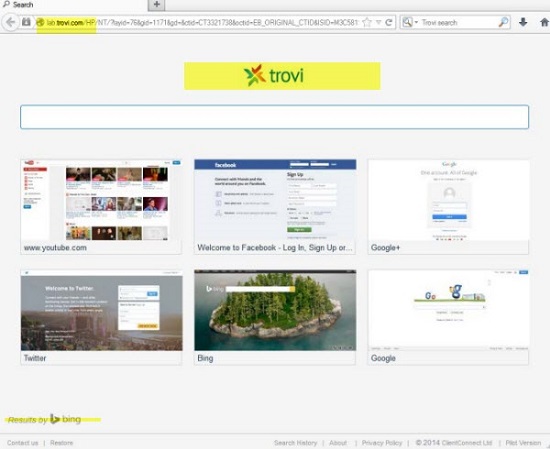
Lab.trovi.com is a site related to Trovi hijacker. It displays some other sites on the home page of your browser hijacked by Trovi. The trick of Trovi authors and developers is that they want you to think their junkware program is legitimate. So, when you open your browser, you will see Bing in the home page of it, but then you will be anyway redirected to lab.trovi.com, and you will see Trovi in the title of this website.
This lab.trovi.com hijack will display some legitimate sites, such as youtube.com, facebook.com, Google+, Twitter, Bing and Google, but this doesn’t mean that they have anything to do with Trovi. This hijacker is very malicious, and truly deserves to be removed from your system.
If you see lab.trovi.com in the home page of your browser, this means that Trovi hijacker somehow entered your PC, and it is controlled by Search Protect by Conduit, another PUP (potentially unwanted program). It will hijack your browser and cause all kinds of serious browser redirections. We strongly recommend that you delete Trovi and uninstall Search Protect from your system, and this guide will assist you in doing it in a professional manner.
Trovi as a browser hijacker is actively distributed online along with other free applications downloaded by users from all kinds of online freeware download places. All of us must be very careful when we install any cost-free programs. Let us always carefully read their End User License Agreements and the instructions of their Setup Wizards. We must not permit any concealed installations to occur on our PCs without our knowledge or permission.
Trovi is the problem for browsers like Internet Explorer, Google Chrome and Mozilla Firefox, which are the most vulnerable to the risk of being affected by adware or browser hijackers. We recommend you to scan your system with a powerful anti-malware application that will also help you to reset your browser. Please follow the removal guide below, which will help you to remove Trovi, uninstall Search Protect by Conduit, and this get rid of lab.trovi.com from the home page of your browser and from its occurrence in every new search tab you open. If you need any additional help on our part, please let us know at once.
Video showing how to remove Trovi for free (manually) in this direct YouTube video:
Trovi virus automatic removal tool:
Detailed instructions to remove Trovi automatically and reset your browser settings:
- Remove (uninstall) Search Protect potentially unwanted program manually from your system (as explained in the video guide above).
- Via your browser download Plumbytes Anti-Malware via https://www.system-tips.net/download.php or directly through the download button above.
- Scan your system and delete all detected infected files and registry entries by clicking “Apply” at the end of scan.
- Important! Shut down all your infected browsers.
- In Plumbytes Anti-Malware click “Tools” tab and select “Reset browser settings“:
- Select which particular browsers you want to be reset and choose the reset options:
- Click “Reset browser settings” button.
- You will receive the confirmation windows about browser settings reset successfully. When you reset your browsers through restarting them you will see that browser hijacker has been successfully removed.






