If you see GoSave Ads and don’t know how to remove them from your PC, then this guide will help you in this matter. GoSave is the adware program, which needs to be deleted immediately from your system as soon as you see it in your browser. Note that these Ads by GoSave may appear in Google Chrome, Mozilla Firefox and Internet Explorer browsers mainly. Following this guide will help you to get rid of this adware from your system.
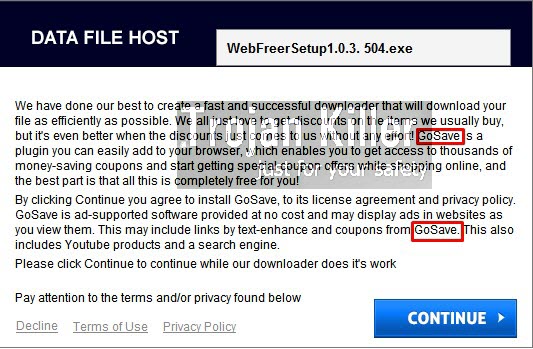
The adware program called GoSave is actively spread in the world wide web today along with many other free applications. Many users today prefer to install a lot of free programs into their PCs. But the problem is that many of such free programs are by default bundled with other useless utilities. If you want to avoid their unwanted default installation, you need to select the advanced installation option of freeware installer. Make sure you uncheck the default installation options for other extra applications you see as suggested for you to install.
GoSave Ads may pop up in your browser no matter what websites you actually visit. You might actually decide to read the latest world news, or look for the offers to buy new iPhone 6. In case your browser is infected by GoSave adware, you will see a lot of ads in your browser brought by GoSave adware. You may even see some of GoSave ads to be relevant to your search queries. But this doesn’t mean that GoSave is a good program. Quite to the contrary, in fact.
Very often these GoSave ads are absolutely misleading. You might see some strange pop-up windows to appear in your browser. They may tell you to download and install some necessary programs, video players, codecs, etc. But in reality users by clicking “Download” or “Install” buttons will install a lot of other absolutely not necessary programs. Some of them may be actually considered as malicious applications, which represent threat to your personal information security.
In case you see GoSave ads to pop up in your browser you need to immediately do something to remove this adware from your computer. The first thing to get rid of the adware is to uninstall GoSave adware from the list of installed applications. So, look for suspicious programs like GoSaave, YoutubEAdBloCke, GS_Booster and GS_Sustainer. If you see them, make sure you uninstall them all right away. Also, make sure you disable and remove suspicious add-ons and extensions from your browsers, such as GeoSAvee 2.0, GGoSave, YeoouTuBEAdBlOOckke, and other similar extensions. Finally, we also recommend that you scan your system with some powerful anti-malware program (like Plumbytes Anti-Malware), remove all infections it finds, and reset your browser with its help. Please feel free to contact us at any time of your preference in case you require any additional help on our part.
Software for GoSave adware automatic removal:
Important steps for GoSave adware removal:
- Downloading and installing the program.
- Scanning of your PC with it.
- Removal of all infections detected by it (with full registered version).
- Resetting your browser with Plumbytes Anti-Malware.
- Restarting your computer.
Similar adware removal video:
Adware detailed removal instructions
Step 1. Uninstalling this adware from the Control Panel of your computer.
Instructions for Windows XP, Vista and 7 operating systems:
- Make sure that all your browsers infected with GoSave adware are shut down (closed).
- Click “Start” and go to the “Control Panel“:
- In Windows XP click “Add or remove programs“:
- In Windows Vista and 7 click “Uninstall a program“:
- Uninstall GoSave adware. To do it, in Windows XP click “Remove” button related to it. In Windows Vista and 7 right-click this adware program with the PC mouse and click “Uninstall / Change“.



Instructions for Windows 8 operating system:
- Move the PC mouse towards the top right hot corner of Windows 8 screen, click “Search“:
- Type “Uninstall a program“, then click “Settings“:
- In the left menu that has come up select “Uninstall a program“:
- Uninstall this adware program. To do it, in Windows 8 right-click GoSave adware program with the PC mouse and click “Uninstall / Change“.



Step 2. Removing adware from the list of add-ons and extensions of your browser.
In addition to removal of adware from the Control Panel of your PC as explained above, you also need to remove this adware from the add-ons or extensions of your browser. Please follow this guide for managing browser add-ons and extensions for more detailed information. Remove any items related to this adware and other unwanted applications installed on your PC.
Step 3. Scanning your computer with reliable and effective security software for removal of all adware remnants.
- Download Plumbytes Anti-Malware through the download button above.
- Install the program and scan your computer with it.
- At the end of scan click “Apply” to remove all infections associated with this adware.
- Important! It is also necessary that you reset your browsers with Plumbytes Anti-Malware after this particular adware removal. Shut down all your available browsers now.
- In Plumbytes Anti-Malware click “Tools” tab and select “Reset browser settings“:
- Select which particular browsers you want to be reset and choose the reset options.
- Click on “Reset” button.
- You will receive the confirmation windows about browser settings reset successfully.
- Reboot your PC now.







My name is Dane McLeod, and I am the CEO of www [dot] gosave [dot] com. We are *NOT* the company distributing this malware / adware extension. It recently came to our attention that a third party developer was using our trademarked brand name “GoSave” to distribute this malware. We have also learned that malware has also been distributed using other deviations on the spelling of “GoSave” (i.e. “GioSave” and “GooSAve”). We are very sorry for all the headaches and problems that this malicious developer has caused. The real GoSave Team is working hard to get the malware removed from the internet. If you have any questions, please don’t hesitate to contact me at dane [at] gosave [dot] com.
This is good! I am approving your comment to let people know about the difference between your genuine company and the junkware developers using your good name.
Another way to remove GoSave Ads from PC without any software permanently. Steps are as follows
1. Open Chrome browser -> Settings -> Extensions.
2. Enable (mark check) Developer Mode.
3. Under GoSave extension click on ID or Location ( local place where it resides).
4. Delete this Folder.
5. Done. Restart pc and open chrome & check if it is gone.
Amit Sharma,
Thanks man. That worked perfectly on my side. The world needs more people like you.
Regards
Amit Sharma,
You are an ABSOLUTE life saver! after spending hours in trying to get rid of this gosave junk, your solution fixed the problem in straight 1 min!
You are right swetha.
Thanks a lot 3 amit sharma You are genious.
yes it is working.. grt job..man