In this guide we will help you to remove Fralimbo Ads from your browser. Fralimbo is a new adware program which may easily make itself a part of your browser and of the PC in general. This unwanted adware intrusion often takes place after users download and install some other free programs into their PCs, without looking into details of the instructions of the setup wizards of such cost-free applications. As a result of such lack of attention, users see Fralimbo and other similar adware displaying annoying ads everywhere.
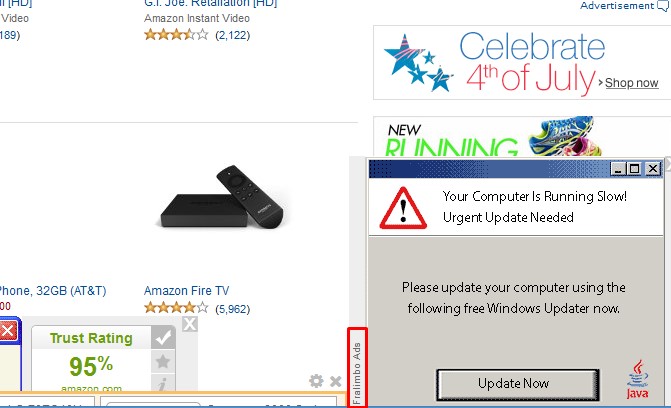
Speaking about Fralimbo Ads, they mainly pop up and appear when users visit various commercial websites, such as Amazon, Walmart, Bestbuy, Ebay, etc. As soon as you go online to look for some important information or buy some items sold there, these Fralimbo Ads appear out of the blue. They can be evident either in the right part of your screen, or in the bottom part of it. No matter how these Fralimbo Ads are displayed, they are surely very annoying for all users.
Fralimbo Ads and their permanent occurrence in your browser when visiting the commercial websites is surely a very annoying practice for all users. We recommend you to be careful whenever you deal with any cost-free programs. Do not allow any default drive-by installations of any other freeware offered for you as a part of the bundled software installation offer. Always select the option of a custom installation, instead of the standard one.
To sum up, Fralimbo adware consumes a lot of system resources from your PC. Even if the computer you have is a brand new one, you will notice how slow it works because of Fralimbo Ads displayed regularly when you open your browser. This is why we without any hesitation recommend you to remove Fralimbo adware from your computer as soon as you detect it in your system. To get rid of Fralimbo effectively you may follow the adware removal guide as provided below. If you require any additional assistance on our part, please do not hesitate to get in touch with us at any time of your convenience.
Anti-malware tool necessary for Fralimbo adware removal
Similar adware removal video:
Fralimbo adware detailed removal instructions
Step 1. Uninstalling Fralimbo adware from the Control Panel of your computer.
Instructions for Windows XP, Vista and 7 operating systems:
- Make sure that all your browsers infected with Fralimbo adware are shut down (closed).
- Click “Start” and go to the “Control Panel“:
- In Windows XP click “Add or remove programs“:
- In Windows Vista and 7 click “Uninstall a program“:
- Uninstall Fralimbo adware. To do it, in Windows XP click “Remove” button related to it. In Windows Vista and 7 right-click this adware program with the PC mouse and click “Uninstall / Change“.



Instructions for Windows 8 operating system:
- Move the PC mouse towards the top right hot corner of Windows 8 screen, click “Search“:
- Type “Uninstall a program“, then click “Settings“:
- In the left menu that has come up select “Uninstall a program“:
- Uninstall Fralimbo program. To do it, in Windows 8 right-click such adware program with the PC mouse and click “Uninstall / Change“.



Step 2. Removing adware from the list of add-ons and extensions of your browser.
In addition to removal of adware from the Control Panel of your PC as explained above, you also need to remove this adware from the add-ons or extensions of your browser. Please follow this guide for managing browser add-ons and extensions for more detailed information. Remove any items related to Fralimbo adware and other unwanted applications installed on your PC.
Step 3. Scanning your computer with reliable and effective security software for removal of all adware remnants.
- Download Plumbytes Anti-Malware through the download button above.
- Install the program and scan your computer with it.
- At the end of scan click “Apply” to remove all infections associated with this adware.
- Important! It is also necessary that you reset your browsers with Plumbytes Anti-Malware after this particular adware removal. Shut down all your available browsers now.
- In Plumbytes Anti-Malware click “Tools” tab and select “Reset browser settings“:
- Select which particular browsers you want to be reset and choose the reset options:
- Click “Reset browser settings” button.
- You will receive the confirmation windows about browser settings reset successfully.
- Reboot your PC now.






